Review Results
The Review Results screen shows the details of the values recorded as well as the overall results for the tests performed.
Take the Review Results Row Exit from the Workbench to see the results that have been entered.
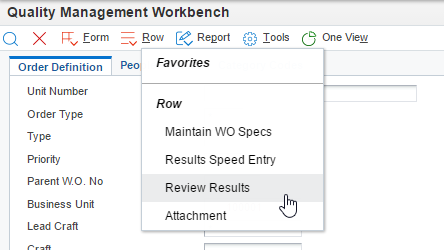
From the Review Results screen you can see the overall Pass/Fail/Warning result as well as the samples displayed. If the result is a Warning or a Failure then the overall result will be highlighted in Red or Yellow as well as the particular result that is outside of the allowed/preferred range.
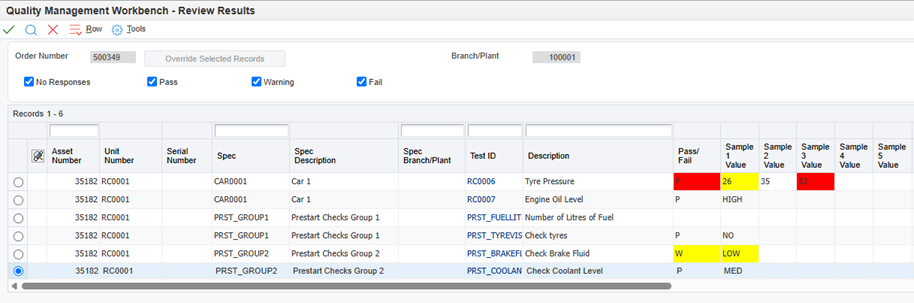
Calculating the Overall Pass/Fail Result
When we record a set of values the overall pass/fail result is displayed in the Pass/Fail column on the review results screen (as above).
The result is calculated based on the way the test has been setup. Where setup, the overall result determines if the CBM alert is triggered.
For the standard display/evaluate method "All Samples" this is a simple case if any results are warning, then the result is warning. If any results fail, then the result is fail.
Where the test is setup using calculated results (Average or Accept %/Qty) the logic differs slightly. If a single value has failed then the overall result is a warning even if the calculated result is within the expected range. This is to allow the CBM system to raise appropriate warning alerts even though strictly the test has been passed.
Type of Test | Pass Result | Warning Result | Error Result |
|---|---|---|---|
Average of Samples | The average of all samples recorded is within the Preferred Min/Max range. | The average of all samples recorded is within the Allowed Min/Max range, but outside of the Preferred Min/Max Range. OR an individual sample is outside of the allowed range. | The average of samples recorded is below the Allowed Min/Max range. |
All Samples - Accept % | The count of pass results are equal to or above the required percentage. | One or more of the individual samples are outside of the preferred range. (One or more Warning or Failure samples). | Less than the required percentage of results are a Warning or Pass result. (Warnings are counted as a pass) |
All Samples - Accept Qty | The count of pass results are equal to or above the required quantity. | One or more of the individual samples are outside of the preferred range. (One or more Warning or Failure samples). | Less than the required quantity of results are a Warning or Pass result. (Warnings are counted as a pass) |
The header includes 4 display mode checkboxes for No Responses, Pass, Warning & Fail. These checkboxes relate to the “Pass/ Fail” column for the overall result for the Test. Checking/Unchecking these checkboxes refreshes the grid to only show record that comply with the checked options.
For example:
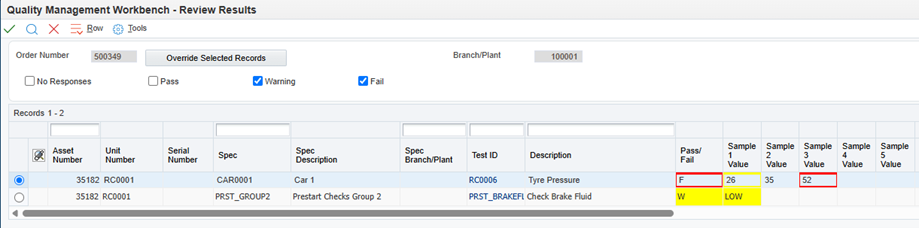
For example:
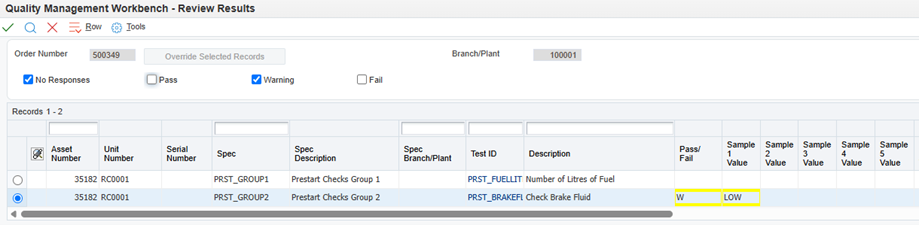
The displayed grid records are grouped/sequenced as per the Speed Enter Results form, which is first by Asset Number, then by the Spec sort/sequence as defined in the Maintain WO Specs “Work Order Specifications” form, then by the Test ID sequence as defined for the Spec at the time it was attached to the Work Order.
If the selected grid record has a Pass/ Fail state of “F” = Fail, then authorised users can click the Override Selected Records button to override all failed responses to either the nearest Preferred value, nearest Allowed value, Target value or a specified value depending upon the PQ353702 version Processing Options. Any responses that are “W”=Warning or “P”=Pass are not overridden.
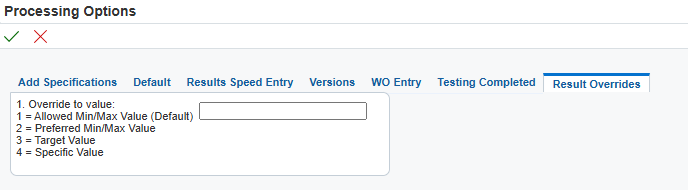
If the Result Overrides method is set as 4 = Specific Value, then the user must provide an override response value that will result in either a Warning or Pass state for the overridden response.
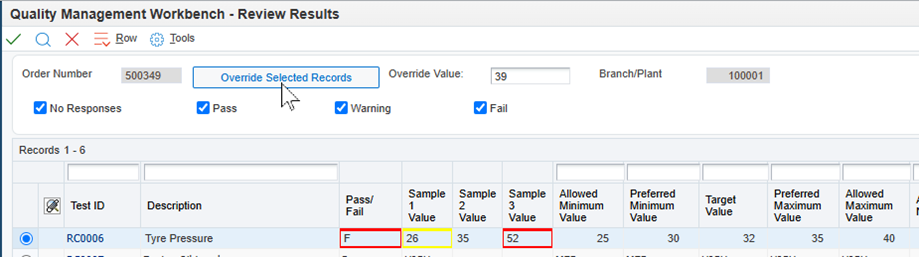
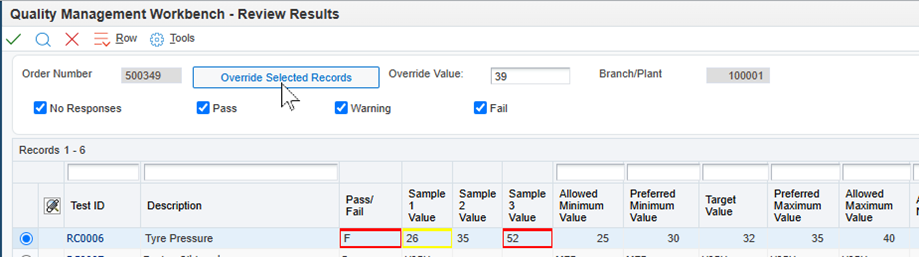
After overriding, the overridden value and the overall Pass/ Fail details are highlighted with a blue background.
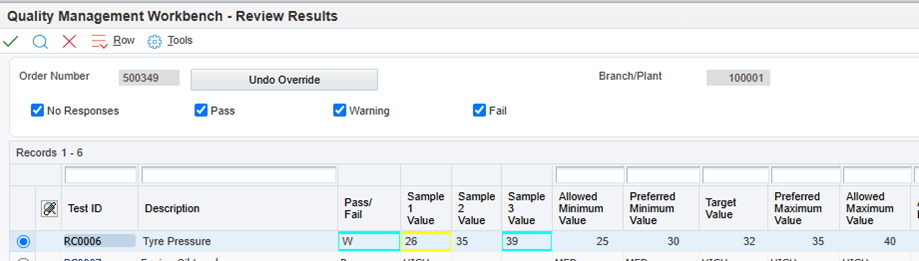
If the selected grid row has any overridden response Sample Values, then an Undo Override button is displayed. Clicking the Undo Override button undoes the override and returns the overridden Sample Values back to their original response values.
Grid columns display additional information related to the Test ID:
Comment is an entry field where comments can be recorded independently for each Test ID record.
Text Attachment displays the text from the first text attachment, read-only, for the Test ID results if an attachment exists.
Assigned WO and Assigned WO Description display the Work Order number and description if a Work Order is associated with the Test ID. This association can be from a CBM Alert or it can be from a work order that has been added or manually attached. If both exist, then the CBM Alert work order is displayed.
CBM Alert Number displays the key to the CBM Alert, if a Test-level CBM Alert rule has triggered a CBM Alert Action record for the Test responses.
Type indicates if the Assigned WO relates to a CBM Alert or to an attached Work Order.
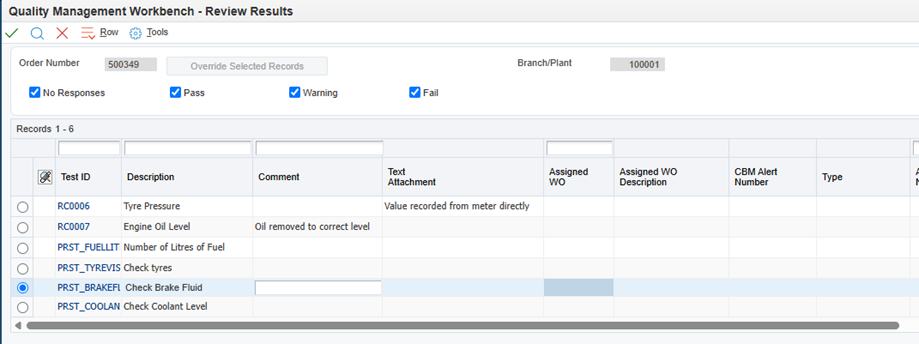
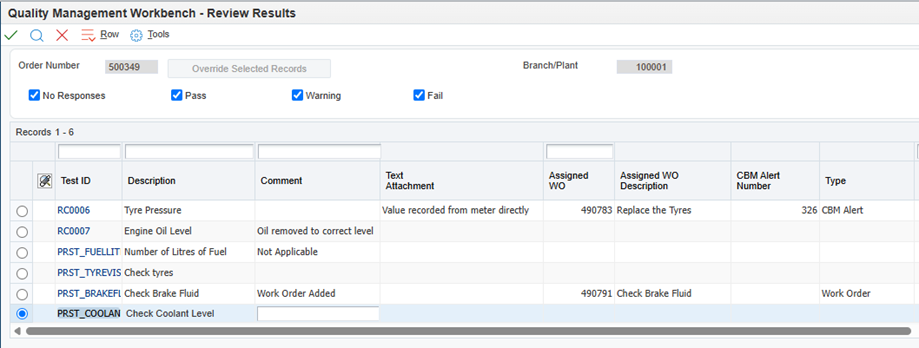
Row Exits depend upon the attributes of the Test ID results record, and may include:
Review Results Detail, to navigate to the Review Result Detail form for the selected Test ID record.
CBM Alert to navigate to the Condition-Based Alerts Revision form for the associated CBM Alert Number. Only displayed if there is a CBM Alert Number associated with the selected Test ID record.
Add Work Order, to add a new work order based upon the Asset and Test Description for the selected Test ID record. Only displayed if there is currently no Assigned WO associated with the selected Test ID record.
Assign Work Order, to link an existing work order to the Test ID record. Only displayed if there is currently no Assigned WO associated with the selected Test ID record.
Edit Work Order to navigate to the configured work order maintenance application/version of P13714 or P17714 as per the Processing Options settings for the PQ353702 application. Only displayed if there is an Assigned WO associated with the selected Test ID record.
Comment Audit Log to view historic and current comment details with Date/Time/User audit references.
Attachment to access the Media Object Viewer for the selected Test ID record’s attachments.
Comments can be entered directly in the grid and are saved when either the OK button is clicked, or if any of the No Responses / Pass / Warning / Fail checkboxes state is revised. Clicking the Close button will discard any unsaved Comments. Comments audit records are recorded when the Comment is saved, and can be viewed in the Comment Audit log form, accessed via the Comment Audit Log Row Exist for the selected Review Results form grid record.
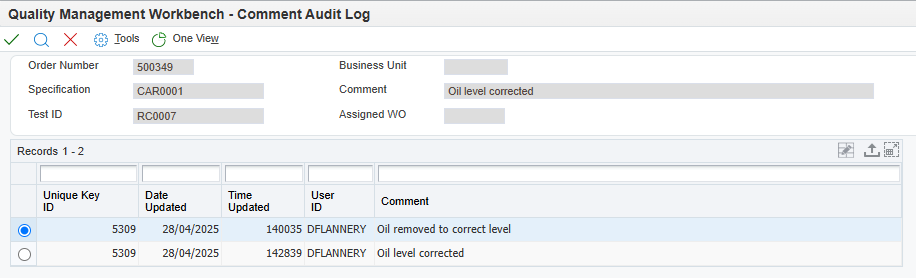
The Review Result Detail form displays each Sample Value as a separate grid record, and is not limited by the Processing Option number of grid records to display. This form allows individual Sample Value responses to be overridden or have override reverted on a record-by-record basis.
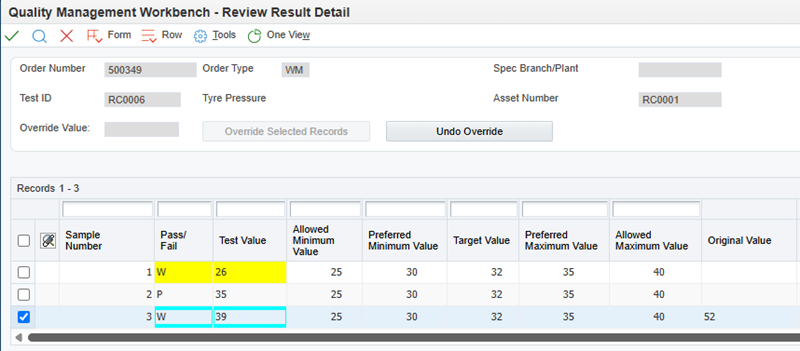
This grid is a multi-select grid, and the Override Selected Records and Undo Override buttons are only activated based upon the state of the selected records. If incompatible grid records are selected, then the Override Selected Records or Undo Override button click only affects the records that are compatible with that button.
Records that have been overridden display the original Sample Value result in the Original Value column, for reference only.
