Attaching Specifications
There are four ways a specification can be attached to a work order:
Attach Standard Spec
Maintain WO Specs
Attach Specifications UBE
Business Function Call
Attach Standard Spec
In the Quality Management Workbench, select the Work Order grid record and take the “Attach Standard Spec” row exit. The application will try to auto-attach Work Order Specifications by trying to find a matching preference profile, using the defined Quality Management Preference Hierarchy.
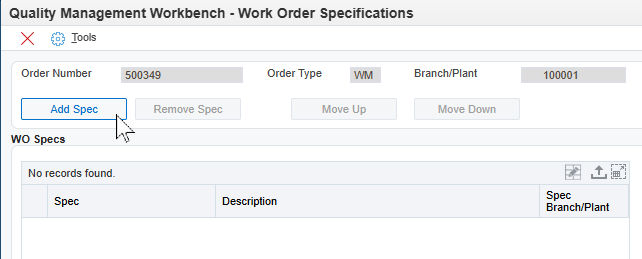
Simply select the desired work order and choose the “Attach Standard Spec” row exit.
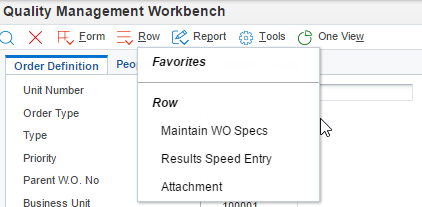
If attached successfully you’ll no longer see the “Attach Standard Spec” Row-exit button, and the "Results Speed Entry" Row-exit button will appear. If you have added multiple specifications, you can cycle through the tests shown by clicking the radio buttons in the WO Specs section. The currently selected Specification grid row in the upper grid can be moved up or down using the Move Up / Move Down buttons, which are enabled if the action is applicable for the selected grid row. The sequence of the Spec records in the upper grid determines the sequence that the data is displayed in for the Speed Enter Results and Review Results forms, and can determine the sequence that they are displayed in for integrated applications such as work order checklists.
Clicking the Remove Spec button removes the currently selected Spec from the Work Order.
Maintain WO Specs
The Maintain WO Specs method allows you to search and select the Specification to attach to the Work Order.
Select your Work Order and choose the “Maintain WO Specs” row exit from the Quality Workbench.
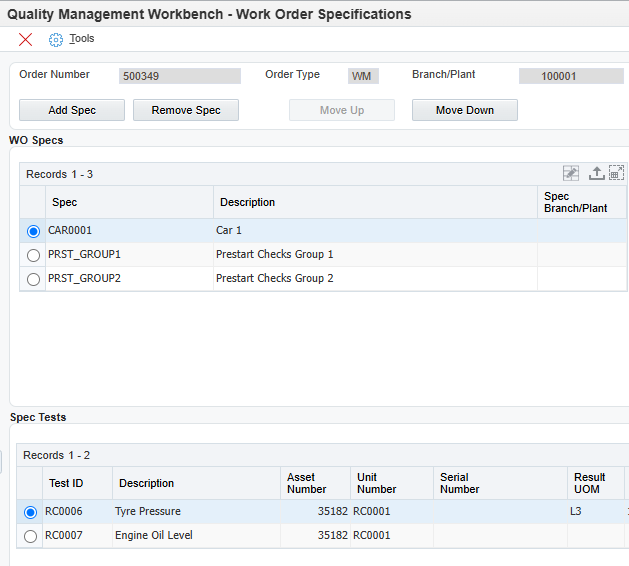
From the Maintain WO Specs form you can add/remove specs by using the “Add Spec/Remove Spec” buttons.
To add one or more specifications to the Work Order simply tick all required specifications and then press the OK/Save button.
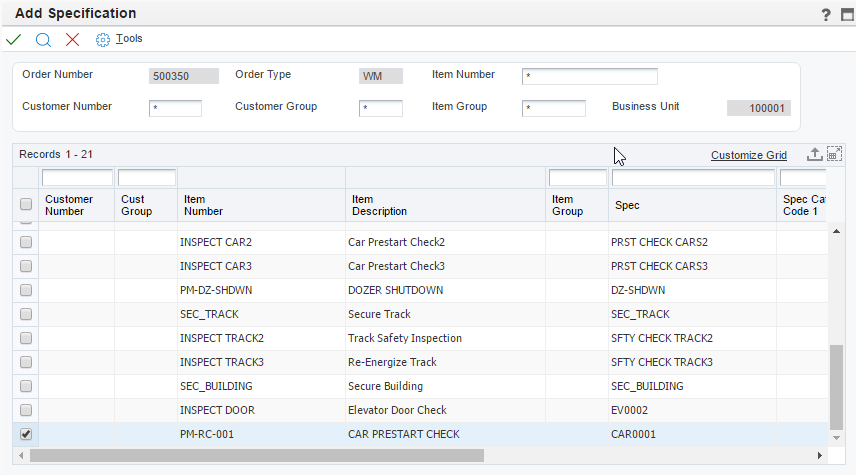
If you have added multiple specifications, you can cycle through the tests shown by clicking the radio buttons in the WO Specs section.
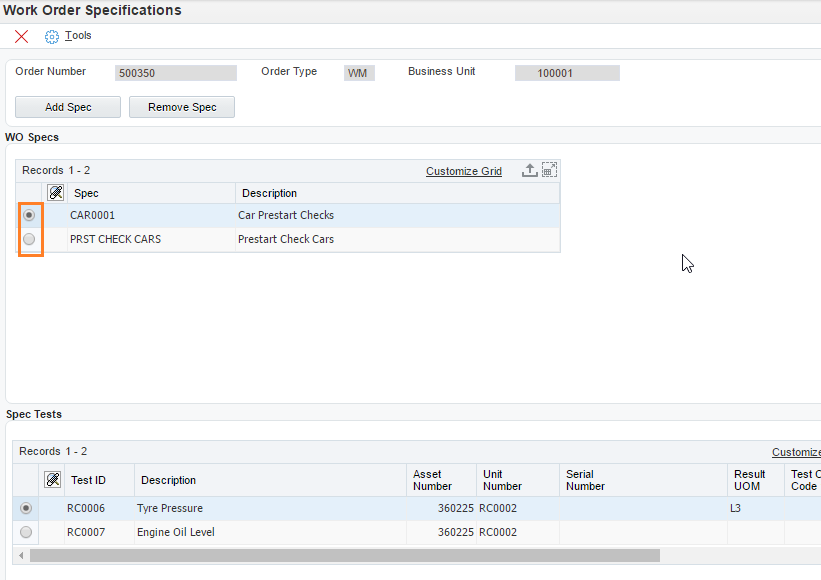
Attaching Specifications – Automatic
The RQ353702 "Q35 Quality Management - Attach Specifications" UBE can be run to automatically, to attach specifications to Work Orders. This UBE can be scheduled where there's a requirement to automatically assign Test Specifications to all new Work Orders.
Once specifications have been added to the Work Order you can then record results.
Business Function Call
Standard Specifications can be attached to a Work Order via a Business Function Call, to either business function NQ353701.Q35AttachStandardSpecsToWO or NQ353701.Q35AttachStdSpecsToWOSimple. If the identified Work Order already has one-or-more Specs already attached, then no action will be taken.
The Q35AttachStandardSpecsToWO business function requires input of the Work Order Number and either Branch or Business Unit as per business processes for Spec/Test business unit design. It also requires all the specific work order address numbers and related address groups, plus item number and item group so that the Preference Hierarchy levels can be evaluated according to these provided values, resulting in the first applicable Preference Profile being used as the source of Spec/Test data to attach.
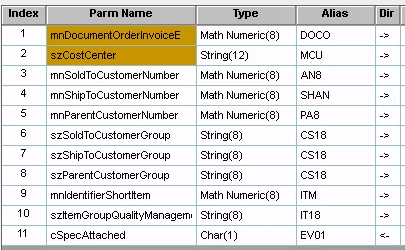
There is a business function NQ353702.Q35FetchWorkOrderDetails, which can be used to fetch all these address, address group, item and item group details for a work order.
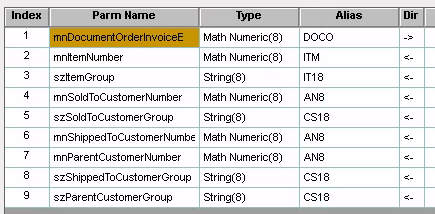
The Q35AttachStdSpecsToWOSimple is, as the name suggests, a simplified version of the Q35AttachStandardSpecsToWO function. It combines the two functions above into one simplified wrapper function which also handles the work order Branch vs Business Unit business logic decision.
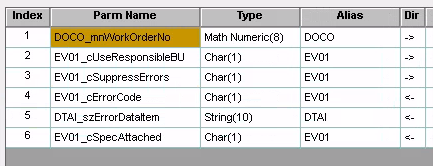
This function only requires input of the Work Order Number and will use the Work Order number to determine all the other required address number, address group, item, item group and business unit values. By default, this will use the work order Branch as the Spec/Test business unit but can be instructed to use the work order Business Unit, if required, by passing in parameter EV01_cUseResponsibleBU value as “1”.
For both business functions, if a Preference Profile is identified and is used to attach one-or-more Specs to the Work Order, then the function will return EV01_cSpecAttached value “1”.
