Quality Management Workbench - PQ353701
The Quality Management Workbench is the central application of the RAPS Condition Assessment solution. From this application authorized users have access to all the forms required to configure and transact with the solution. This workbench displays all work orders based on the filters defined within the header.
Tip
The default values for some header filters can be defined in the application’s processing options which must be configured by a JDE administrator using the “Work with Interactive Versions” program.
Usage
The main screen of the Quality Management Workbench is a Work Order inquiry form, and the header filters all relate to search criteria for Work Orders.
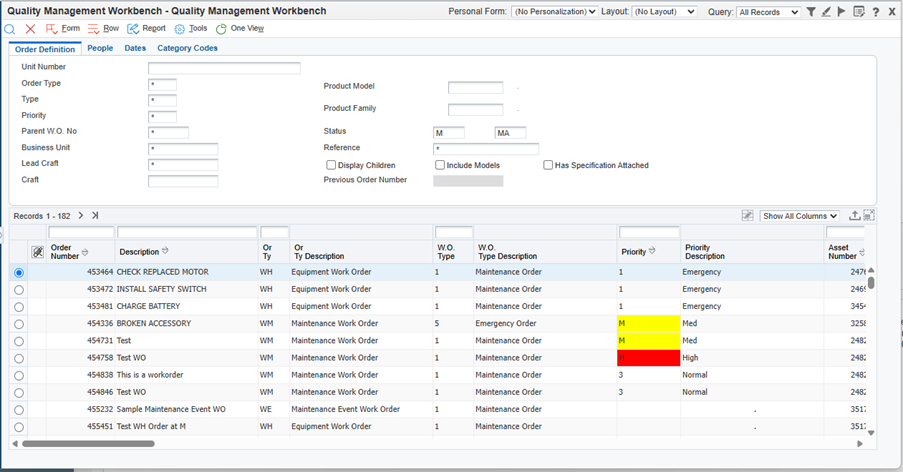
There are various form/row exits that can be taken from this form, all of which are explained in the following sections:
Form Exits
Test Revisions - For maintaining standard Quality Test Definitions in P3701
Spec Revisions - For maintaining standard Quality Specifications in P3702
Quality Pref Rev - For maintaining Quality Management Preference Profile in P40318
CBM Rules - For maintaining Condition-Based warning and alert levels, via a Preference Profile in PQ353701
Preference Hierarchy - For maintaining the Preference Type 18 "Quality Management" Preference Hierarchy in P40073
Row Exits
Attach Standard Spec - Auto attaches one or more specifications to a work order based on the quality preference profile. This option is not available if a Spec is already attached.
Maintain WO Specs - To review and maintain the specifications that are already attached to a work order, in the PQ353702 Work Order Specifications form.
Results Speed Entry - To enter test results, once a Specification has been attached to the Work Order, in the PQ353702 Speed Enter Results form.
Review Results - To review Test Results in the PQ353702 Review Results form, once Test Results have been entered. This also shows the overall Pass/Fail status for the set of Test Results.
Attachment - To view the Work Order attachments.
Report Exit
Print Work Order Tests - Runs a report (UBE) which displays all tests for the work order.
Blank Checklist Rpt – Runs a report (UBE) which prints a RQ353710 blank checklist report based upon the Specs/Tests that are attached to the Work Order.
Processing Options
Defaults
Specifies the defaults of the Work Order information to display on the main form.
From Status Code W.O.
Specify a Work Order status code for the From range. If left Blank defaults to *Thru Status Code W.O.
Specify a Work Order status code for the Thru range. If left Blank defaults to *Type - W.O.
Enter any valid Work Order Type UDC 00|TY
If left Blank defaults to *Document Type
Enter any valid Work Order Document Type UDC 00|DT
If left Blank defaults to *Job or Business Unit
Enter the Business Unit for a Work Order
If left Blank defaults to *Models
Blank = Do not include models
1 = Include modelsOriginator
Specify the originator of the work order that the system uses to search for work orders.
If left Blank defaults to *Customer
Specify the customer of the work order that the system uses to search for work orders.
If left Blank defaults to *Crew
Specify the crew of the work order that the system uses to search for work orders.
If left Blank defaults to *Supervisor
Specify the supervisor of the work order that the system uses to search for work orders.
If left Blank defaults to *Assigned To
Specify the assigned to of the work order that the system uses to search for work orders.
If left Blank defaults to *
Versions
Quality Management Version
Enter the version of PQ353702 - Quality Management Revision/Entry to call.Equipment Search/Select (P17012S) Version
Blank = ZJDE0001Print Work order Tests (RQ353701) Version
Blank = ZJDE0001Test Revisions (P3701) Version
Blank = ZJDE0001Specification Revisions (P3702) Version
Blank = ZJDE0001Preference Profiles (P40318) Version
Blank = ZJDE0001Blank Checklist Print (RQ353710) Version
Blank = Q350002
Categories
Enter processing options 1 through 20 to optionally set the default values, in the Category Codes filter tab, for Work Order inquiry.
Process
Priority
This processing option highlights the Priority field in the grid where the Priority is 1, 2 or 3 (Medium, High, Emergency)
Blank = Do not highlight and color code
1 = Highlight and color codeAuto Find on Entry
1 = Do not auto find on Entry
If not set to “1”, then the main inquiry form automatically finds data when the form is accessed, otherwise the Find button must be clicked after defining the desired filters.Business Unit
Business Unit source for Quality Spec/Test evaluation when non-Blank Business Unit data is defined.
Blank = Use Work Order Branch
1 = Use Work Order Business Unit
