Test Revisions - P3701
The Test Revisions application can launched from the JDE Task view menu, or it can also be accessed from within the Quality Management Workbench via the form exit “Test Revisions”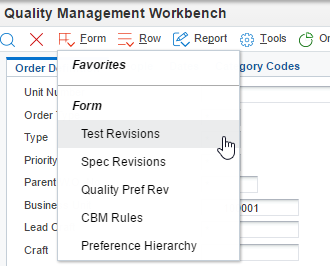
In the Work with Test Definitions screen, Press the Add button to create a new test.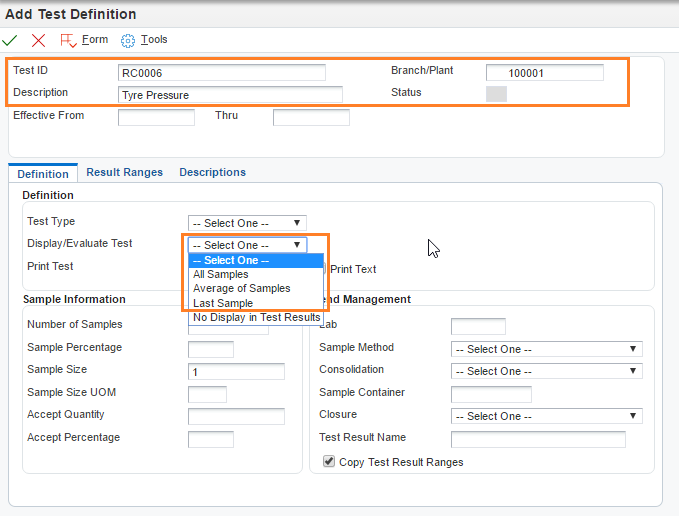
Required Fields
Test ID, Description, Branch/Plant*
The Effective Dates in the header will default.
Branch Plant
Branch/Plant is an optional field for test, specification and preference profile setup. The use of Branch/Plant must be considered prior to beginning the setup process. If the Blank branch is used, you must use Blank branch/plant for the test, specification and preference profile. If you wish to use a specific allowed range for a specific branch you must then setup a set of specification, test and quality preference profile for the specific branch individually.
Blank branch/plant is the expected method for most customers as a single setup of tests/specifications/reference profiles can be associated with results recorded at many sites.
If the branch/plant is populated then you must duplicate tests/specifications/preference profile records for each branch/plant you wish to record results for.
Display/Evaluate Test: There are 3 possible options here that are considered when deciding on the overall pass/warning/fail result for the test.
- All Samples – All results for a single test as considered in calculating the pass/fail result. So all results need to be a pass in order for the set to pass. If a single result has failed, then the overall result will be a fail and likewise if a single result is a warning then the overall result will be warning.
- The All Samples method can optionally also be used in conjunction with either the “Accept Quality” OR “Accept Percentage” settings as shown.

Accept Quantity – If a value is populated here then you must record at least this number of successful results for the test in order to get an overall pass result.
OR
Accept Percentage – If a value is populated here then you must have at least this percentage of successful results in order to get an overall pass result. i.e. 75% means you would have to enter 3 out of 4 successful results to get a pass.
- The All Samples method can optionally also be used in conjunction with either the “Accept Quality” OR “Accept Percentage” settings as shown.
- Average of Samples – The mean average of the results entered is used for the overall pass/fail result.
Last Sample – Only the very last sample value entered is considered for the overall pass/fail result.
Result Ranges
Result Ranges can be recorded in three ways.
- Numeric
- Alpha – Linked to valid UDC
- Alpha – NOT Linked to valid UDC
Numeric Test Setup
Numeric is the most straight forward test type to setup. This is where the test can use a simple numeric evaluation to calculate a result.
With the below example of tyre pressure result recorded must be within the range of 20 and 40 PSI.
If results are recorded below 20 or above 40 then the test result will be an Error.
If the results are outside of the preferred ranges i.e. below 25 or above 35 then the test result will be a Warning.
Decimal places can also be set for the test as desired.
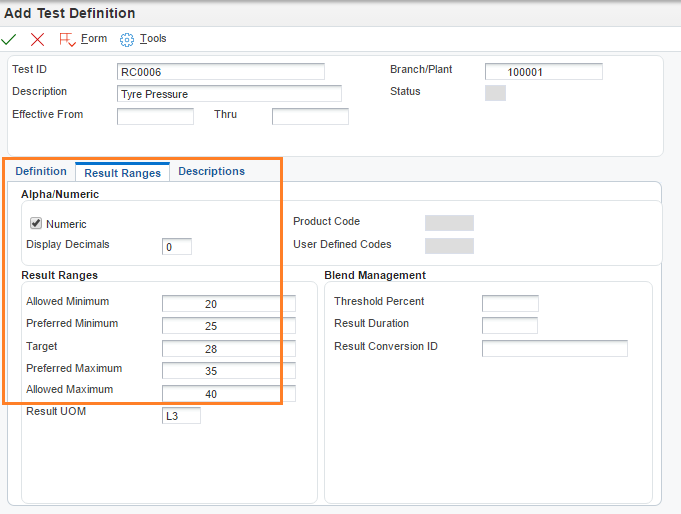
Alpha Test Setup
For a non-numeric test. When unchecking the Numeric field two UDC selection fields become available for entry. Note that a properly setup UDC code must be chosen here otherwise test results will always evaluate to PASS when results are entered.
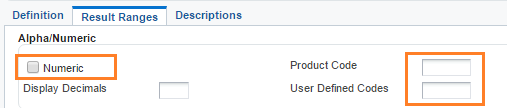
UDC Setup
When determining results for a string based test there is no evaluation based on the string values themselves. The Description 02 value of the UDC code is used to determine the Minimum to Maximum order.
Tip
To get a correct Pass/Fail result the UDC code used must have Description 2 enabled and must be numbered from 1 upwards with 1 indicating the minimum result value.
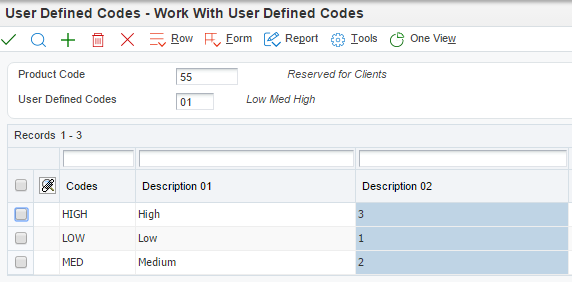
Simple Example
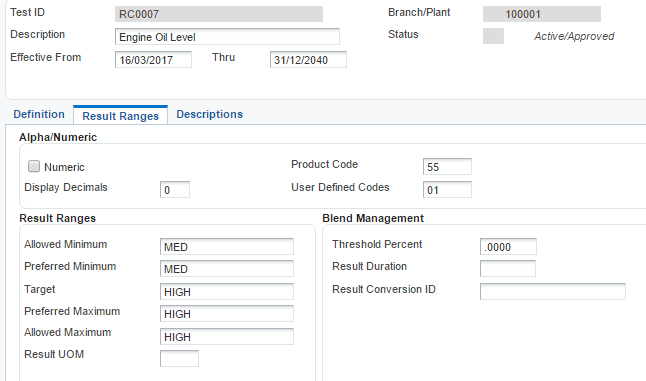
For additional information refer to the Oracle Documentation for SCM and MFG JD Edwards EnterpriseOne Applications Quality Management Implementation Guide
