Model WO Selection Rules
Introduction
Model WO Selection Rules define Model Work Order that is applicable to an Asset & Service Type combination, if the Asset/Equipment attributes match the defined rule attribute values, for an assessed Hierarchy level.
Maintenance of the Model WO Selection Rules is performed using the Q35 Maintain Model WO Selections application PQ351204, which can be launched directly or via the Form exit from the Maintain Q35 Hierarchy application PQ351210.
Prerequisite
Before configuring Model WO Selection Rules, the Model Work Orders and all applicable Asset/Equipment attribute UDC values must be defined. It is also desirable to have assessed the overall approach for which assets should have each Model Work Order allocated, and have configured Asset/Equipment attributes accordingly.
The Model WO Selection rules consist of an Active Flag, a Service Type, a Model WO, Effectivity Dates and all of the Asset/Equipment attributes that may be matched against a Hierarchy.
The Attributes that are available in the Hierarchies and corresponding Cycle Type / Model Work Order Selection Rules are:
- Company, validating against the F0010 Company master definitions
- Responsible Business Unit, validating against the F0006 Business Unit master definitions
- Location, validating against the F0006 Business Unit master definitions
- Family, validating against 8 character UDC 17/PA
- Model, validating against 8 character UDC 17/PM
- Asset CAT Codes 01 - 10, validating against 3 character UDCs 12/C1, 12/C2, ... 12/C9 & 12/C0
- Asset CAT Codes 11 - 20, validating against 3 character UDCs 12/F1, 12/F2, ... 12/F9 & 12/F0
- Asset CAT Codes 21 - 23, validating against 10 character UDCs 12/21, 12/22 & 12/23
- Equipment CAT Codes 01-10, validating against 3 character UDCs 17/B1, 17/B2, ... 17/B9 & 17/B0
- Primary Asset No, validating against the F1201 Asset Master
- Equipment Extension CAT Codes 01-10, validating against 10 character UDCs Q35|A1, Q35|A2, ..., Q35|A9, Q35|A0
- Equipment Extension Address Book No, validating against F0101 Address Book
- Equipment Extension Business Unit, validating against F0006 Business Unit Master
- Branch, validating against F0006 Business Unit Master
- Customer, validating against F0101 Address Book
- Site, validating against F0101 Address Book
- Equipment Status, validating against UDC 12|ES
Making life simpler
Any or all of these Asset/Equipment attributes can be used, but in reality most are not applicable. You can create Grid Format overrides to hide any Asset/Equipment attributes that are not applicable. Similar Grid Formats can be configured in the Maintain Q35 Hierarchy and Cycle Type Selection Rules maintenance applications.
Primary Asset Number
The Primary Asset Number is defined in the system-wide Asset/Equipment Constants application P001012, as the Asset Number, Unit Number or Serial Number that does not have a shortcut Symbol assigned. This parameter should only be revised when initially configuring the Capital Asset Management module, or after careful analysis of the consequences. The Rinami Asset Performance Suite - Service Logic applications display the Primary Asset Number, and expect the supplied Asset/Equipment references to be the Primary Asset number values.
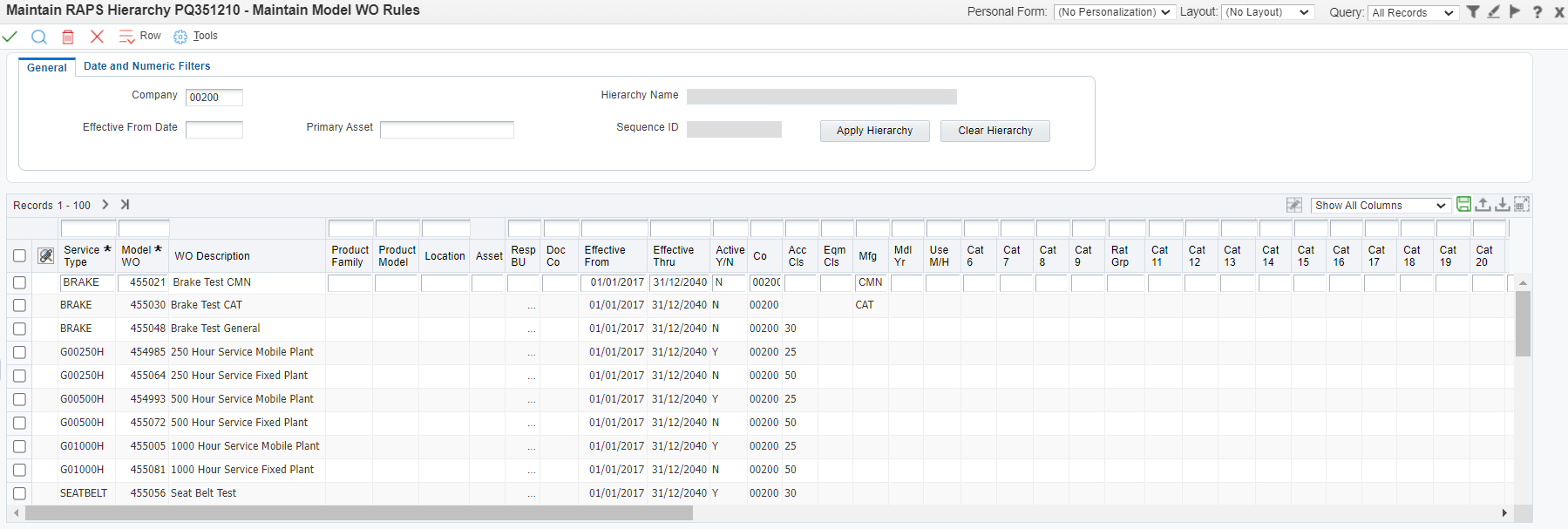
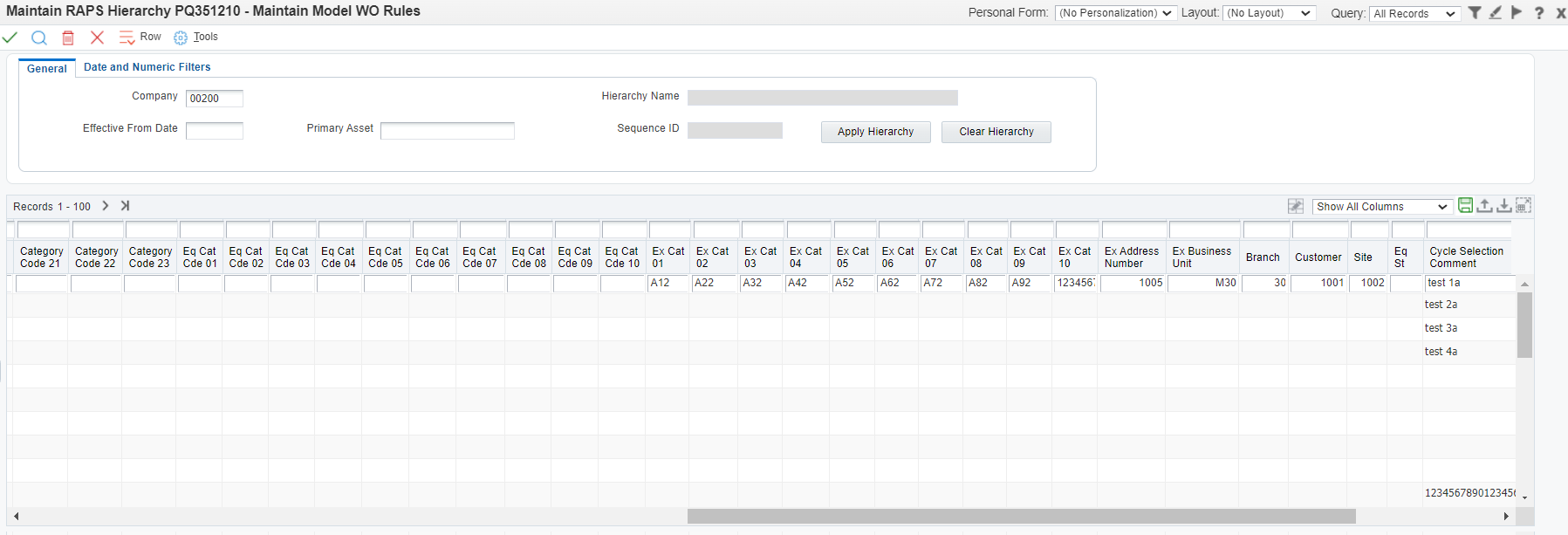
All maintenance of the Cycle Type Selection Rules is performed directly in the grid.
Grid records can be:
- Revised, by updating values in the grid
- Added, by populating the relevant values in the blank grid record at the bottom of the grid, and multiple records may be pasted-in from the clipboard
- Deleted, by highlighting a grid record and clicking the Delete button
- Set to expire at a specific date, by updating the Effective Thru date to the valid date
- Set to become active in the future, by updating the Effective From date to the future date that the rule should take effect
- Enabled/disabled by setting the Active flag as Y or N respectively
Each grid record also facilitates attachments, for notes, specifications and any other relevant documentation. There is also a free-text "Cycle Selection Comment" field which has no functional purpose in the Model WO selection process so it can be optionally used to provide user comments or audit notes.
Company default
If a Company is defined in the Processing Options, then the Form Header Company field will be populated, and the displayed rules will be filtered to only display records for that Company. If, however, the Processing Option is blank, then the Company field must be populated on all added records. In this scenario, you can enter the Company default in the Header Company field, and all added records will default from this header Company field value as the "Co" grid value.
Rules can be defined for Company 00000 if they are applicable for multiple companies and users are restricted from viewing data from other companies. Default company 00000 cannot be defined in the Processing Options.
In the grid, the "Co" value is required and is for Row Security validation. The "Doc Co" is optional, and is only applicable if Company is an asset attribute defined for testing in the related hierarchy.
Once all revisions have been performed, click the OK button to validate and then commit the revisions.
Tip
When creating versions for a specific company, it is recommended that the same Version naming is used to create matched versions of both the PQ351204 Q35 Maintain Model WO Selections and PQ351210 Q35 Maintain Hierarchy applications
Applying Rules
When the Model WO Selection Rules are being assessed, each Service Type that is applicable for the Asset/Equipment is independently assessed. For each of these Service Types, the levels of the Hierarchy are assessed in ascending Sequence order until a result is found. The resulting Model Work Order is assigned to the Service Type, and then the next Service Type is processed. This is repeated until all of the Service Types have been assessed. Once a Model WO is identified for a Service Type, any remaining Hierarchy sequence levels are abandoned.
Catch-all rule
If all Hierarchy sequence levels are assessed, for a Service Type, and no compliant rules are identified, then the Model Work Order field on the PM schedule will be blank. To avoid this occurring, a catch-all rule can be configured in the Model WO Selection Hierarchy, as the last Sequence number, that has no Asset/Equipment attributes assessed. In the Model WO Selection Rules, a corresponding active-and-date-effective rule can be configured for each Service Type, with a specific Model WO assigned to trigger an investigation of why the rules failed to find a result. Alternatively, an integrity check can be performed on the F1207 PM Schedule data to ensure that all PM Schedules have a Model WO assigned.
Apply/Clear Hierarchy
To facilitate working with Hierarchy, the Model Work Order Selection Rules form provides “Apply Hierarchy” / “Clear Hierarchy” buttons, with corresponding QBE and “Date and Numeric Filters” population/clear functionality. Apply Hierarchy requires the user to select one Hierarchy Sequence to be applied, and then the appropriate QBE and “Date and Numeric Filters” values are set according to the selected Hierarchy Sequence. “Clear Hierarchy’ clears all the QBE filters and “Date and Numeric Filters” values.

