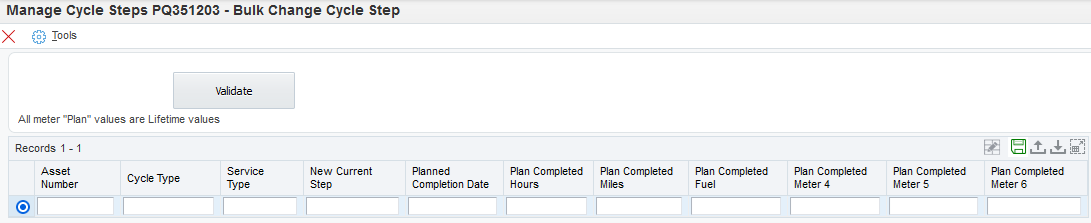Managing Active RAPS Cycles
Overview
Once Assets are being managed by RAPS, the Cycle Types service scheduling is usually managed automatically by the system. There may still be a need to reset the Active Step or Planned Completion values of services within a cycle to address unusual situations or to recover from user errors.
RAPS provides an application PQ351203 Q35 Manage Cycle Steps to manage the steps within a Cycle.
Processing Options
The PQ351203 version definition has the following 3 Processing Options:
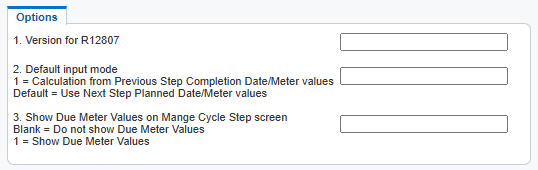
The Version for R12807 processing option is optional, and if left blank then the PM Schedules will not be re-evaluated with the R12807 logic after re-setting the active Cycle Step or its date/meter information. If a valid R12807 version is provided, then upon re-setting Cycle Step the defined version settings are used to re-evaluate the related PM Schedules as per R12807 UBE.
The Default input mode applies to the Bulk Change Cycle Step form, and defines the input mode that the form is launched in. Once the form is displayed, however, the mode can be switched up until the first grid row is entered. The default mode is where the next Planned Cycle Step / Date / Meter values are provided, but if this Processing Option value is 1, then the form launches in Previous Step mode, where the previous Cycle Step / Date / Meter values are provided, and the form calculates what the Next Step details will be based upon the Cycle Type / Cycle Step definitions.
“Due” date/meter values for the active Cycle Step in the Manage Cycle Steps form grid can be enabled/disabled based upon a checkbox in the form header. The default state of this checkbox is defined by Processing Option value, where “1” will default with the checkbox checked.
Managing Cycle Steps
For an Asset, Cycle Steps can be managed from the Q35 Manage Cycle Steps application PQ351203.
The Manage Cycle Steps form has:
An Asset Number filter in the header of the form which will restrict the list in the grid to only that specific Asset
Form Exit to Bulk Load Cycle Step changes for multiple Assets simultaneously
Row Exit to Manage Cycle allowing entry of new Planned Meter readings and setting of the Active Step in a specific Cycle
Row Exit to Remove Cycle Setup
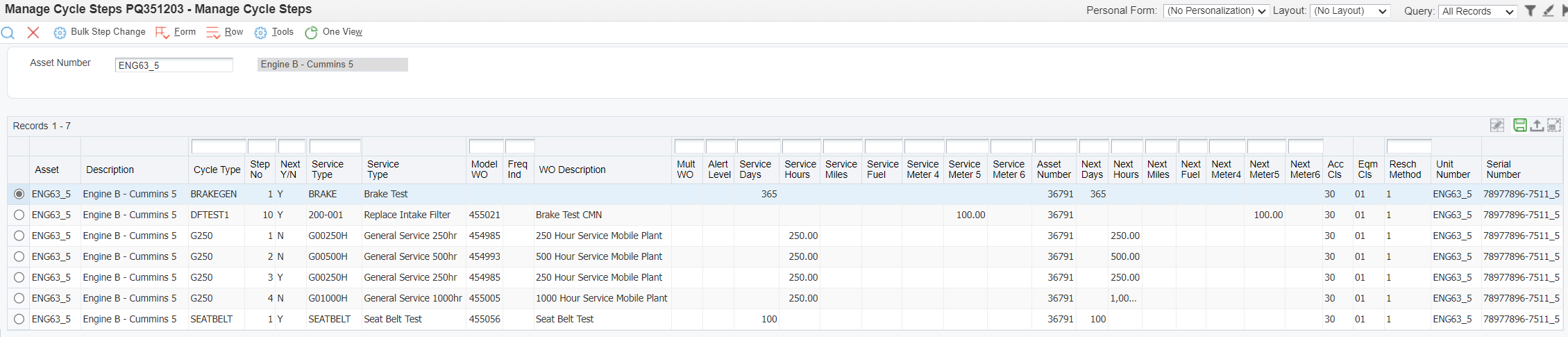
The Display Due Meter Values checkbox determines if Due date and meter columns are displayed. When displayed, clicking the Find button will populate all relevant Due date and meter values for the active Next Step for each Cycle Type. This data is based upon the PM Schedule F1207 record for the Asset and Service Type code.
The default state of this checkbox is based upon the PQ351203 application version Processing Option but can be checked/unchecked as required once the form is displayed.
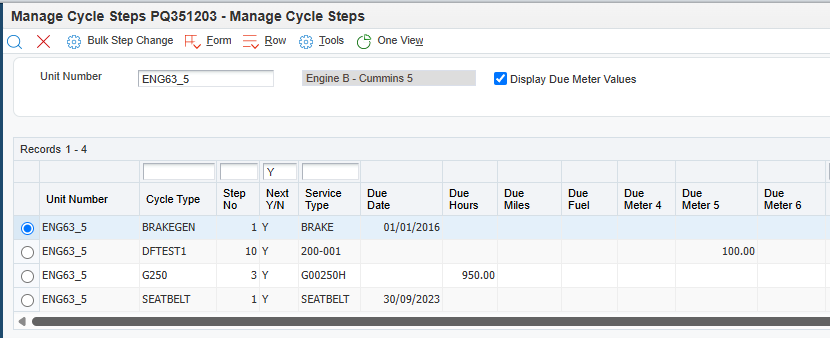
Change Cycle Step
After selecting the Row Exit Change Cycle Step from Manage Cycle Steps the selected Asset and Cycle Steps are shown with current Planned meter values for the Active Step and also the Current Meter readings for the Asset.
The Change Cycle Step form has:
Row exit to 'Set the Current' Step (and/or Planned Completion Meters)
Meter Entry fields to enter the Planned Completion of the selected step
The next active Step for each Service Type is highlighted in Blue.
Enter your new Planned Completion meter(s), select the Step which you want to be active and then select the 'Set to Current' Row Exit.
Processing Options for PQ351203 determines if R12807 is run immediately for the selected Asset after updating.
Tip
The Current Step does not need to be changed. You can select the current "Next Step" and enter new Planned Completion values then the Cycle will be reset to the new Planned Completion, but the "Next Step" will remain the same
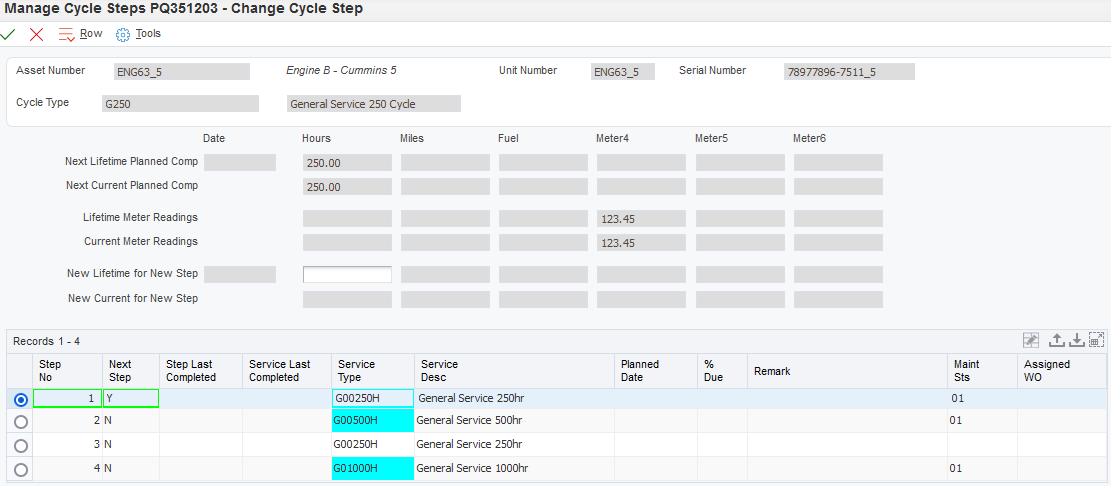
This form also displays information relating to the displayed Cycle Steps and Service Types.
The next occurrence of each distinct Service Type code displays details from the current PM Schedule record for:
Service Last Completed date
Planned Date (if calculated)
% Due
Remark
Maintenance Status
Assigned WO
Each Cycle Step which has previously had a related Work Order completed retains the date of that Work Order completion, which is displayed as the Step Last Completed date.
If the Cycle Type is defined with a Frequency Indicator method, then the Schedule Date is editable. Cycles that are defined with a Frequency Indicator method can only have one Cycle Step. Enter the new Schedule Date and then use Row Exit Set to Current to update the PM Schedule with this new Schedule Date.
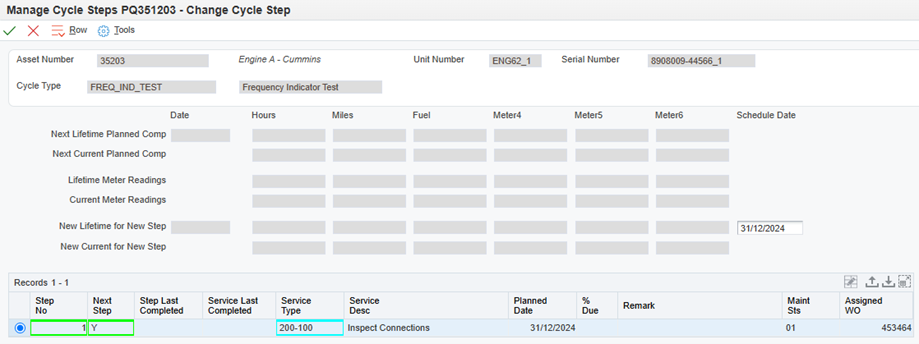
Bulk Change Cycle Step
After selecting the Form Exit Bulk Change Cycle Step from Manage Cycle Steps an empty Form is presented in the mode defined by the PQ351203 version Processing Options as either Next Step or Previous Step mode. The mode applies to all Bulk Change Cycle Step details for the current grid and can be revised, if required, up until the grid is accessed. The grid columns are different for the two modes.
Next Step mode allows resetting many Asset / Cycle Type combinations by providing the new current step and planned completion details.
Previous Step mode allows resetting many Asset / Cycle Type combinations by providing the previously completed step and previous completion details. The next step and planned completion details are derived from the provided data, based upon the Cycle Type / Cycle Step details.
The Change Cycle Step form has:
A "Validate" button to validate all data entered in the grid
A "Submit button will appear after a successful validation of the grid
Details can be entered into the grid or optionally imported from a prepared spreadsheet.
After entering the new details, pressing the "Validate" button will validate the details and either highlight any errors for correction or if all rows are valid the "Validate" button will disappear and a "Submit" button will appear and the grid will be locked. Pressing the "Submit" button will then update each of the Asset/Cycles loaded into the grid.
Processing Options for PQ351203 will determine if R12807 is run immediately for each selected Asset after updating.
Rule
Only Meters which are defined to manage the RAPS Cycles (see Cycle Type setup) for the Assets may be entered here. Entries for Meters not used by RAPS for the Cycle Type will result in errors.
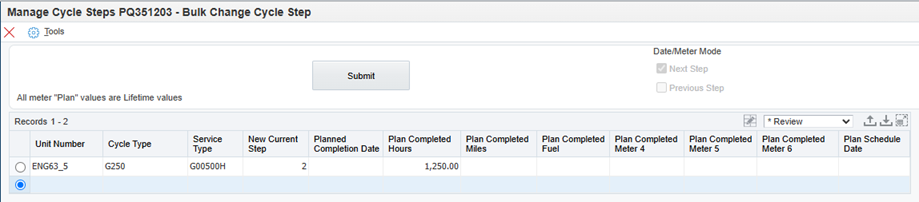
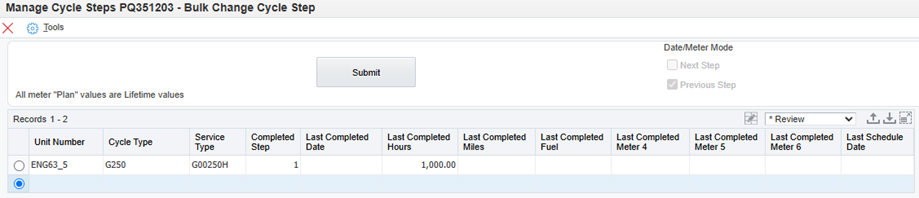
If the Cycle Type on a grid row is defined with a Frequency Indicator method, then the Plan Schedule Date in Next Step mode or Last Schedule Date in Previous Step mode must be provided. In Previous Step mode the new Schedule Date is calculated based upon the Frequency Indicator method. No other Date or Meter values are permitted when Frequency Indicator method is configured on the Cycle Type.
Remove Cycle Setup
After selecting the Row Exit Remove Cycle Setup from Manage Cycle Steps a confirmation window is presented to confirm that the deletion of all RAPS Cycles setup for the selected Asset should continue.
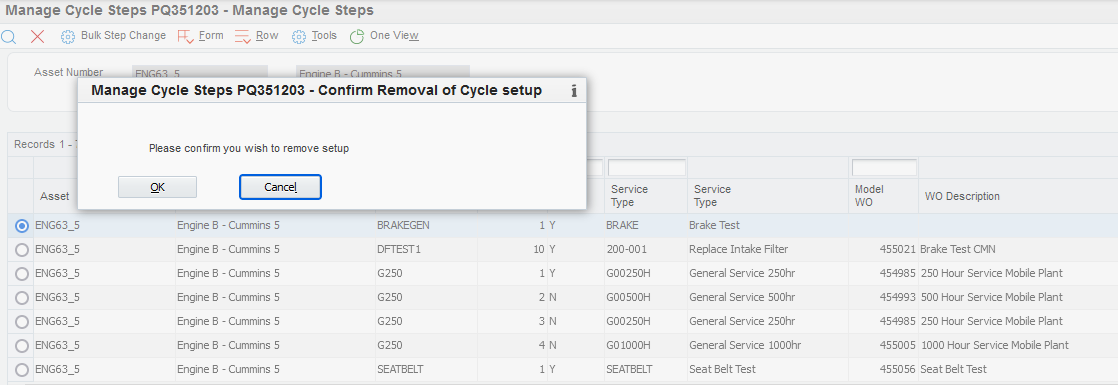
Warning
All Cycles prepared for an Asset will be removed if this option is confirmed. Also, all Associations for the selected Asset will be removed.
Bulk Load Last Completed Meters
If many Asset service records need to be revised, the Last Completed Meters can be reset from the Q35 Bulk Load Last Completed application PQ351217.
The Load Last Completed form has:
A Status from the Processing options which determines which active PM Schedules will be updated
A Grid to enter Asset Numbers and Last Completed Meters
The Load Last Completed form has:
A "Select/OK" menu button to validate/update the grid details
Details can be entered into the grid or optionally imported from a prepared spreadsheet.
After entering the new details, pressing the "Validate" button will validate the details and either highlight any errors for correction or if all rows are valid the "Validate" button will disappear and a "Submit" button will appear and the grid will be locked. Pressing the "Submit" button will then update each of the Asset/Cycles loaded into the grid.
Processing Options for PQ351217 will determine if R12807 is run immediately for each selected Asset after updating.
Tip
All Assets may have their Last Completed Meters set here, not just those managed by RAPS.