Cycle Types
Overview
Cycle Types are the definition of one-or-more Service Types for Maintenance that is to be applied to Equipment. When a specific Cycle Type is allocated to an asset, the pre-configured set of maintenance requirements is applied.
In its simplest form, a Cycle Type may have one Cycle Step, and this Cycle Step defines the Service Type and all other attributes that are required for creation of a PM Schedule record including all relevant Meter service intervals. There can, however, be multiple Cycle Steps under a single Cycle Type definition, and these Cycle Steps each relate to a Service Type and have both a sequencing Step Number, Meter service intervals from the prior Cycle Step and a Service Level to give them an inferior/equal/superior relationship with other Cycle Steps in their Cycle Type.
With a configuration of multiple Cycle Steps in a Cycle Type definition, there is no need to have PM Schedule Associations. You can, however, configure Cycle Type / Service Type associations between Cycle Types, to create traditional associations for Maintenance Scheduling activities to align maintenance dates, but not consolidate to single work orders.
Cycle Type Maintenance Application and Forms
Cycle Types are managed using the Q35 Maintain Cycle Types application PQ351201. This application does not have any Processing Options. All activities related with Cycle Types and Association master definitions are performed in this application.
The application launches in the Maintain Cycle Types inquiry form, which has:
- Add button to access the Edit Cycle Type form, to add a new Cycle Type header definition
- Select button to access the Edit Cycle Type form, to maintain the selected Cycle Type
- Row Exit Cycle Steps to access the Edit Cycle Steps form, to add/maintain Cycle Steps
- Row Exit Remove Cycle Type to Delete Cycle Type header definitions
- Row Exit Associated Services to access the Associated Cycles Services form, to add/maintain Associated Services
- Row Exit Attachments to maintain attachment records
- Form Exit Cycle Types Bulk to access the Bulk Load Cycle Types form, to bulk load Cycle Type header definitions
- Form Exit Cycle Steps Bulk to access the Bulk Load Cycle Steps form, to bulk load Cycle Step definitions
- Form Exit Service Default Bulk to access the Bulk Load Service Defaults form, to bulk load Service Type defaults
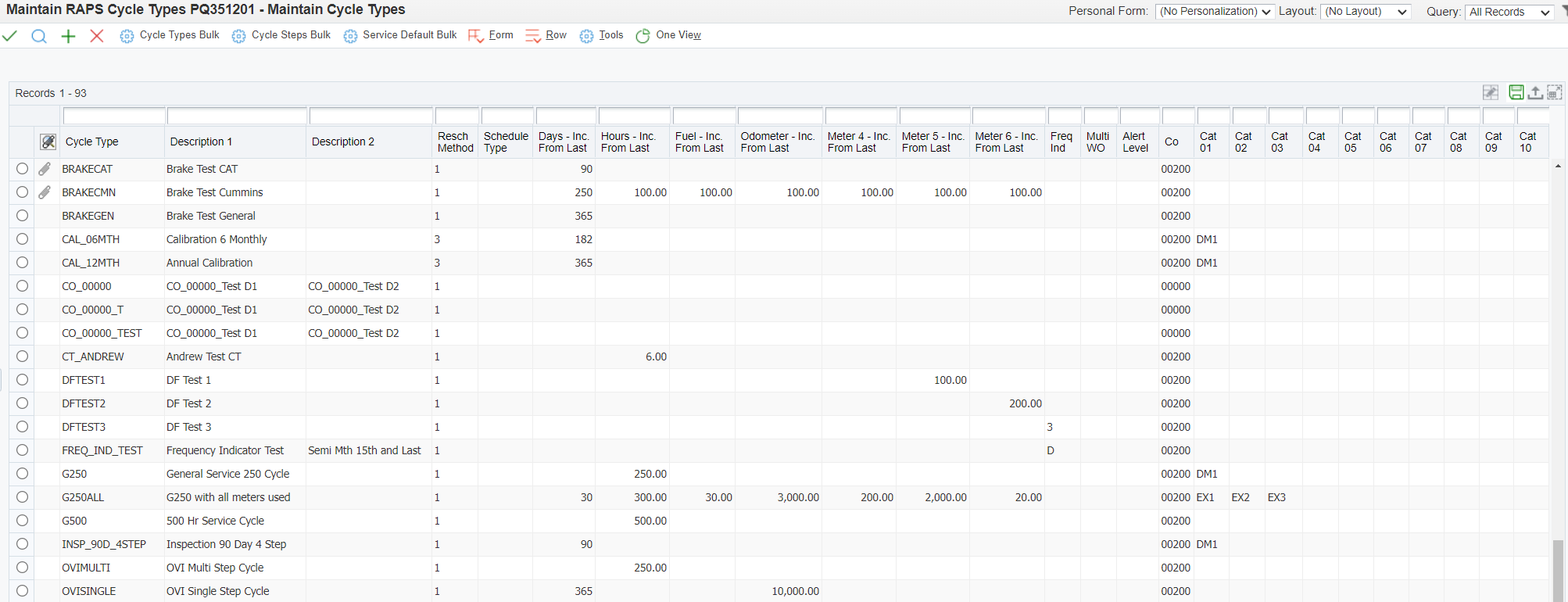
The Edit Cycle Type form has:
- OK button to confirm add/change to Cycle Type header definition
The Edit Cycle Steps form has:
- OK button to confirm add/change of Cycle Steps
- Delete button to delete the selected Cycle Step grid row
- Row Exit Service Defaults to access WQ351201D Maintain Defaults for Service in Cycle
The Maintain Defaults for Service in Cycle form has:
- OK button to confirm add/change of Defaults for Service in Cycle
The Associated Cycles Services form has:
- OK button to confirm add/change of Associated Cycles Services
- Delete button to delete the selected Associated Cycles Services grid row
The Bulk Load Cycle Types form has:
- OK button to confirm add of Cycle Types
The Bulk Load Cycle Steps form has:
- OK button to confirm add of Cycle Steps
The Bulk Load Service Defaults form has:
- OK button to confirm add of Service Defaults
Adding Cycle Type and Cycle Steps
Prerequisite
Before configuring Cycle Types, ensure that all required values for the 10 Cycle Type Category codes have been defined in UDC tables Q35/C1, Q35/C2 ..., Q35/C9, Q35/C0.
To Add a new Cycle Type definition, click the Add button in the Maintain Cycle Types inquiry form. Enter the following information:
- Cycle Type - Code of up to 30 characters, to define the Cycle Type. Once added, this code cannot be revised.
- Company - To apply Company Row-security if applicable. If the Cycle Type is to be utilized by users in multiple Companies, then ensure that the entered Company value is accessible to all appropriate users, such as Company 00000.
- Description - Description of up to 30 characters, to explain the purpose of the Cycle Type
- Description 02 - Optional second Description of up to 30 characters
- Rescheduling Method - Select the appropriate method from the Visual Assist, or enter the Method number 1, 2, 3 or 4. Refer to Rescheduling Methods section in this document for more information.
- Service Days, Hours, Miles, Fuel, Meter 4, Meter 5 and Meter 6 - Enter the default step increment between Cycle Steps. Only enter values for meters that are applicable, and leave the remainder blank. The corresponding values can be revised independently on each Cycle Step, but will initially default as the value defined in this form. If the field is left blank in this form, then a value cannot be set at the Cycle Step level.
- Frequency Indicator - As per the standard Frequency Indicator in JD Edwards PM Schedules. If the Frequency Indicator value is non-blank, then only one Cycle Step is permitted.
- Multiple W.O. Code - As per the standard Multiple W.O. Code in JD Edwards PM Schedules. If the Multiple W.O. Code is non-blank, then only one Cycle Step is permitted.
- Schedule Type - As per the standard Schedule Type in JD Edwards PM Schedules. If the selected Schedule Type is 2, then only one Cycle Step is permitted.
- Alert Level - As per the standard Alert Level in JD Edwards PM Schedules
- Category Codes 01-10 - Optional codes to classify the Cycle Type for review, filtering and reporting purposes
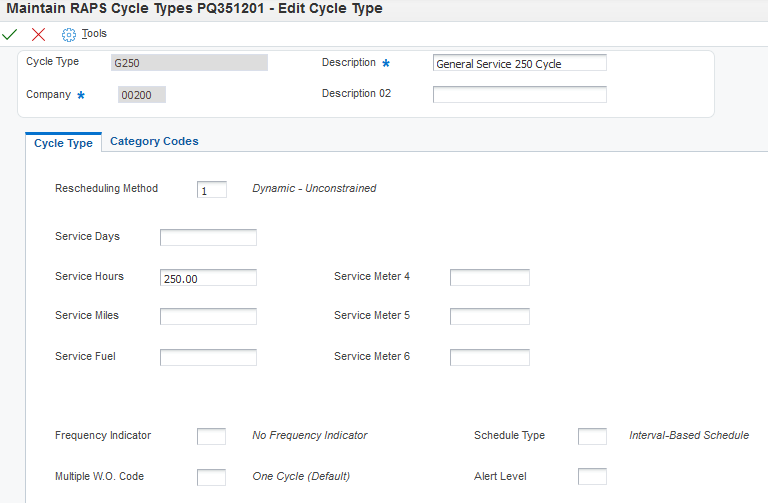
Once all values have been entered, click OK to validate and save the new Cycle Type record.
To Add Cycle Steps, highlight the Cycle Type in the Maintain Cycle Types inquiry form, then select the Cycle Steps Row Exit to access the Edit Cycle Steps form. The grid in this form requires Cycle Step and Service Type values. as a minimum. If not overridden, the effectivity dates will populate from the system date through to the configured JDE system end date, and step increments will default from the Cycle Type definitions. The meter increment values are the increment from the previous step or, in the case of the first step, the increment from the last step. Only meter increments that were defined for the Cycle Type are editable.
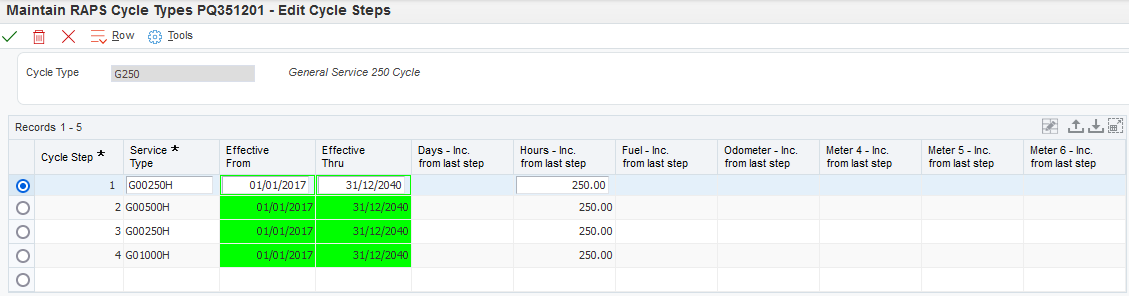
Once all values have been entered, click OK to validate and save the new Cycle Type Step records.
To set the relative superiority of Service Types, highlight the Cycle Type in the Maintain Cycle Types inquiry form, then select the Cycle Steps Row Exit to access the Edit Cycle Steps form. For each distinct Service Type utilized on the Cycle Steps, the Service Type level (numeric from blank=0 to 9) and additional Service Type categorization defaults can be defined, by highlighting a Cycle Step record in the grid and taking the Service Defaults Row Exit.

The relative superiority of Service Types is used for both determining the realistic meter Service Intervals, for cyclic services, and for managing re-scheduling with Rescheduling Methods 1, 2 & 4. For example, if you require an inspection every 100 operating hours, in a repeating cycle of A=Minor, B=Normal, A=Minor, C=Major, then the Cycle Step's Intervals and Service Type Levels may be defined like this:
Sequence | Service Type | Hour from Last Step | Service Type Level | Hours from Last Superior/Equal Service |
0 | ||||
10 | V100 | 100 | 1 | 100 = 100 |
20 | V200 | 100 | 2 | 200 = 100 + 100 |
30 | V100 | 100 | 1 | 100 = 100 |
40 | V300 | 100 | 3 | 400 = 100 + 100 + 100 + 100 |
The Hours from Last Superior/Equal Service values are interpreted from both the Hours from Last Step and Service Type Level values.
For example, if the same Service Type Levels were defined, but the Hours from Last Step values are inconsistent, then the same logic can be applied to determine the interpreted Hours from Last Superior/Equal Service values:
Sequence | Service Type | Hour from Last Step | Service Type Level | Hours from Last Superior/Equal Service |
0 | ||||
10 | V100 | 133 | 1 | 133 = 133 |
20 | V200 | 89 | 2 | 222 = 89 + 133 |
30 | V100 | 111 | 1 | 111 = 111 |
40 | V300 | 155 | 3 | 488 = 155 + 111 + 89 + 133 |
The calculated Hours from Last Superior/Equal Service is the meter Service interval that will be applied to the Service Type, when that PM Schedule record relates to the next planned occurrence in the Cycle Steps.
Once the Service Type Level and other Service Type categorization values have been entered, click OK to save these Service Type attributes.
Service Type Level and other Service Type categorization values apply to all occurrences of that Service Type, within a Cycle Type. These values to not apply if the same Service Type is utilized in another Cycle Type, so ensure that these values are correct every time that Cycle Steps are added or maintained.
Maintaining Cycle Types and Cycle Steps
Cycle Types can be revised provided the changes comply with validation requirements. To edit a Cycle Type, select it in the Maintain Cycle Types inquiry form's grid, and update the fields in the Edit Cycle Type form and then click the OK button to validate the changes, save the Cycle Type record, and push relevant changes to the related Cycle Steps. If a Cycle Type meter increment is added or revised, then the change will default to all Cycle Steps for that Cycle Type. Similarly, if a meter increment is cleared, then it will be cleared from all Cycle Steps for that Cycle Type.
To delete a Cycle Type, you must first ensure that all Cycle Type associations are deleted, and all Cycle Steps are deleted. Only then can you process the Remove Cycle Type row exit, for the highlighted Maintain Cycle Types inquiry form's grid, to delete the Cycle Type definition.
Cycle Steps can be revised by highlighting the Cycle Type in the Maintain Cycle Types inquiry form's grid, and taking the Cycle Steps row exit. In the Edit Cycle Steps grid, records can be revised directly and can have their effective from and effective thru dates revised to set appropriate effectivity date ranges. The background color of the Effective From and Effective Thru fields update as Grey for expired records, Green for currently effective records, and White for records that have not taken effect yet. Additional steps can be added in the blank record at the bottom of the grid, and records can be deleted by highlighting the grid record and then clicking the Delete button.
Rescheduling Methods
Rescheduling Method is defined in the Cycle Type header definition, and applies when a Service Type relating to any step of the Cycle Type is completed or cancelled. Four Rescheduling Methods are provided, to determine if/how the steps of the Cycle Type are evaluated when re-assessing the dates and meter service intervals for the PM Schedules associated with the Cycle Type. These four Rescheduling Methods are:
| Rescheduling Method | Functionality |
|---|---|
| 1 = Dynamic - Unconstrained | When the assigned Work Order for any Service Type, related to the active step of the Cycle Type is completed or cancelled, the cycle steps are adjusted so that the next step is due after its Cycle Step service interval. All subsequent steps are incremented by their Step Interval measured forward from this planned next step, and PM Schedule records for the first encountered occurrence of each Service Type in the Cycle Type are updated accordingly. Steps are assessed to the end of the Cycle Type, and then Steps are assessed from the first step until all steps of the Cycle Type have been assessed and re-planned. |
| 2 = Dynamic - Constrained | Same as Rescheduling Method 1, except that the Service Type Level of the completed Service Type initially defines the Service Type Limit. This Service Type Limit is compared with the Service Type Level of each step that is being assessed, and if the assessed step's Level is greater than the current Service Type Level then this assessed step can only be delayed up to its capped limit, and the Service Type Level is incremented to match the assessed Service Type's Level. The planned dates and meters for this assessed Cycle Step define the values that are incremented when assessing the next Cycle Step and the process continues assessing Service Type Levels against Service Type Limit as each new Cycle Step is assessed. Note: To prevent excessively old occurrences of a Superior service constraining current Service Types, three dates are compared:
If A<=B and B<C, use B Else If B<=A and A<C, use A Else use C |
| 3 = Static | The original planned servicing dates are maintained, regardless of whether the completion was early, late, on time or for an unplanned Service Type. The PM Schedule that was spawned by and unplanned event is re-set to replace the completed/cancelled record, and a planned Service Type is slotted into its position based upon the original plan. |
| 4 = Dynamic - Super Constrained | Same as Rescheduling Method 2, except that no evaluation of constraints occurs for superior service types. They are simply un-moveable, and set the plan for the subsequent step increment. This event does update the Service Type Limit to match this superior Service Type's Level for assessing subsequent Cycle Steps. |
Cycle Types / Service Type Associations
Associations can be defined between all Service Types for Cycle Type and all Service Types for an Associated Cycle Type, or they can be restricted down to just specific Service Types from either or both of these Cycle Types.
To define an Association, highlight the Cycle Type that contains the Service Types that require Association records, in the Maintain Cycle Types inquiry form, and take the Associated Services row exit. In the grid of the Associated Cycles Services form, enter the Associated Cycle Types and attributes for the Association. If the records are to be restricted to specific Service Types within either Cycle Type, enter specific Service Type values. If the Service Type fields are left blank, they will be treated as ALL.
Once all records have been entered in the grid, click OK to save the Associated Cycle Type records.
These rules are only utilized if both the Cycle Type and the Associated Cycle Type are applied to an Asset.
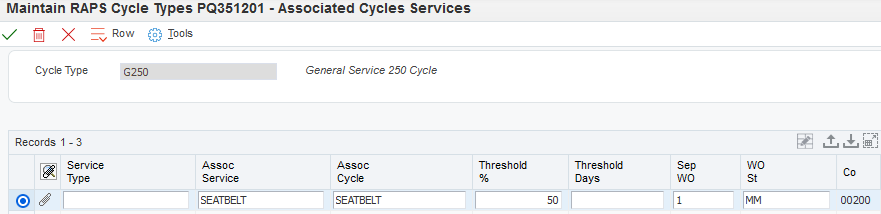
Bulk Load Cycle Types, Steps and Service Defaults
Cycle Types, Cycle Steps and Service Defaults can be prepared in advance in spreadsheets and bulk loaded via special forms which can be accessed via Form Exits from the Maintain Cycle Types Inquiry form. Details for more than one Asset can be loaded on these forms and validation will be performed as per the forms which maintain these details for an Asset.
To define new Cycle Types, select the "Cycle Types Bulk" form exit in the Maintain Cycle Types inquiry form, and enter the Cycle Type details in the available grid. You may cut & paste many rows from a spreadsheet here.
Once all records have been entered in the grid, click OK to save the new Cycle Type records.

To define new Cycle Steps select the "Cycle Steps Bulk" form exit in the Maintain Cycle Types inquiry form, and enter the Cycle Step details in the available grid. You may cut & paste many rows from a spreadsheet here.
Once all records have been entered in the grid, click OK to save the new Cycle Step records.

To define new Service Type defaults select the "Service Defaults Bulk" form exit in the Maintain Cycle Types inquiry form, and enter the Service details in the available grid. You may cut & paste many rows from a spreadsheet here.
Once all records have been entered in the grid, click OK to save the new Service Type default records.

Constraint
Only new Cycle Types, Steps and Service Type defaults can be loaded via the 'Bulk Load' forms. Changes and deletions must be performed using the standard maintenance forms.
