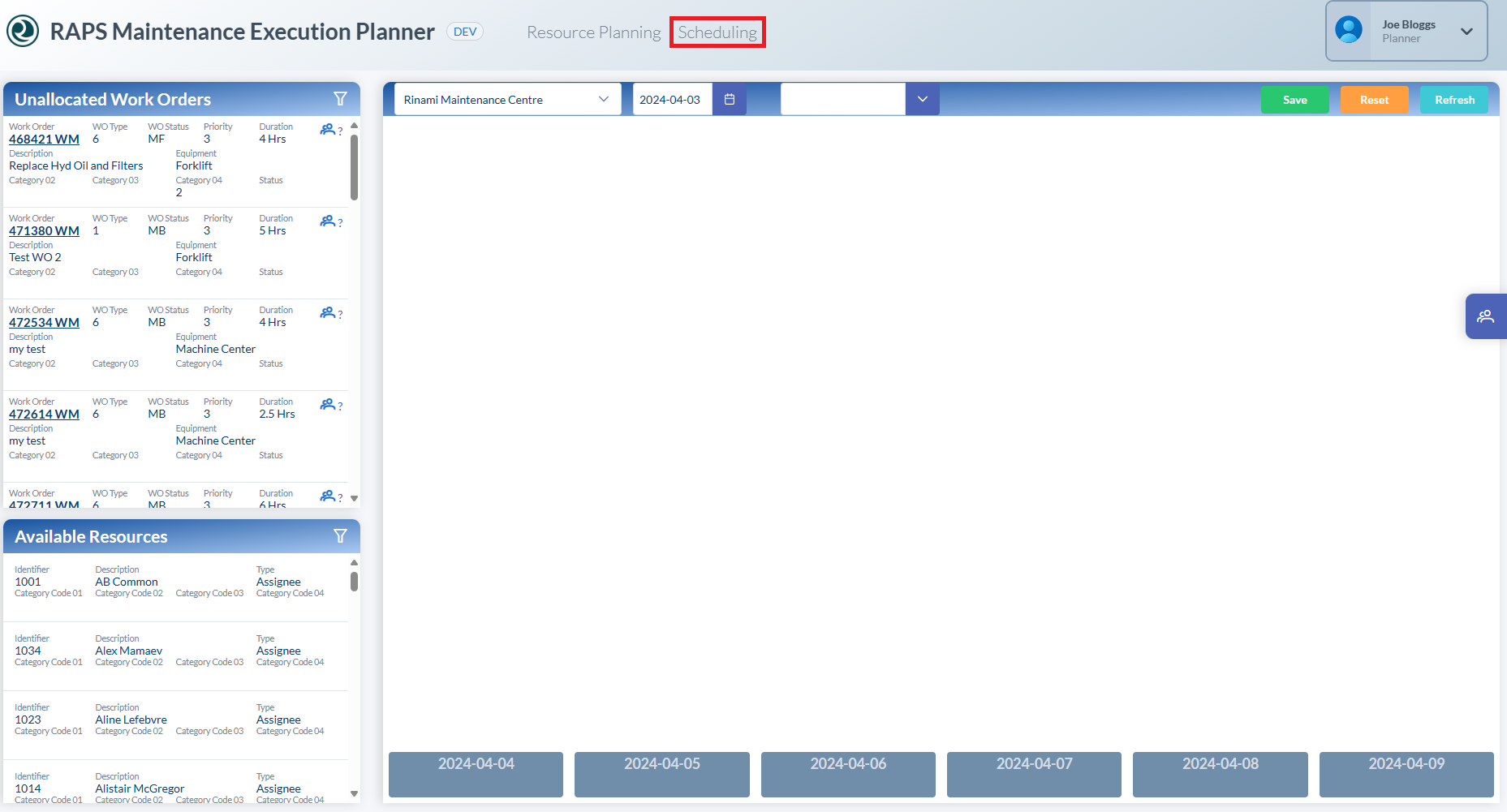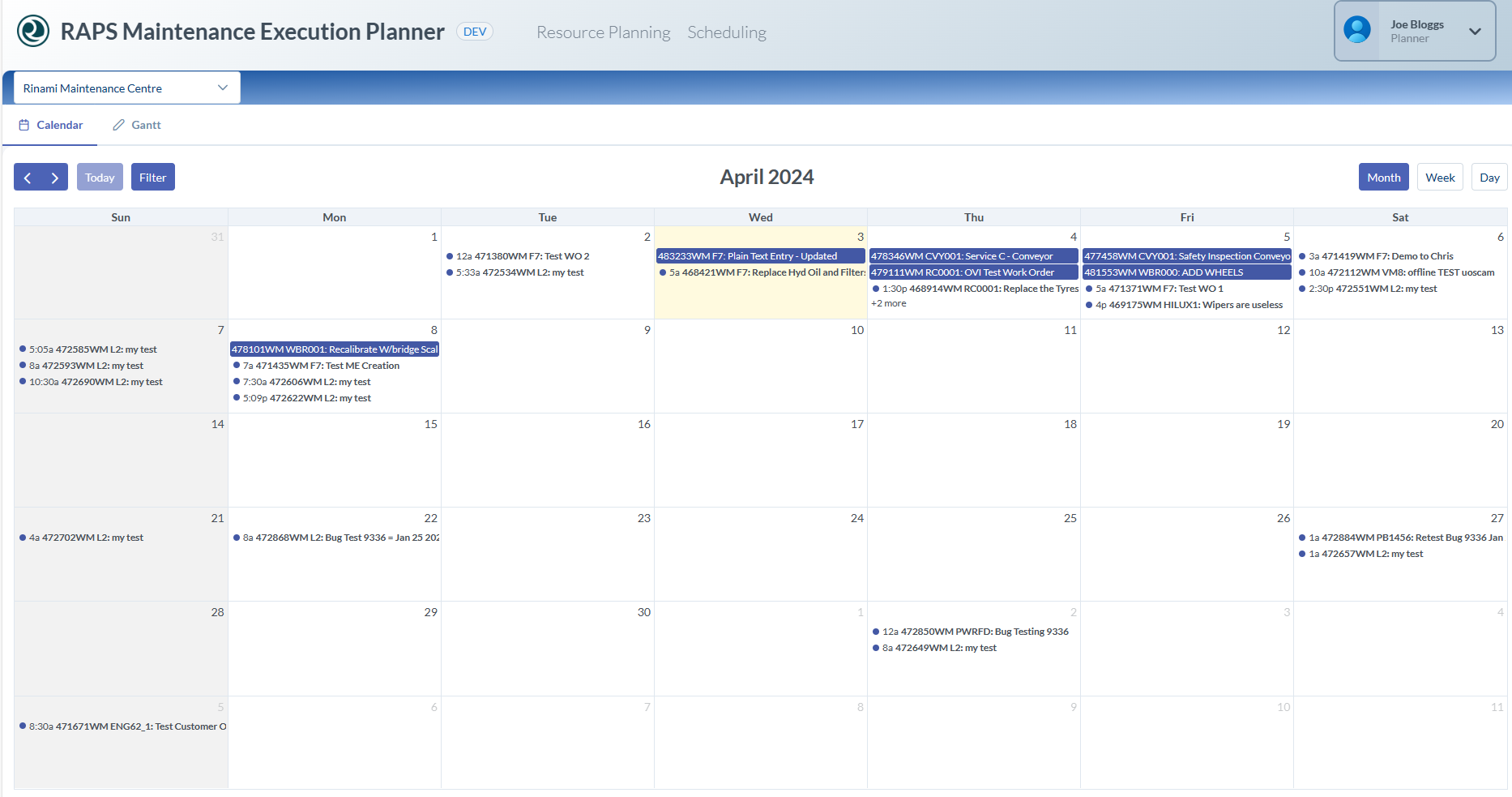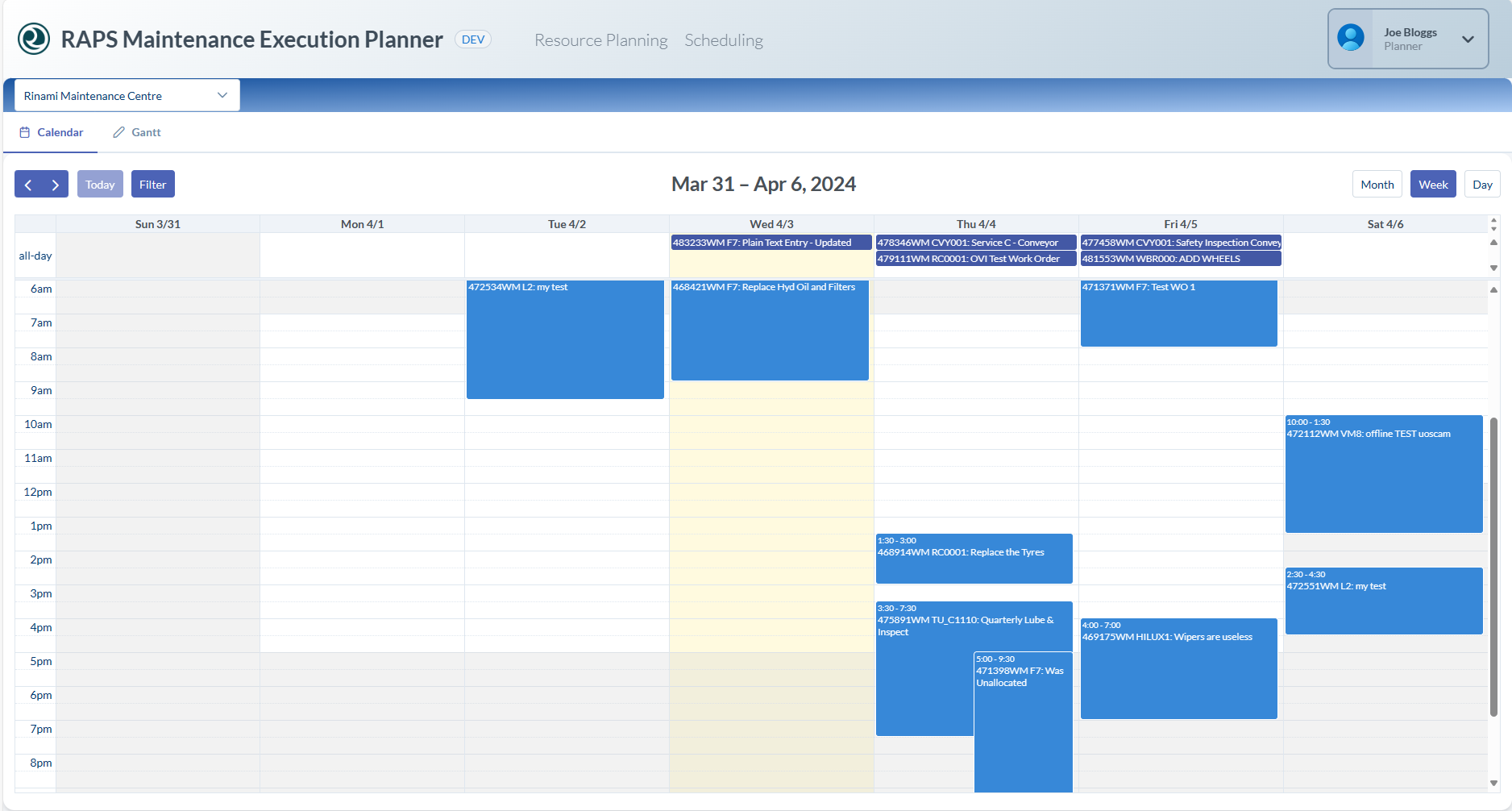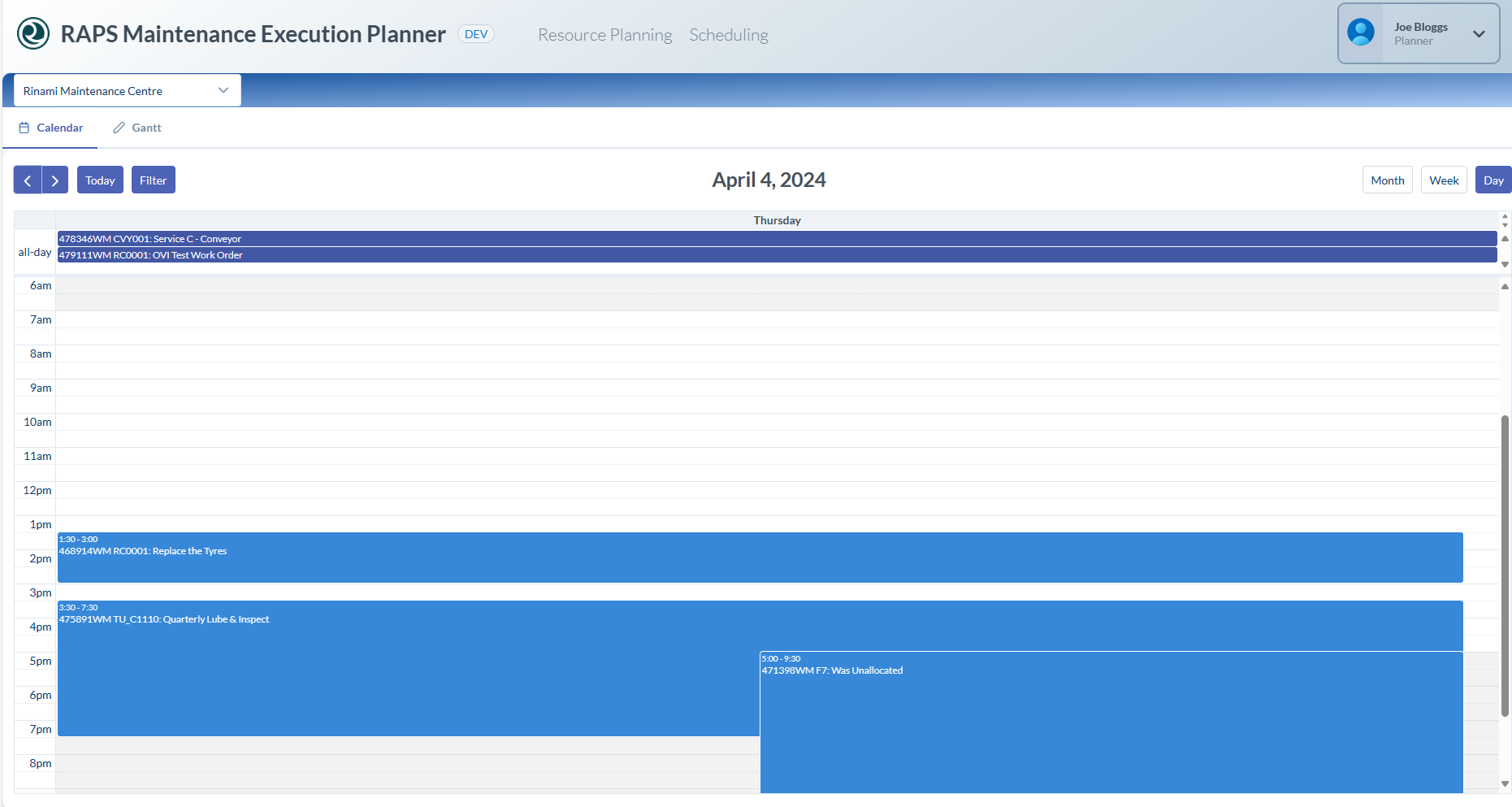Displaying Work Orders by Calendar View
You can view work orders in a day, week, or month calendar view.
Procedure:
- Click on the Scheduling text.
The Calendar view appears with all planned Works Orders. The default view is Month but can changed to Week or Day view by clicking the appropriate view button.
Note: Work Orders that do not have a set time or duration appear in the all-day row at the top under their assigned date.
From the drop-down menu in the top left corner, you can select a specific branch.
2. Drag to reallocate Work Orders to a different day or start time or to adjust duration.
Note: For Work Orders that have planned labour, the duration cannot be adjusted.