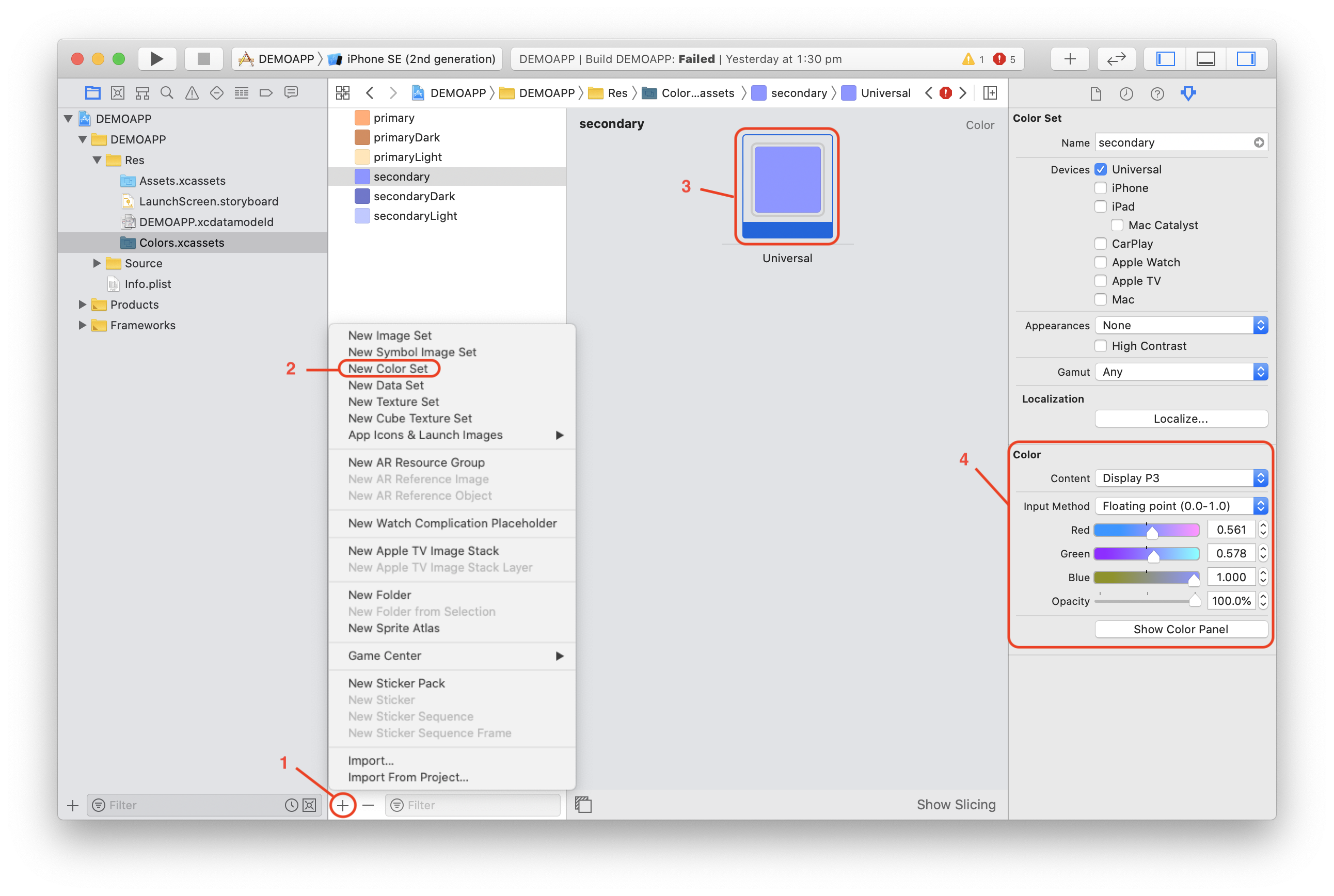Customizing App Colors (Xcode)
Overriding the application default color theme
Create a new asset catalog called "Colors" under the project Res folder.
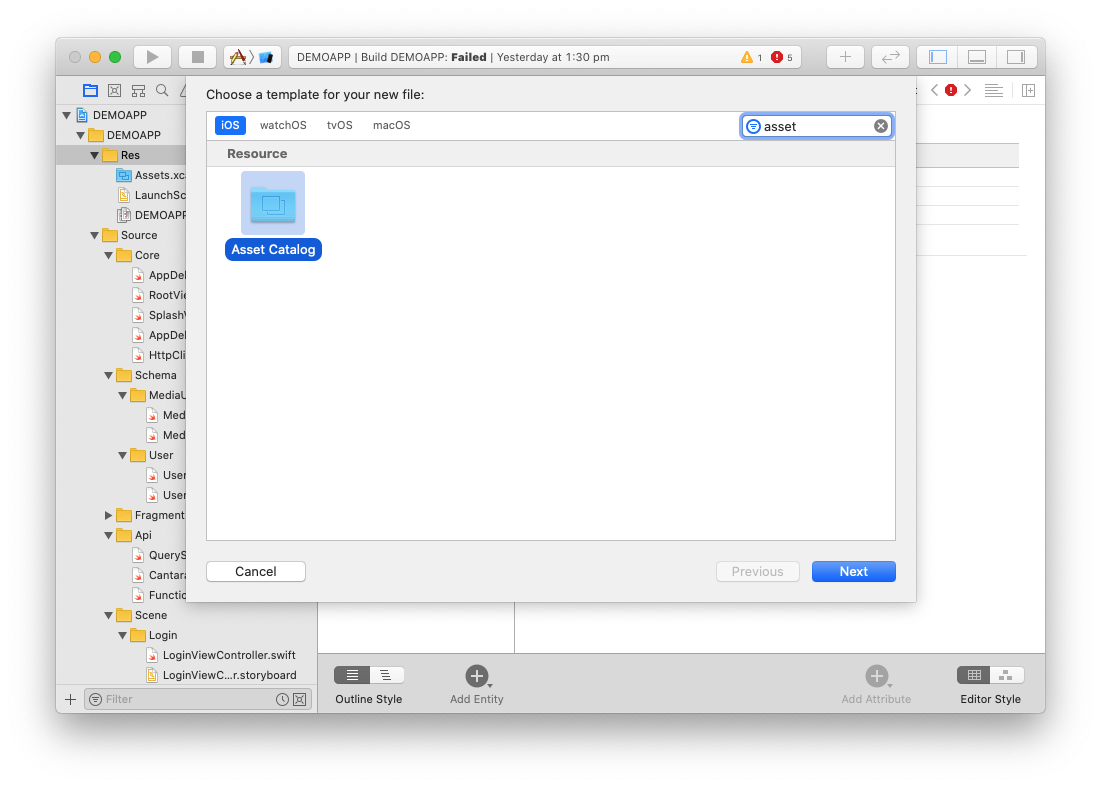
In this new asset catalog, create new color sets to override the existing color sets as needed.
To create a new color set:
- Click the + sign on the bottom left of the central panel
- Select New Color Set
- Click on the color rectangle in the central panel
- Set the color in the right panel
- Name the color as per the color set you want to override
The colors that can be overridden are as follow:
- primary: The primary color
- secondary: The secondary color
- primaryLight: The light theme’s primary color
- secondaryLight: The light theme’s secondary color
- primaryDark: The dark theme’s primary color
- secondaryDark: The dark theme’s secondary color