Creating a Push Notification
A Cantara Push Notification is used to manage the searching and routing of push notification messages. This feature is only required if a push notification message needs to be sent to multiple applications, such as when an application is installed on multiple platforms (e.g. iOS, Android). The following information describes how to configure a Push Notification.
By configuring a Push Notification for an application, Cantara will no longer search JDE for push notification messages based on the Application Name described in Creating an Application. Instead, message searching and routing will be managed according to the Push Notification configuration.
To create a Push Notification
- Open the Components menu group in the navigation panel.
- Select the Push Notifications node. A list of available push notifications is displayed.
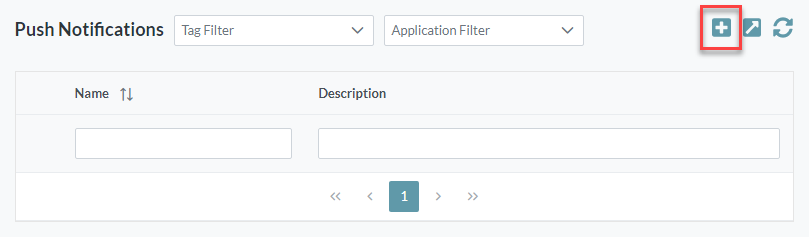
Click the Add button. The Add Push Notification screen is displayed:
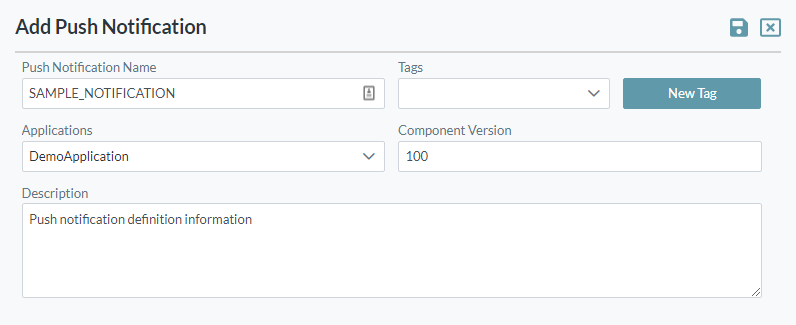
- Enter the following details:
Push Notification Name: This name will be used when searching the JDE push notifications messages table for entries containing a matching application description. The value for this field can be a maximum of 40 characters (no spaces). Valid characters include numbers, letters, underscore (_) and dash (-).
- Tags: You can assign one or more tags to the service to enable filtering from inquiry screens.
- Applications: Select the application(s) that will receive the push notification. Names must match the application name that the client mobile application or web page declares during the Cantara login process.
- Enter the Component Version for the push notification.
- Description: Enter a description for the push notification.
- Click the Save button.
