Creating an Application
To create an Application
- Open the Components menu group in the navigation panel.
- Select the Applications node. A list of available applications is displayed.
Click the Add button. The Create Application screen is displayed:
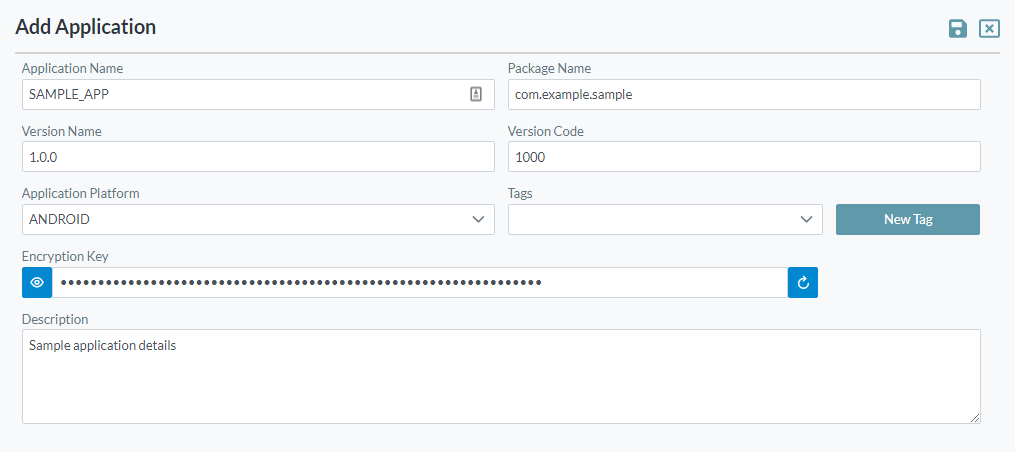
- Enter the following details:
- Application Name: The name you want to assign to the application definition. This Name must be unique across all application platforms, and must match the application parameter that is used as a part of the Cantara login process by the mobile application.
- Package Name: Optional - To assist developers with the mapping of the shortened/simplified application name to the physical development package or repository.
- Version Name: Optional - The current version of the application, to assist developers with the mapping of the allowed application back to the physical development package.
- Version Code: Specify this as an integer. When a new version of the application is uploaded, increment this version. Eg. If Package Version is 1.0.1, specify Version code as 1001. When uploading a new version of the application, Package Version could be 1.0.2 and Version Code could be 1002.
- Application Platform: Select from Any, Android, iOS, Windows, Linux
- Tags: Select an existing tag or create a new one
- Encryption Key: Used to encrypt the user password inside the payload sent by the application. (Clicking the refresh button will generate a new key).
- Description: The application description
- Click the Save button. Additional configuration items are now displayed:
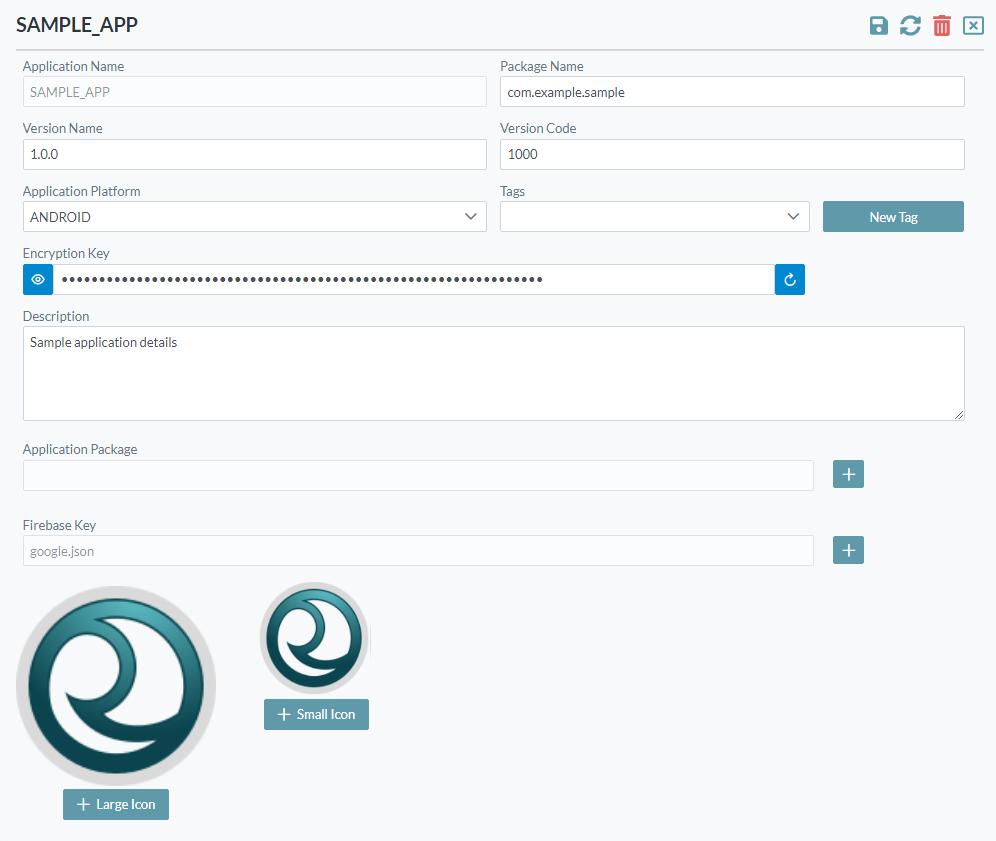
- The additional configuration items are:
- Application Package: The mobile application package binary file (optional).
Firebase Key: (required for Push Notifications). A file containing the key provided with your Firebase Cloud Messaging account. Refer to the Firebase website for details of how to obtain a Firebase key.
Uploading a Firebase Key file initiates monitoring of the push notification messages table within the JDE environment (provided the Push Notification Monitoring option is enabled for that environment). If an entry in the push notification messages table has an application description which matches the Application Name (as configured above), then a push notification will be sent to the application.
NB: Cantara supports configuration of Push Notifications, to alter the searching and routing of push notification messages. This is only required if a push notification message needs to be sent to multiple applications, such as when an application is installed on multiple platforms (e.g. iOS, Android). For further details, refer to Managing Notifications.
- Small/Large Icon: Images that represent your application (optional).
- Click the Save button.
