Gateway Installation Script
The Cantara Gateway web application is distributed as a ZIP archive, which contains the Gateway Server installation scripts.
Prior to installing the Cantara Gateway, ensure that Java has been installed (either JDK or JRE) and for Windows platforms ensure that either the JAVA_HOME or JRE_HOME environment variable has been set.
Windows Deployments - PowerShell Scripts
To install on Windows:
- You must be able to execute Powershell scripts.
- You must have the RemoteSigned policy set. See https://technet.microsoft.com/en-us/library/ee176961.aspx
To install the Cantara Gateway
- Download the Gateway .ZIP file (cantara-gateway-<version_id>.zip) from the Rinami Portal.
- Extract the Gateway .ZIP file into a temporary folder.
The extracted .ZIP file includes Gateway Server installation scripts (for Windows and Linux).
Navigate to the gateway/installer subfolder and run the appropriate installation script for your platform.You will be prompted to enter details relating to your Cantara installation, including the required install destination folder, and also your Cantara Tenant ID and API Key.
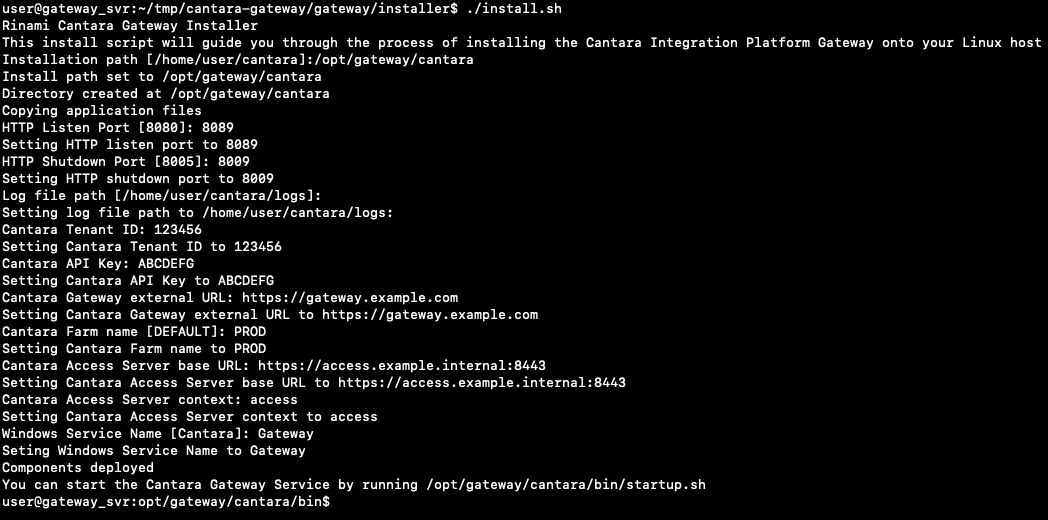
- Navigate to your chosen install path folder.
- The install operation creates a file called cantara-gateway.properties in the etc subfolder. If required, configuration changes may be made to this file according to Modifying the Gateway Properties File.
Start the Gateway application:
On Linux Platforms
- Navigate to the bin subfolder and start the Gateway application by running the startup script.

- To stop the Gateway application, run the gateway shutdown script, also in the bin subfolder.
On Windows Platforms
- The Cantara Gateway Windows service is created by the Gateway installation script.
- This service is configured as manual, and can be started / stopped by the user. If required, the service can be reconfigured to automatic.
- Navigate to the bin subfolder and start the Gateway application by running the startup script.
- Check connectivity by accessing the gateway URL. Refer to Confirming the Gateway Server Installation.
To obtain the gatewayKey
Cantara Client developers only
When the Gateway application is first started, the gatewayKey field is automatically populated. The definition for this field can be obtained from the gateway.json file in the etc subfolder of your chosen installation path.
To create a Linux service to run the Gateway application
The following example demonstrates how to configure a Linux-based Gateway Server to start the Cantara Gateway web application as an automatic service.
Additional information to be provided.
