Creating an Extension
Extension definitions that you create are linked custom Java extension services deployed within your Cantara Access Server instance. Once you create an extension, you can load it to view and modify its execution parameters.
To create an extension
- Open the Components menu group in the navigation panel.
- Select the Extensions node. A list of available extension services is displayed
Click the Add button. The Add Extension screen is displayed:
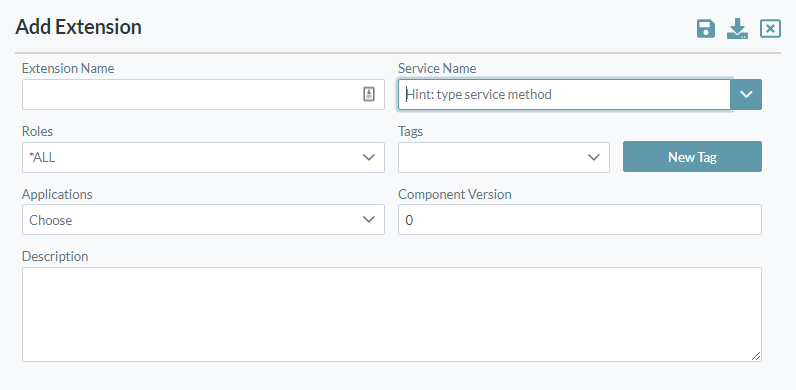
Begin typing the extension method name into the Service Name field. A drop-down list of currently available extension methods will be displayed and filtered based on the values you type in.
From the drop-down list, select the method from which you want to load the definition.
- The Service Method Information will be displayed.
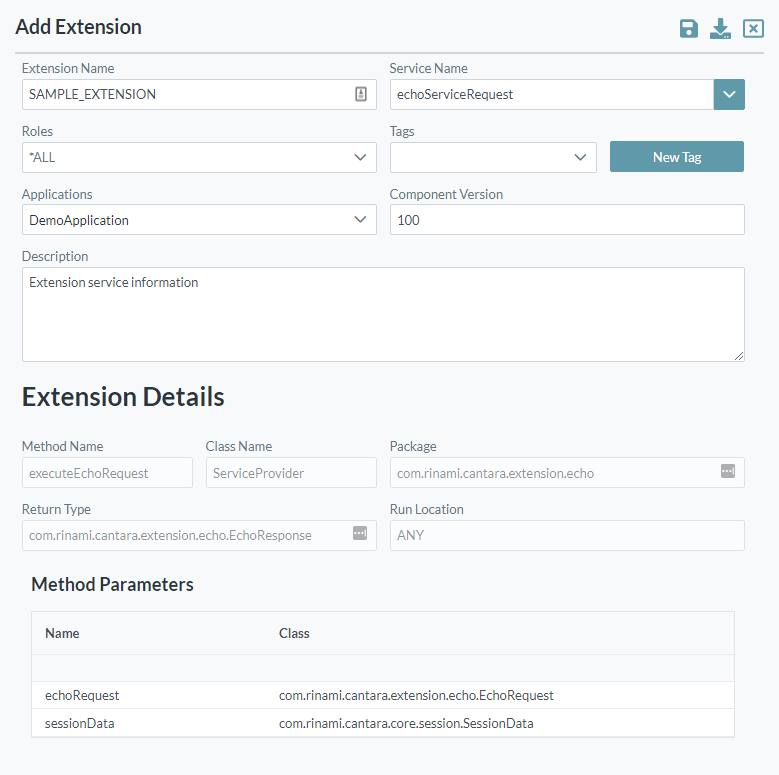
- Enter the following details:
- Extension Name: The name you want to assign to the extension. The value for this field can be a maximum of 40 characters (no spaces). Valid characters include numbers, letters, underscore (_) and dash (-).
- Roles: You can choose to secure the availability of the service based on the user's JDE role. If no roles are applied then the service is available to all users.
- You can assign one or more Tags to the service to enable filtering from inquiry screens.
- Select the Applications that will use this extension (to support application-based filtering).
- Enter the Component Version for the extension.
- Description: A description of the service definition for reference
- Click the Save button.
