Creating a Route
Route services are executed either through REST service calls or via email from a monitored IMAP folder.
Creating Routes
To create a route
- Open the Components menu group in the navigation panel.
- Select the Routes node. A list of available route services is displayed:
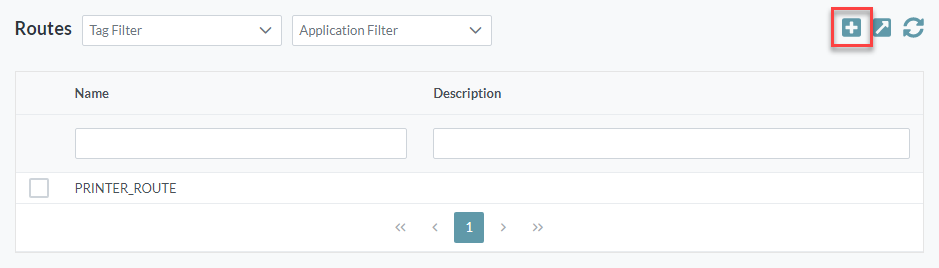
Click the Add button. The Add Route screen is displayed:
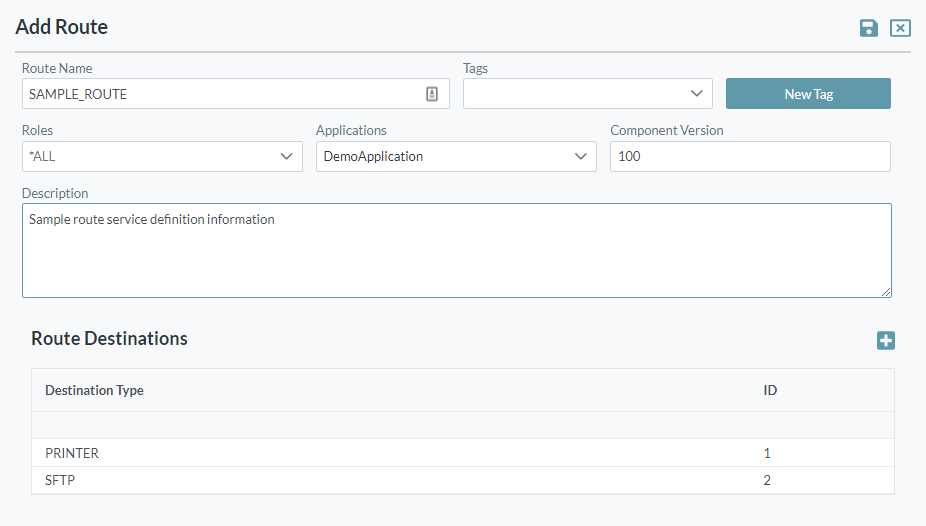
- Enter the following details:
- Route Name: The name you want to assign to the route. The value for this setting can be a maximum of 40 characters (no spaces). Valid characters include numbers, letters, underscore (_) and dash (-).
- You can assign one or more Tags to the service to enable filtering from inquiry screens.
- Roles: You can choose to secure the availability of the service based on the user's JDE role. If no roles are applied, then the service is available to all users.
- Select the Applications that will use this route (to support application-based filtering).
- Enter a Component Version for the route.
- Description: A description of the service definition for reference
- Click the Add Destination button to add a route destination to the route service. You will be prompted to select the required type for the destination. Depending on the route destination type, you will also need to configure additional settings. Refer to Route Destinations for further information.
- You can add as many destinations as required.
Click the Save button. The extension is added to the list of extensions available.
Route Destinations
The supported route destination types include:
These route destination types, and the additional settings required for each, are described in the following sections. Note that for each setting, you will need to define the data source type (either DIRECT or MAP). Refer to Direct Settings and Mapped Settings for further information.
File Storage Destinations
Cantara supports FTP, SFTP and SMB as transfer methods for file storage.
The following settings are required by these methods:
- Path - the path must be provided and should be in the format <hostname>/<relative-path>/
- Port - for FTP and SFTP you can override the standard ports. If no value is provided, then ports 21 and 22 will be used respectively.
- File Name - if you wish to override the file name you can provide a value. This setting is optional.
- Username - the user account that has write access to the path. In the case of domain authentication, the format would be <domain>/<username>
- Password - the password for the user account. If this is entered into the setting's Value field, it will be encrypted by Cantara. If you use a map, then no encryption will be available.
Printer Destinations
Cantara can send files directly to a printer that is available to the Cantara host. The file formats supported will be determined by the capabilities of the printer driver and printer selected. Common formats such as text, postscript, PDF and HTML are generally supported.
The following setting is required:
Printer Name - the local printer service name. When entering a Direct printer name, start typing the name of the printer into the setting's Value field, a list of locally available printers will be displayed.
Note
Printers must be locally installed on the server running the Cantara agent (cloud deployments) or the Cantara Access server (on-premises deployments).
Media Object Destinations
You can choose to store the file in a defined media object queue and created the created media object attachment record within JDE. This option is only available for environments that have media object access configured.
The following settings are required:
- Media Queue - The JDE Media Object Queue to upload the file to.
- Object Name - The object name for the media object attachment record. This is the type of attachment to be stored.
- Generic Key - The generic text key for the media object attachment record. This is the record key for the attachment to be stored.
- Environment - The Cantara Environment to be utilized for file storage and attachment. Please refer to Defining an Environment to confirm setup.
- Username - The JDE username associated with the selected Environment. This setting is optional if the Environment has a default username defined otherwise it is required.
- Password - The password for the user account. If this is entered into the setting's Value field, it will be encrypted by Cantara. If you use a map, then no encryption will be available.
Extension Destinations
Customers can choose to develop their own custom extensions for Cantara which support the transmission for file data along with metadata. This feature enables custom file destinations to be developed as required.
The following settings are required:
- Extension Name - The configured Extension Service within the current Cantara instance.
- Request - The request payload to be passed to the extension service method. This should be in JSON format.
- Environment - The Cantara Environment to be passed to the extension service. This setting is optional if the extension does not require environment information.
- Username - The JDE username associated with the selected Environment. This setting is optional if the Environment has a default username defined otherwise it is required.
- Password - The password for the user account. If this is entered into the setting's Value field, it will be encrypted by Cantara. If you use a map, then no encryption will be available.
Direct Settings and Mapped Settings
The additional settings required for each route destination type must be defined as either DIRECT or MAP.
| Data Source Type | Comment |
|---|---|
| DIRECT | The data for the setting will be provided directly, either by a parameter found in the route request, or if not found, by a specified default value. |
| MAP | The data for the setting will be sourced from a route map. Refer to Creating a Map for details on how to define a map. |
Direct Settings
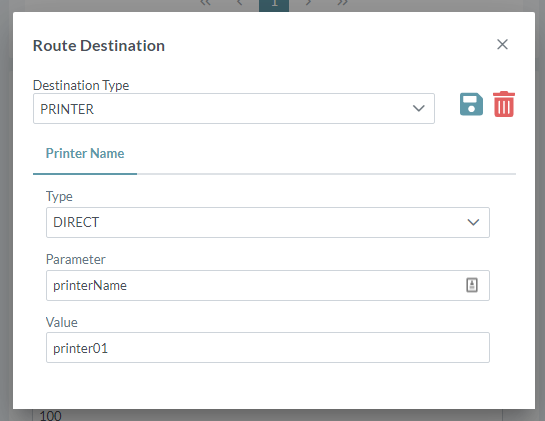
- The Parameter field shown above defines the name of the parameter within the route request that will hold the value for this setting.
- If the Parameter is not found in the route request, then the specified Value field will be used.
- If the setting is defined as an encrypted field, for example passwords, the content of this field will be encrypted by Cantara before being stored.
Mapped Settings
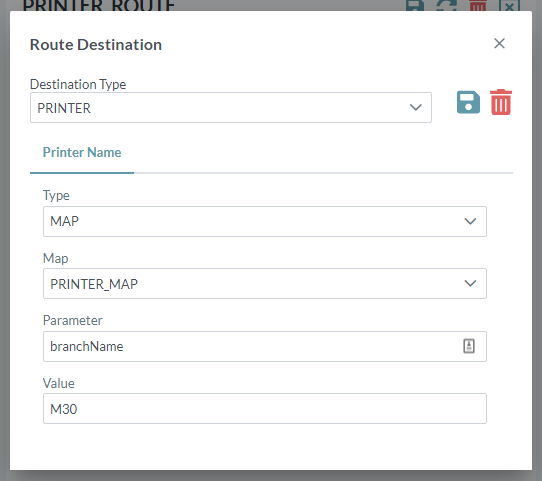
- The Map field shown above defines the route lookup map to be used (in this example, "Branch Printers").
- If the defined Parameter field is found in the route request, its value will be used as the key for the map lookup.
- If the Parameter is not found, then the specified Value field will be used as the key for the map lookup (in this example, "M30").
- The setting will be defined by the result of the map lookup.
On This Page
