Agent Batch Installation
Installation on Windows
Make sure you have done the following before deploying the Cantara Agent:
- Download and Extract the Cantara Batch Agent ZIP archive file to a temporary folder
- Copy the required Oracle EnterpriseOne JD Edwards libraries into the jde folder.
- Java must be installed either JDK or JRE, set either the JAVA_HOME or JRE_HOME variable within Windows.
To install the Batch Cantara Agent
Extract the downloaded .zip file into a temporary folder.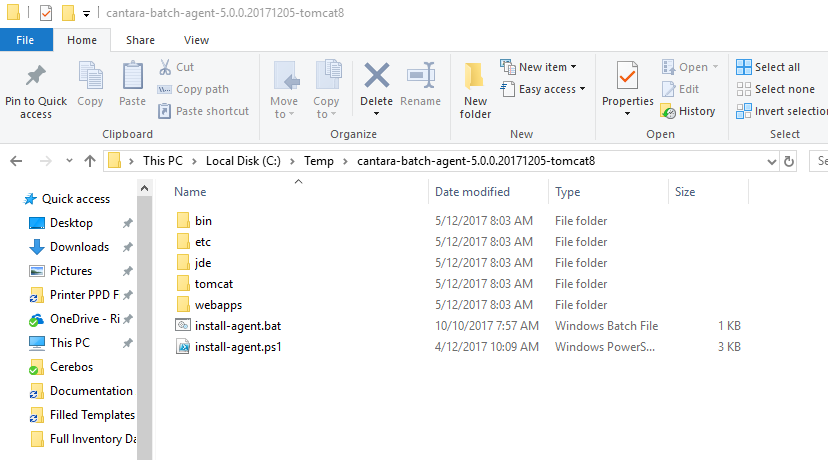
Run the install-agent.bat file.
Note you must be able to execute Powershell scripts
You must have the RemoteSigned policy set.
See this link for information https://technet.microsoft.com/en-us/library/ee176961.aspx
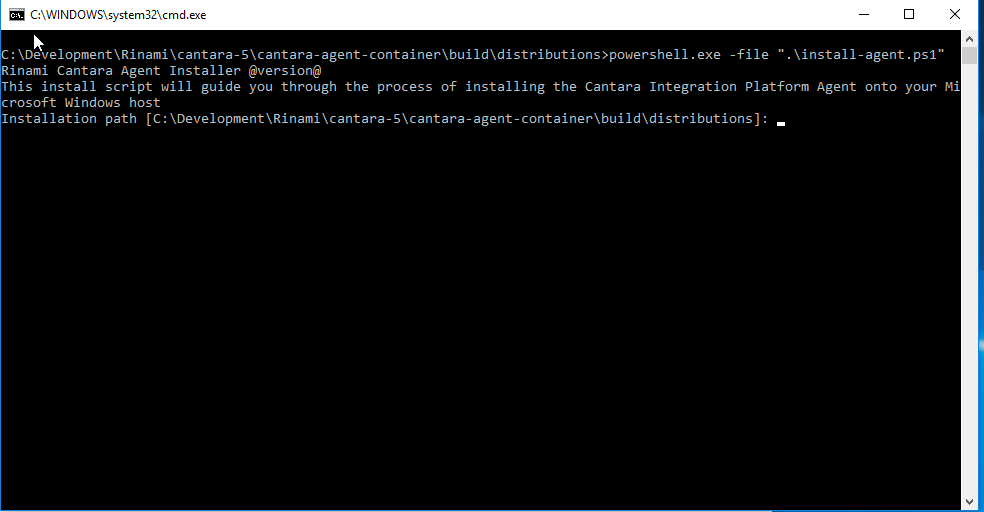
You will be prompted to enter the details relating to your cantara installation.
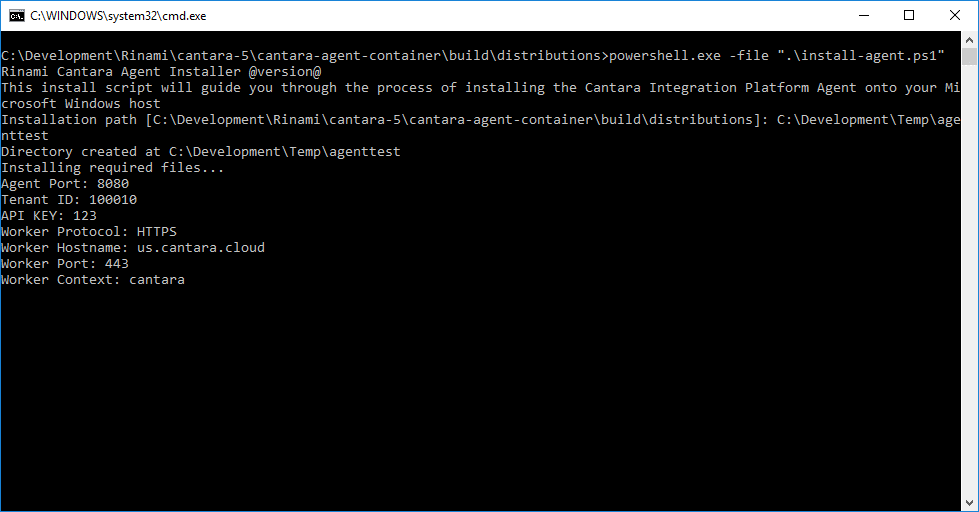
Once the agent is installed, to run the agent navigate to the BIN directory under the previously specified install directly i.e. c:\temp\myagent\bin
Run the batch file, cantara-agent-container.bat
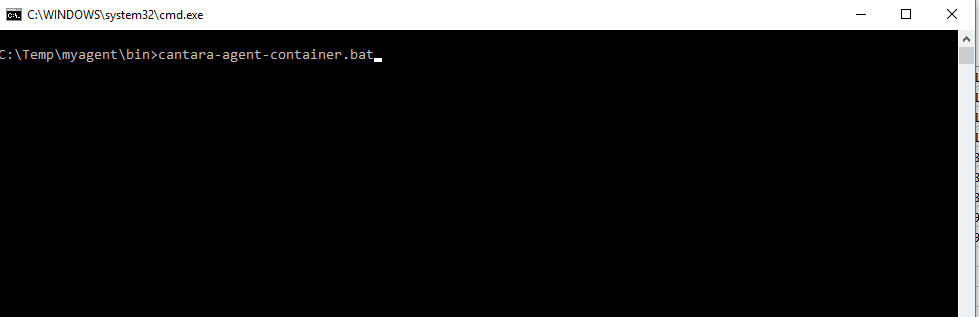
You will now see the tomcat window appear.
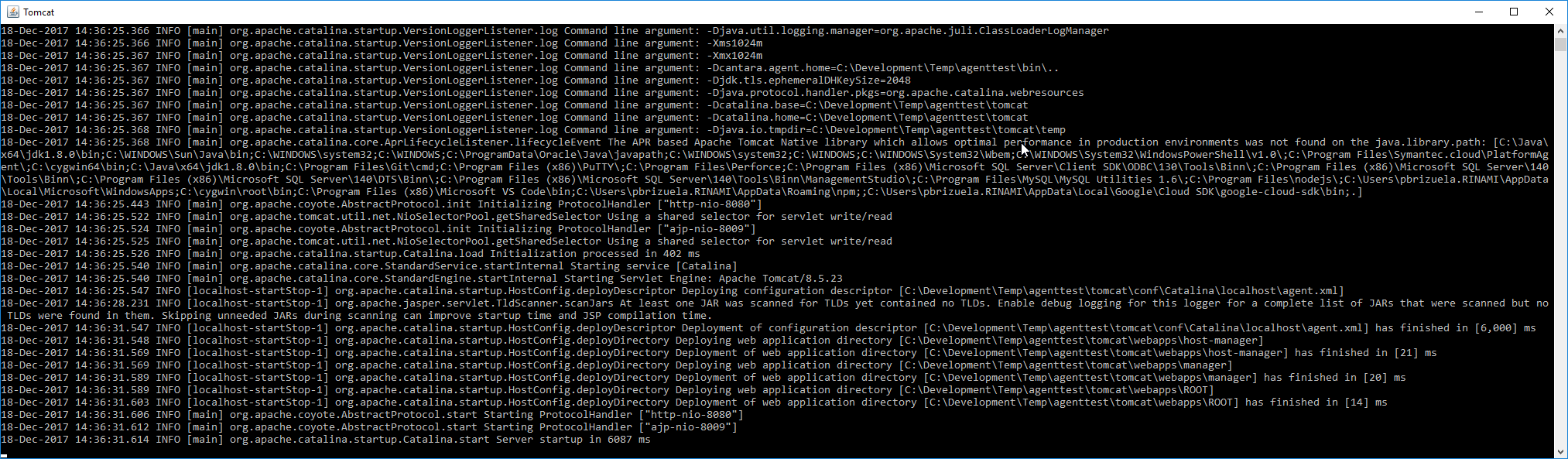
*Note you must leave this window open for the agent to function.
Now that the service is running you can check connectivity by accessing the agent URL - see here.
Installation on Linux
Make sure you have done the following before deploying the Cantara Agent:
- Download and Extract the Cantara Batch Agent ZIP archive file to a temporary folder
- Copy the required Oracle EnterpriseOne JD Edwards libraries into the jde folder.
- Java must be installed either JDK or JRE, set either the JAVA_HOME or JRE_HOME environment variable within Linux.
To install the Batch Cantara Agent
Extract the downloaded .zip file into a temporary folder.
Batch File Extract
cantara@RNMDEV01:~/agent5-install$ ls
bin etc install-agent.bat install-agent.ps1 install-agent.sh jde logs tomcat webappsRun the install-agent.sh file.
Batch File Extract
cantara@RNMDEV01:~/agent5-install$ ./install-agent.sh
Rinami Cantara Agent Installer
This install script will guide you through the process of installing the Cantara Integration Platform Agent onto your Linux host
Installation path [/home/rcodlin/agent5-install]:You will be prompted to enter the details relating to your cantara installation.
Batch File Extract
cantara@RNMDEV01:~/agent5-install$ ./install-agent.sh
Rinami Cantara Agent Installer
This install script will guide you through the process of installing the Cantara Integration Platform Agent onto your Linux host
Installation path [/home/cantara/agent5-install]: /opt/cantara/agent
Directory created at /opt/cantara/agent
Installing required files...
In order to run agent 2 ports must be defined. By default agent will open below 2 ports
HTTP/1.1 port = 8080 and SHUTDOWN port=8005
if above ports are not suitable you can define the Port Offset
For example, if port offset is 100 ports will be:
HTTP/1.1 port = 8180 and SHUTDOWN port=8105
Agent Port Offset:
Invalid port offset, defaulting to:
HTTP/1.1 port = 8080 and SHUTDOWN port= 8005
Tenant ID: 100001
API KEY: SECRET_API_KEY_GOES_HERE
Worker Protocol: https
Worker Hostname: test.cantara.cloud
Worker Port: 443
Worker Context: cantara
Installation completeOnce the agent is installed, to run the agent navigate to the BIN directory under the previously specified install directly i.e. /opt/cantara/agent/bin
Run the script file, cantara-agent-container-startup.sh
Now that the service is running you can check connectivity by accessing the agent URL - see here.
On This Page
