Creating and Defining a Function
Functions you create are linked to named event rules or business functions on the JD Edwards server. Once you create a function, you can load it to view and modify its data structure, where applicable.
Creating a Function
To create a function
- Select the Functions node in the navigation panel.
- Click the Add button in the top right corner. The Create Function pane is now displayed.
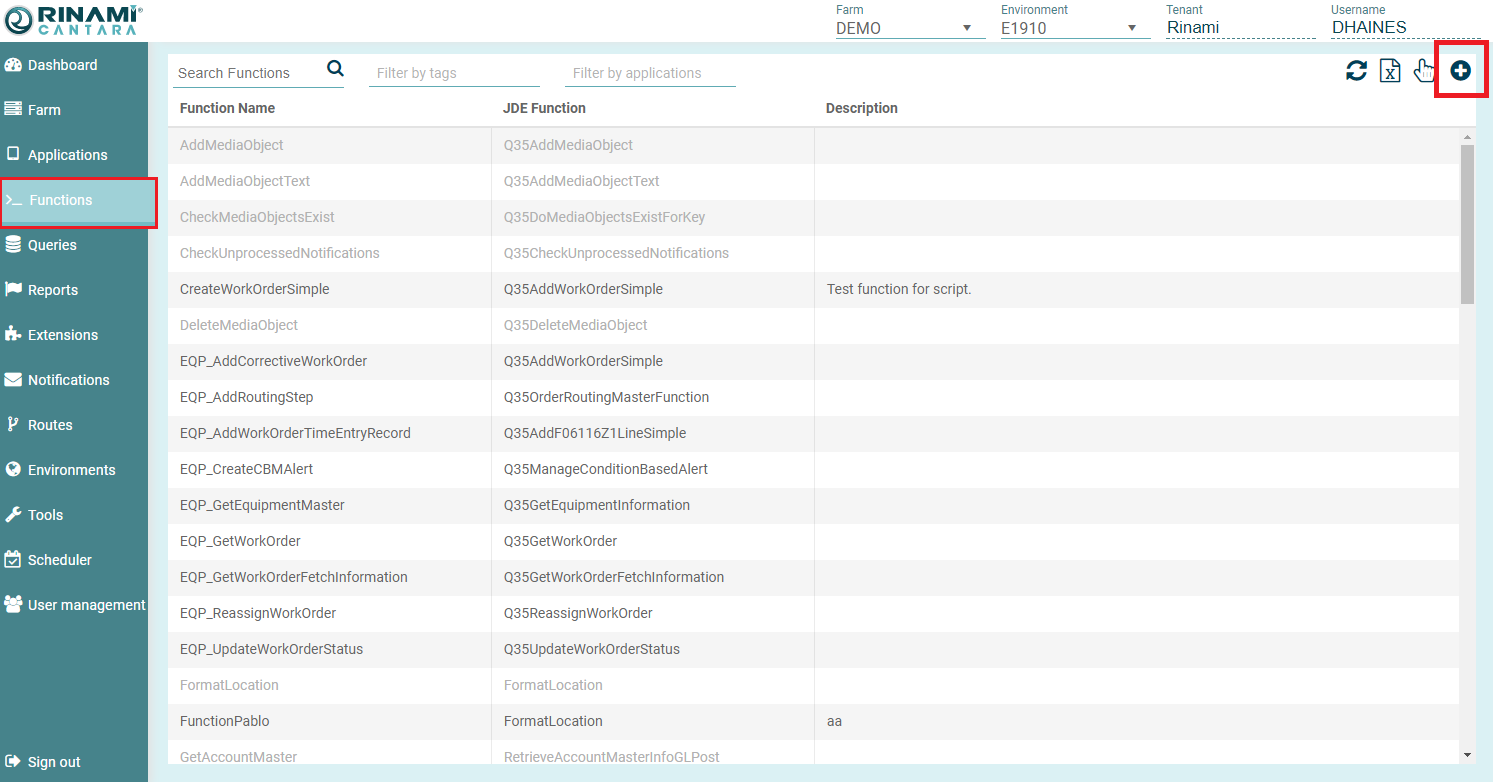
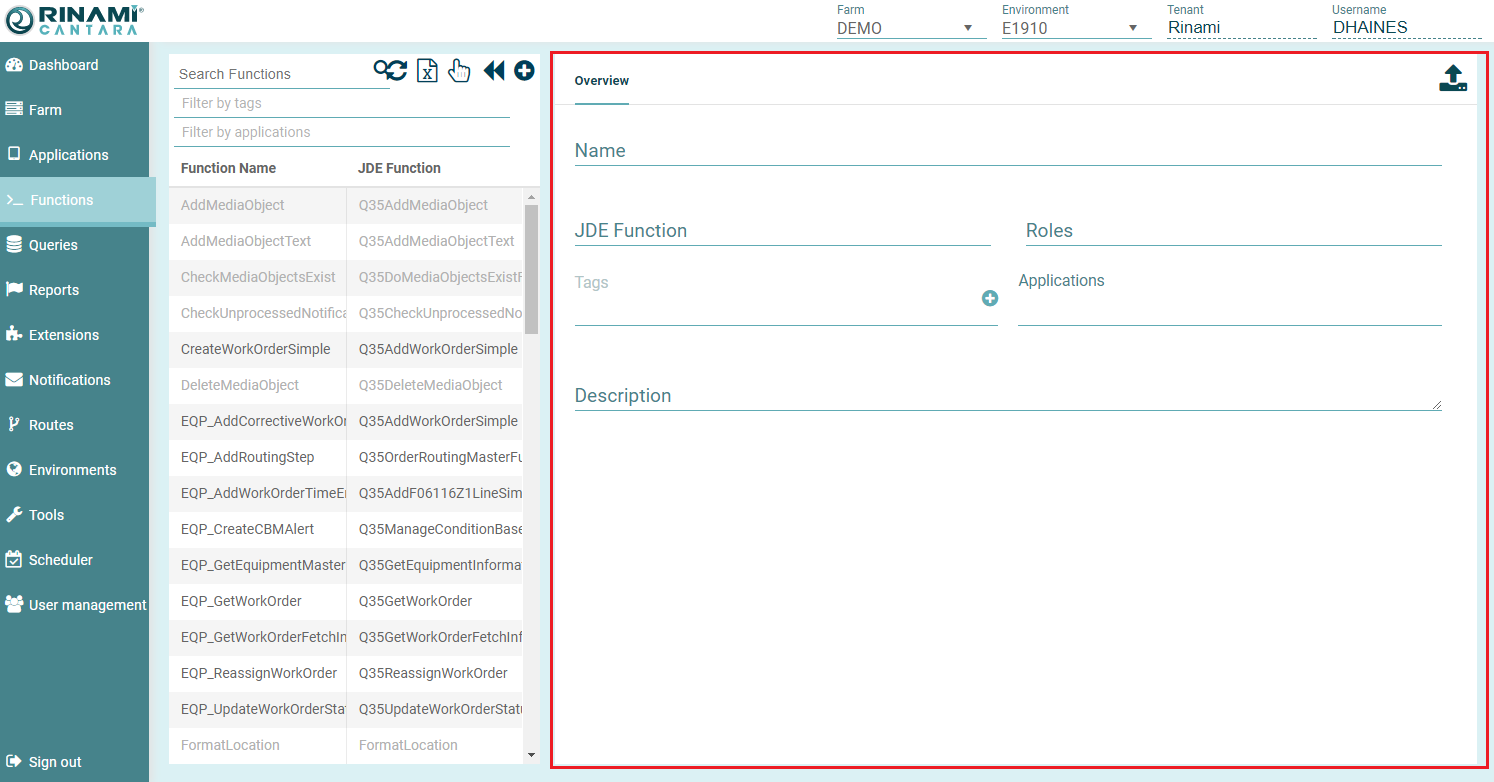
- Enter a Name for the function that will be used to make the system calls. You can enter the exact name of the JD Edwards method referenced, or create one that is more meaningful to you. The value for this field can be a maximum of 40 characters (no spaces). Valid characters include numbers, letters, dash and underscore.
- JDE Function name. This refers to the JD Edwards name for the method within the business function or named event rule. Note that the function names are case sensitive, so these must match exactly to JDE.
- Click the Load Function button in the top right of the pane to display the data structure for the function.
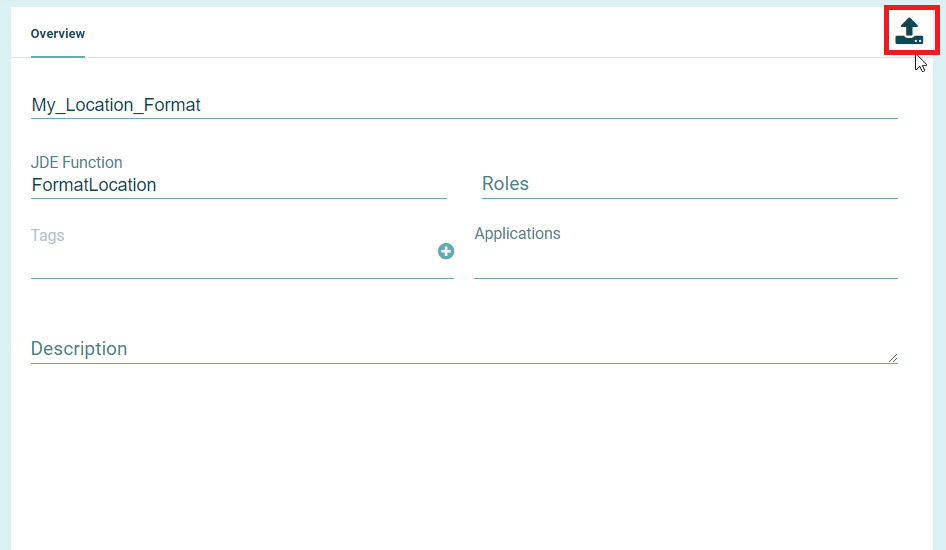
- If you haven't logged into JDE yet, a login box will appear.
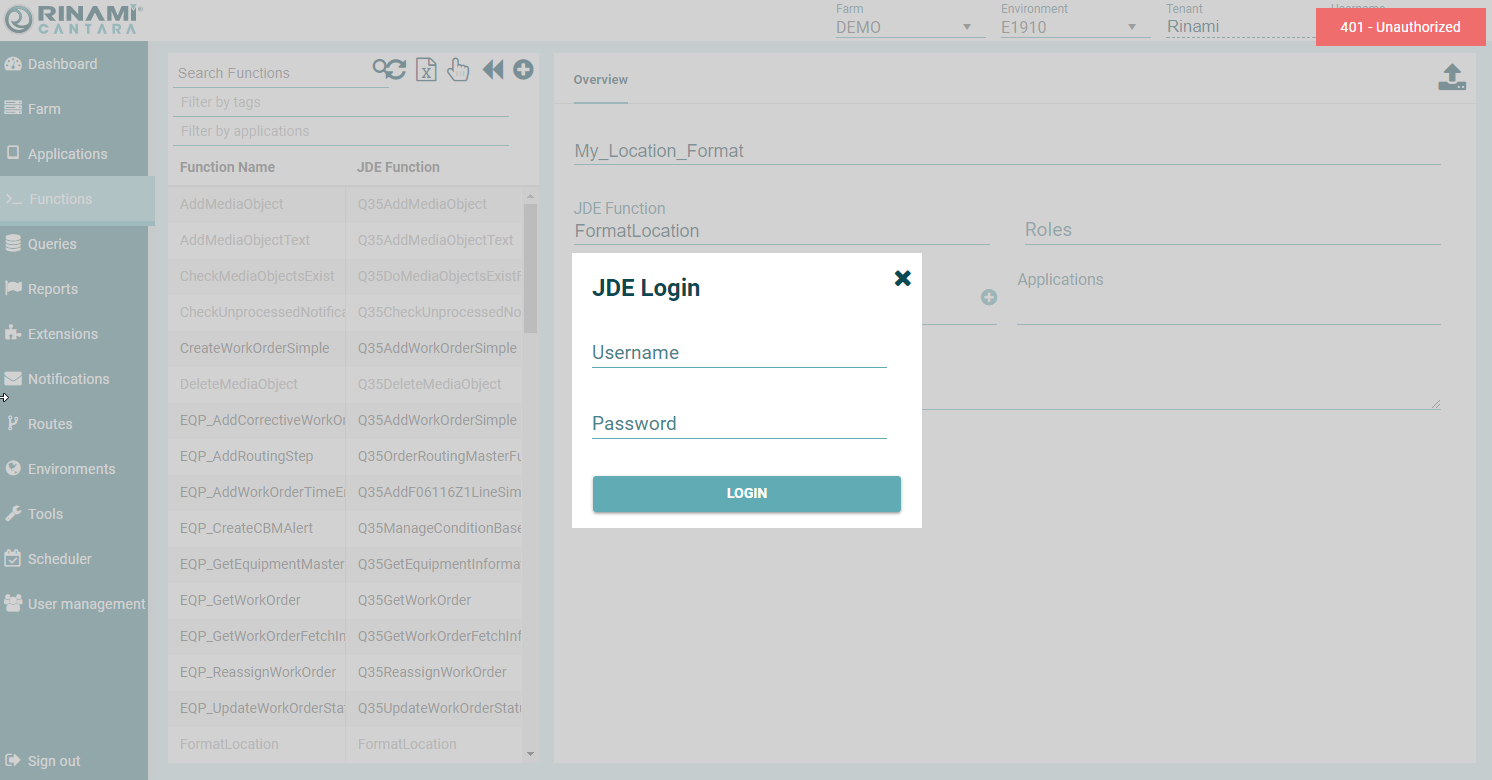
- The function parameters are now retrieved from JDE with the Parameters displayed at the bottom of the pane.
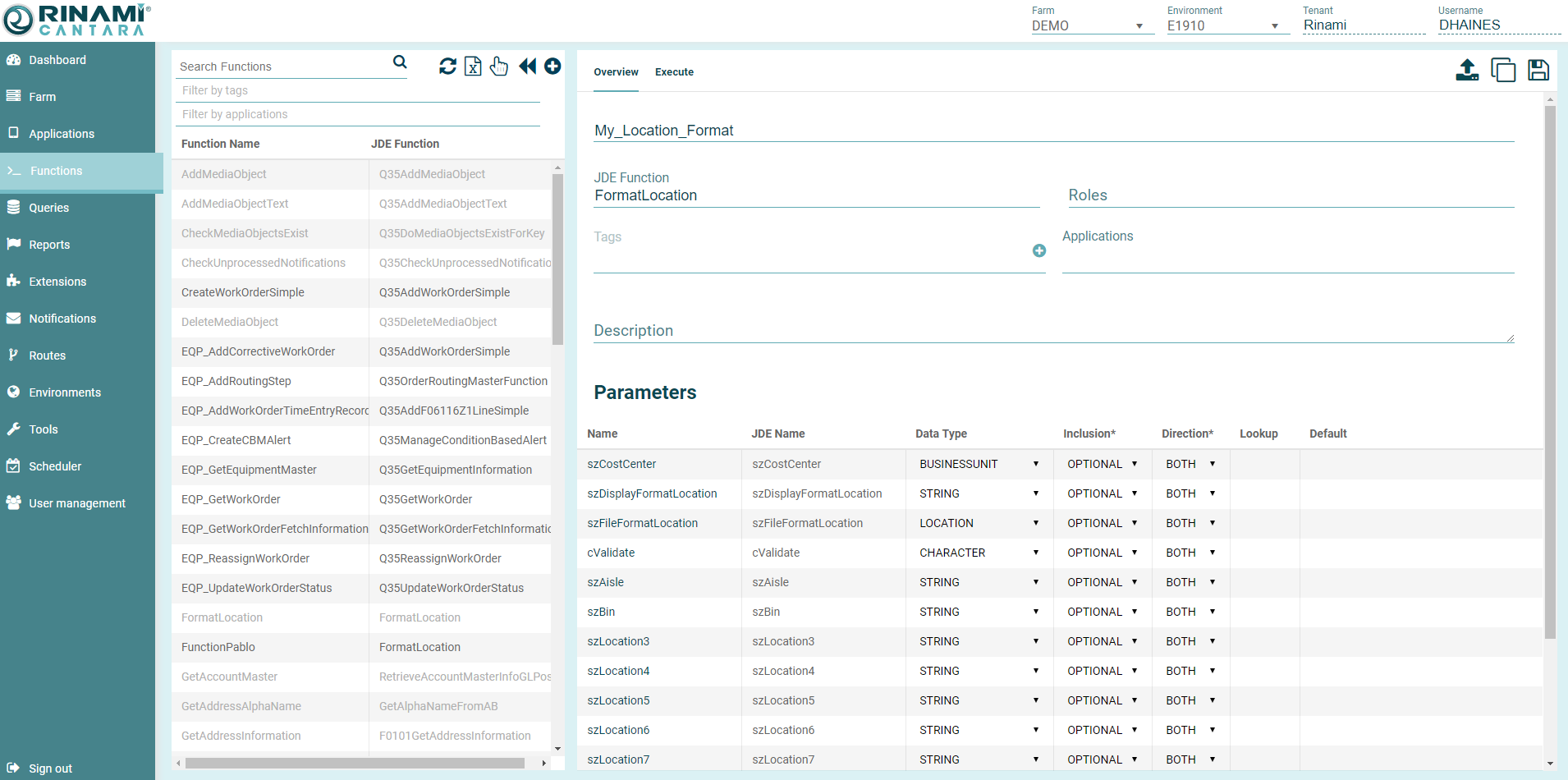
- You can add Tags to your function to assist with management of component definitions. You can select from the existing tags by clicking into the blank area underneath "Tags"
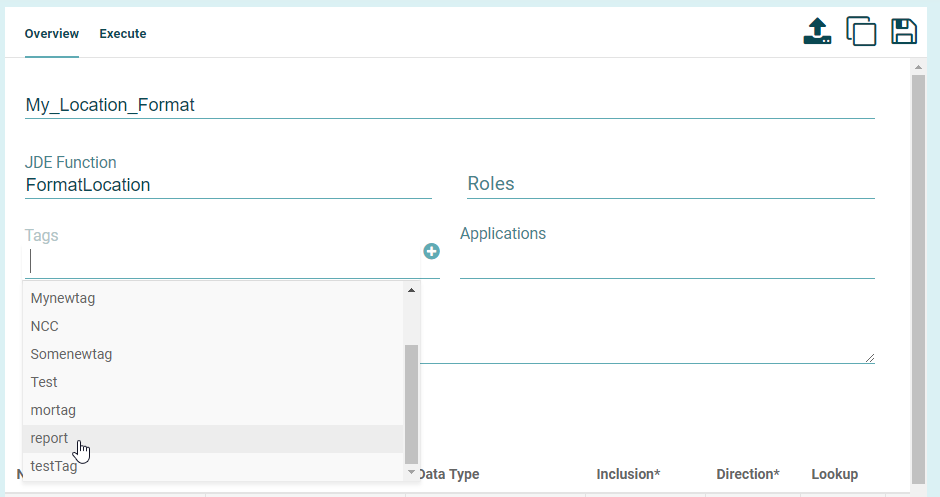
You can create a new Tag by pressing the Create new tag button to the right hand of the tags area
Type the text for the new tag, valid characters include numbers, letters, dash and underscore.
Press the Tick button to save the new tag.
The new tag is displayed alongside the existing tag previously selected.
You can secure the function to restrict which users can call it by adding one or more JDE roles to the Roles field. The default role is *ALL which means any user can call the function.
Note that when clicking into the "Roles" field for the first time the box will briefly display "No Data Found" while the list of roles are retrieved.Note
Note this applies to Row security only (Type 4)
Role security is not applied when queries, functions, reports are executed via the console.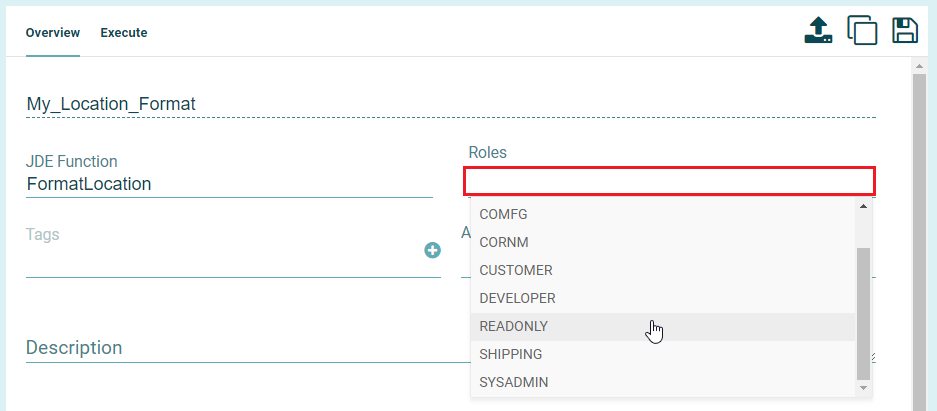
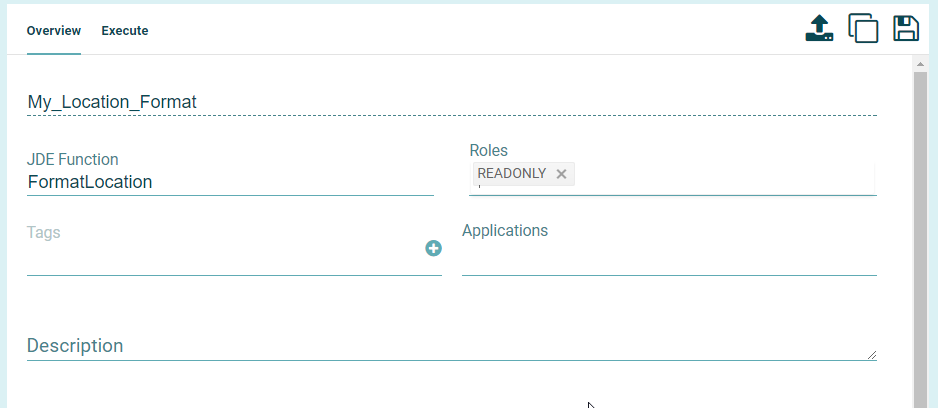
- Each function parameter can be modified to suit your specific requirements. Please see Defining a Function for further details.
- Click the Save button. The function definition is saved and added to the list of functions in the navigation panel.
On save, the navigation pane is filtered to display the function.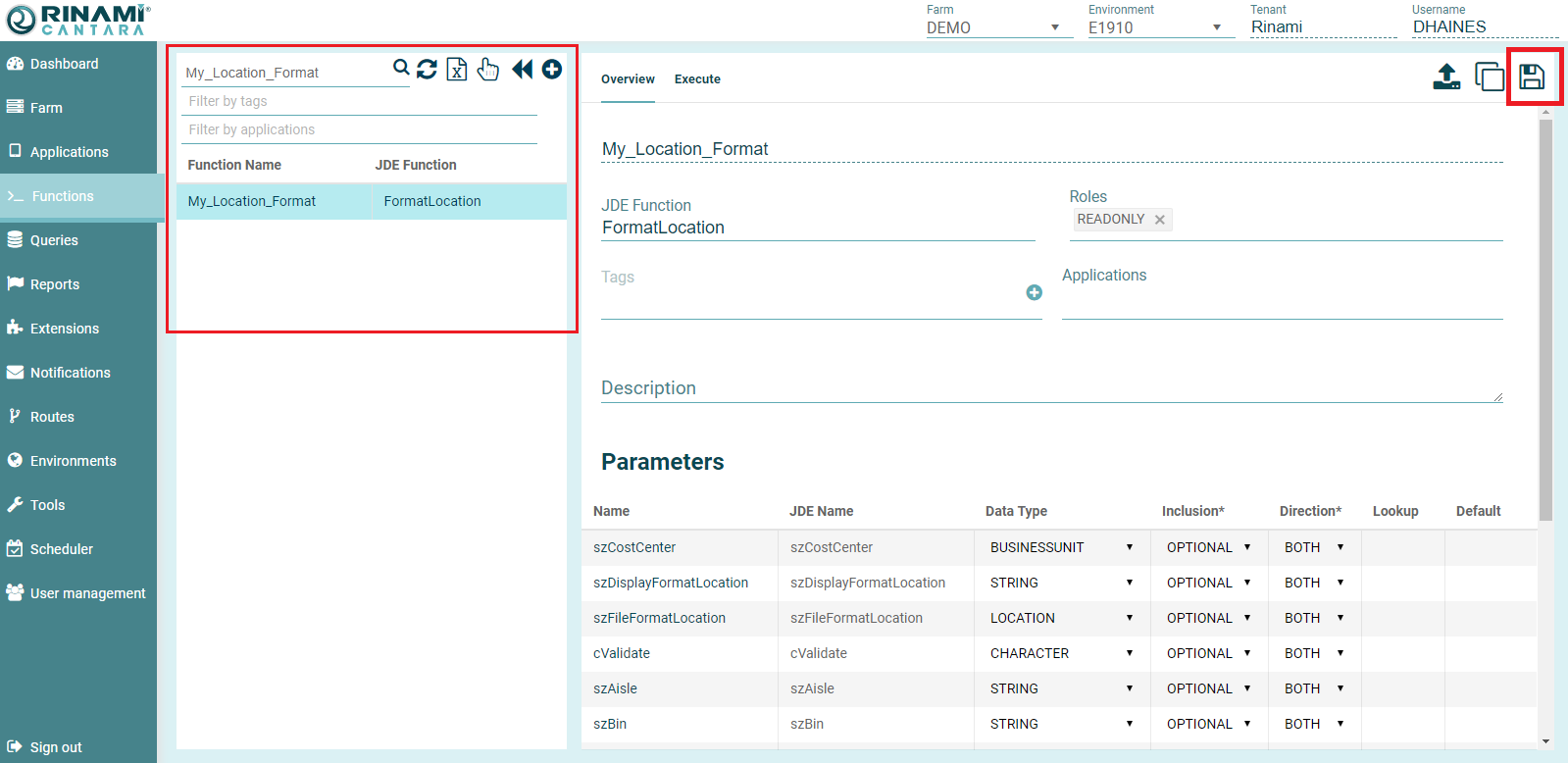
- To return to the full list of functions, press the Reload button
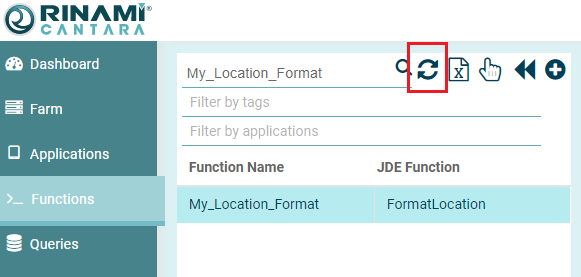
Note
If you need to create multiple function definitions for the same JD Edwards method, you can press the Duplicate function button
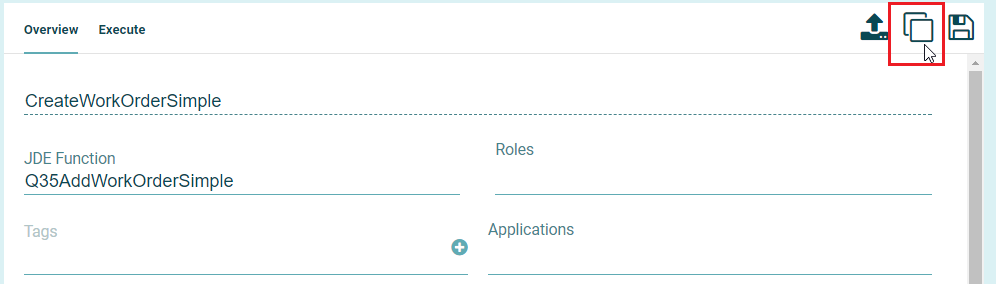
Defining a Function
After loading the default definition of a function from JDE, you can then modify it as required. The following table lists the parameters that define the data structure for a function.
| Field | Description |
|---|---|
| Name | The name assigned to the method. By default, the system populates this field with the JD Edwards Name. You can change the value to one that is more meaningful to you. The value for this field can be a maximum of 30 characters (no spaces). Valid characters include numbers, letters, and a dash (-). |
| JDE Name | The read-only name of the parameter, as defined in JD Edwards. |
| Data Type | Data type for the parameter. The Cantara Access Server can determine the basic data types such as STRING, CHARACTER, and DATE, but is not able to automatically determine if the field is a complex data type such as ADDRESSNUMBER or BUSINESSUNIT unless it has been defined in the defaults definition file on the server. You can manually set these values to make sure the data sent to or returned from JD Edwards is handled correctly and to enable the advanced lookup functionality. Refer to the Definition Data Types table for details about each of the data types. |
| Inclusion | Use this drop-down list to specify if the parameter is Required, Optional, or Hidden (locked field). Required fields must have a value supplied when the function is called. Optional fields may or may not have a value supplied and will use the default value if one is provided. Hidden fields will only use the default value provided and cannot be overridden when the function is called. |
| Direction | Determines whether a parameter is passed In, Out, or Both of JD Edwards when the function is called. This defaults to the same value as the setting in the JD Edwards data structure. |
| Lookup | If selected, the system executes the advanced lookup functionality for the data type specified. Refer to the Definition Data Types table for specific details about the lookup functionality for each of the data types. |
| Default | You can set a default value for a parameter. The default value for optional fields is submitted if no value is provided when the function is called. In the case of hidden fields, only the default value is submitted. The default value is ignored for fields that are required. |
On This Page
