Agent Batch Installation
Make sure you have done the following before deploying the Cantara Agent:
- Download and Extract the Cantara Batch Agent ZIP archive file to a temporary folder
- Copy the required Oracle EnterpriseOne JD Edwards libraries into the jde folder.
- Java must be installed either JDK or JRE, set either the JAVA_HOME or JRE_HOME variable within Windows.
To install the Batch Cantara Agent
Extract the downloaded .zip file into a temporary folder.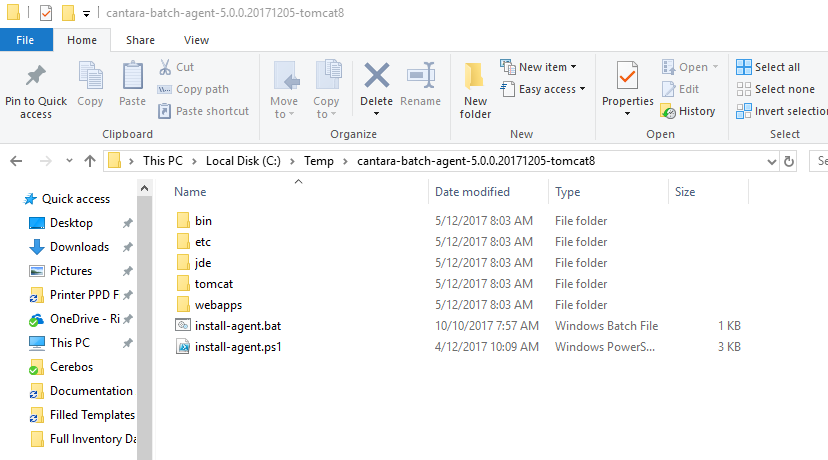
Run the install-agent.bat file.
Note you must be able to execute Powershell scripts
You must have the RemoteSigned policy set.
See this link for information https://technet.microsoft.com/en-us/library/ee176961.aspx
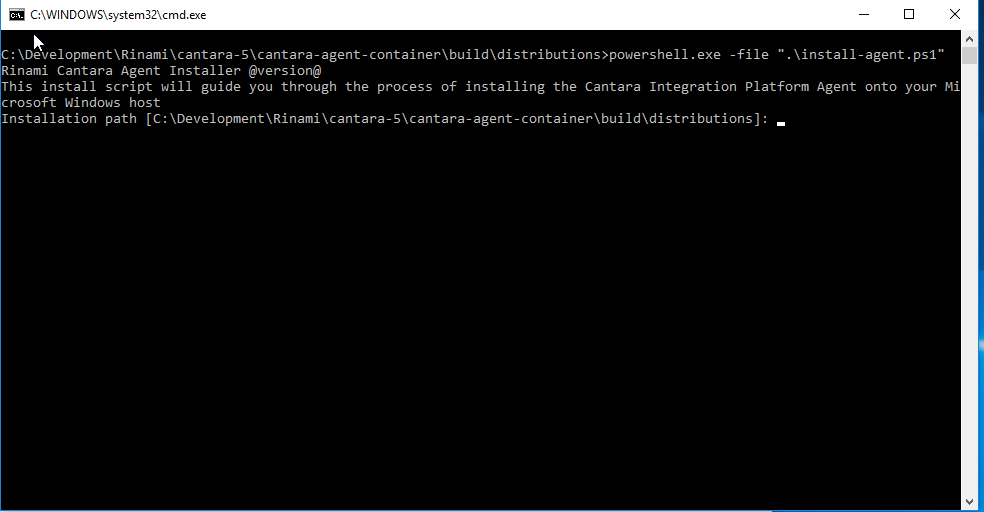
You will be prompted to enter the details relating to your cantara installation.
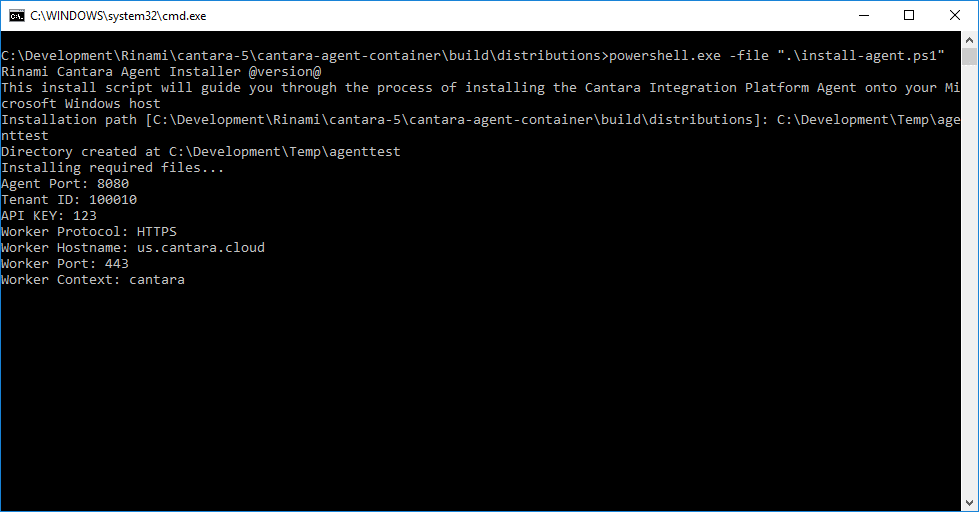
Once the agent is installed, to run the agent navigate to the BIN directory under the previously specified install directly i.e. c:\temp\myagent\bin
Run the batch file, cantara-agent-container.bat
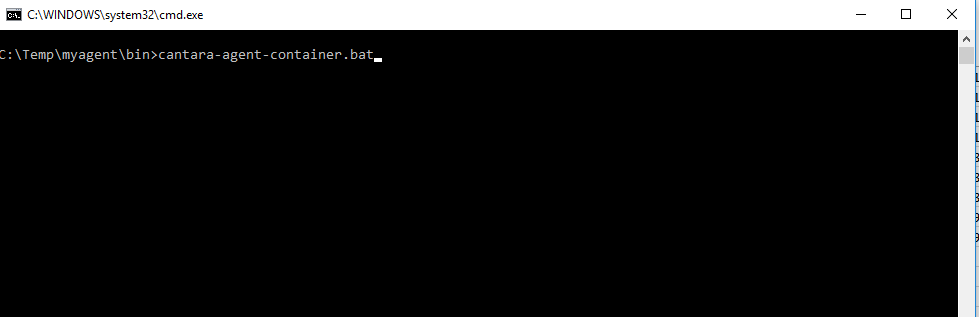
You will now see the tomcat window appear.
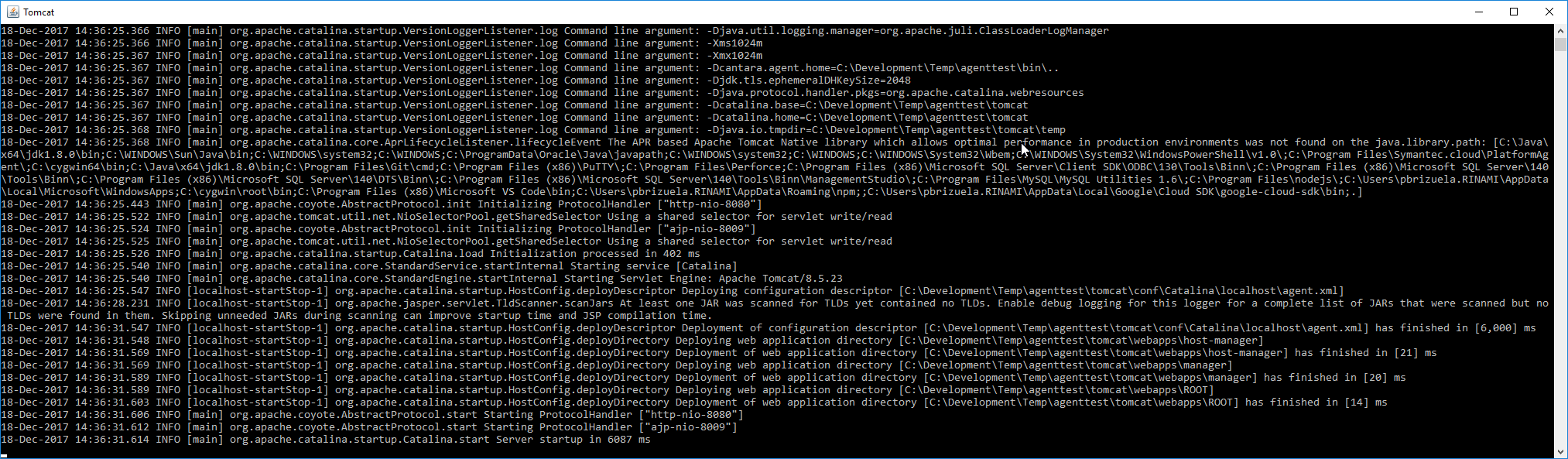
*Note you must leave this window open for the agent to function.
Now that the service is running you can check connectivity by accessing the agent URL - see here.
