Creating and Defining a Function
Functions you create are linked to named event rules or business functions on the JD Edwards server. Once you create a function, you can load it to view and modify its data structure, where applicable.
Creating a Function
To create a function
- Select the Functions node in the navigation panel.
- Click the Create Function button. The Create Function Service screen is displayed. The system will prompt you to log in if you have not already logged in to JD Edwards.
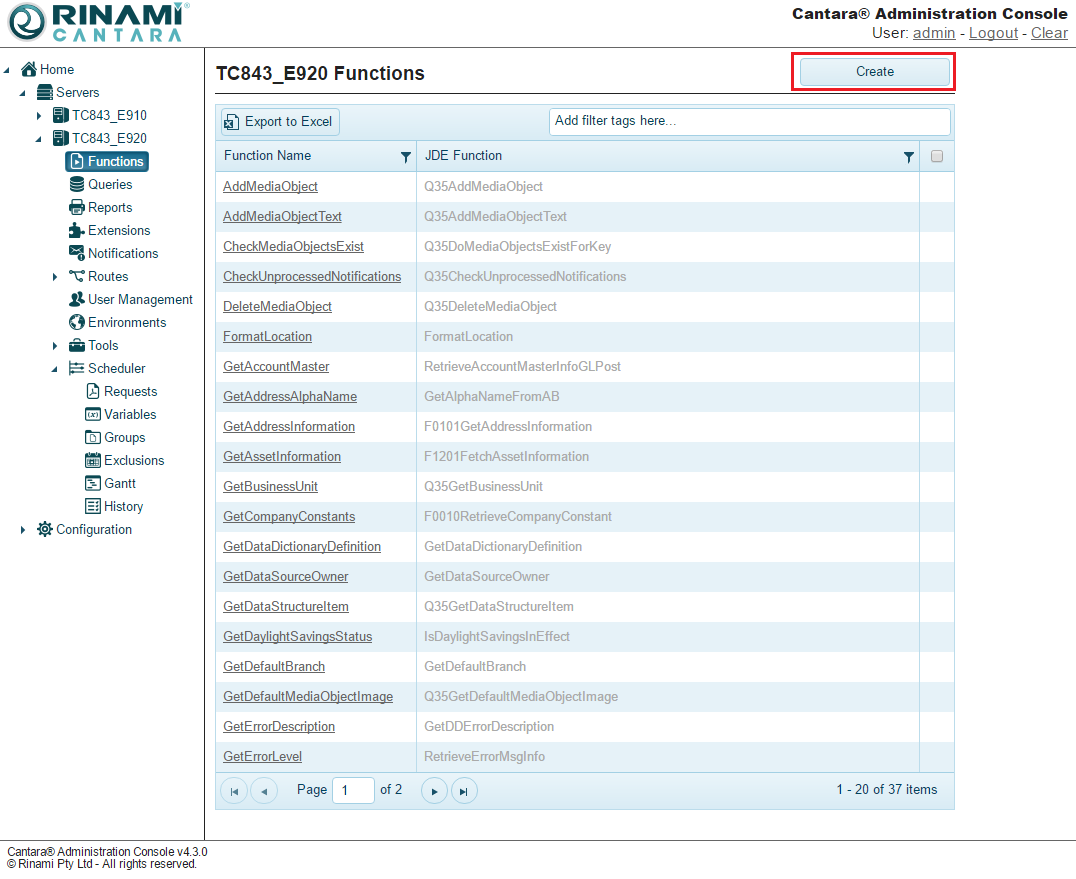
- Enter the JDE Function name. This refers to the JD Edwards name for the method within the business function or named event rule.
- From the drop-down list, select the JDE environment from which you want to load the definition.
- Click the Load Function link to display the data structure for the function.
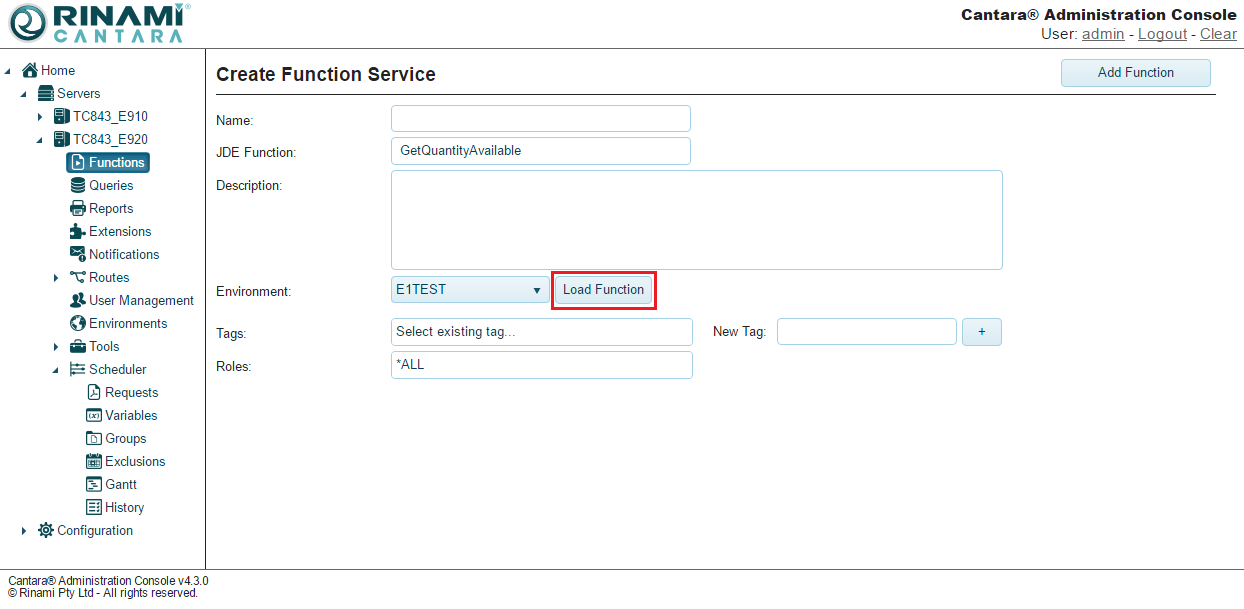
- Enter a Name for the function that will be used to make the system calls. You can enter the exact name of the JD Edwards method referenced, or create one that is more meaningful to you. The value for this field can be a maximum of 40 characters (no spaces). Valid characters include numbers, letters, dash and underscore.
- You can choose to enter a Description for the function for future reference.
- You can add Tags to your function to assist with management of component definitions. You can select from the existing tags or add a new tag by entering it in the New Tag field and clicking the + button.
- You can secure the function to restrict which users can call it by adding one or more JDE roles to the Roles field. The default role is *ALL which means any user can call the function.
- Each function parameter can be modified to suit your specific requirements. Please see Defining a Function for further details.
- Click the Add Function button. The function definition is saved and added to the list of functions in the navigation panel.
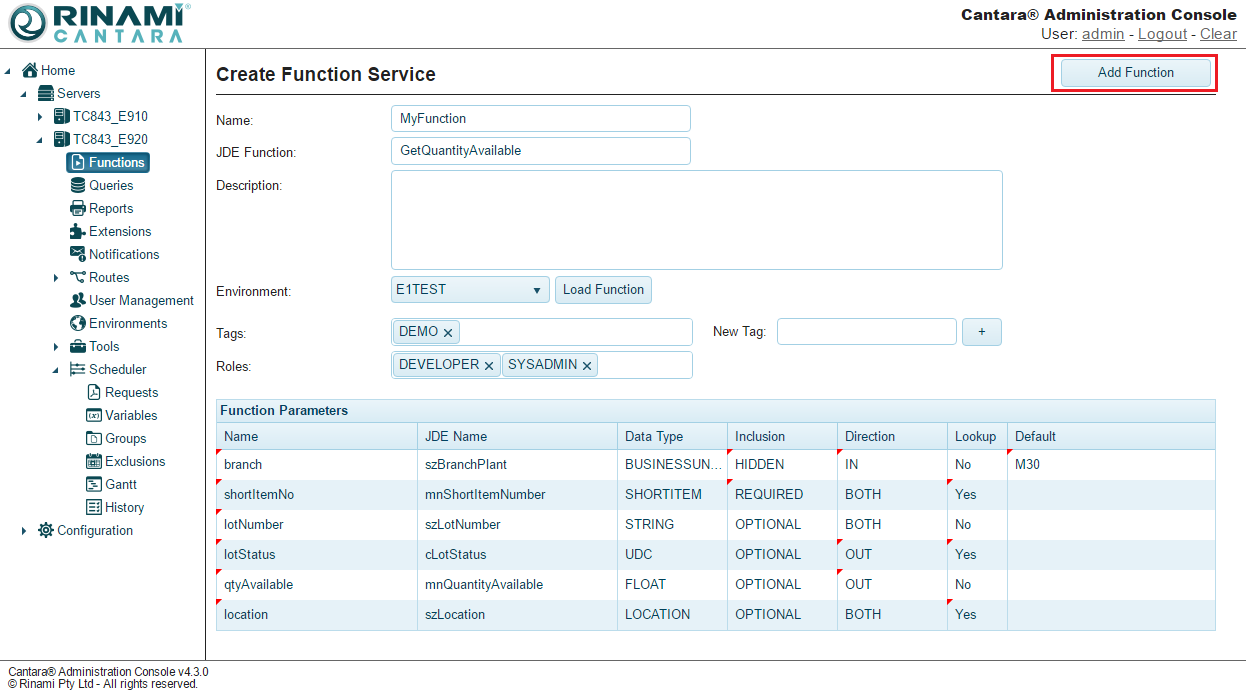
Note
If you need to create multiple function definitions for the same JD Edwards method, you can change the name of the previous function you created and click the Save Function button. Repeat this process for each additional definition you want to add.
Defining a Function
After loading the default definition of a function from JDE, you can then modify it as required. The following table lists the parameters that define the data structure for a function.
| Field | Description |
|---|---|
| Name | The name assigned to the method. By default, the system populates this field with the JD Edwards Name. You can change the value to one that is more meaningful to you. The value for this field can be a maximum of 30 characters (no spaces). Valid characters include numbers, letters, and a dash (-). |
| JDE Name | The read-only name of the parameter, as defined in JD Edwards. |
| Data Type | Data type for the parameter. The Cantara Access Server can determine the basic data types such as STRING, CHARACTER, and DATE, but is not able to automatically determine if the field is a complex data type such as ADDRESSNUMBER or BUSINESSUNIT unless it has been defined in the defaults definition file on the server. You can manually set these values to make sure the data sent to or returned from JD Edwards is handled correctly and to enable the advanced lookup functionality. Refer to the Definition Data Types table for details about each of the data types. |
| Inclusion | Use this drop-down list to specify if the parameter is Required, Optional, or Hidden (locked field). Required fields must have a value supplied when the function is called. Optional fields may or may not have a value supplied and will use the default value if one is provided. Hidden fields will only use the default value provided and cannot be overridden when the function is called. |
| Direction | Determines whether a parameter is passed In, Out, or Both of JD Edwards when the function is called. This defaults to the same value as the setting in the JD Edwards data structure. |
| Lookup | If selected, the system executes the advanced lookup functionality for the data type specified. Refer to the Definition Data Types table for specific details about the lookup functionality for each of the data types. |
| Default | You can set a default value for a parameter. The default value for optional fields is submitted if no value is provided when the function is called. In the case of hidden fields, only the default value is submitted. The default value is ignored for fields that are required. |
On This Page
