Creating and Defining a Report
Report definitions you create are linked to Universal Batch Engines (UBEs) on the JD Edwards server. Once you create a report, you can load it to view and modify its execution parameters.
Creating Reports
To create a report
- Select the Reports node in the navigation panel. A list of available reports is displayed:
Click the Create Report button. If prompted, enter your JD Edwards login credentials. The Create Report Service screen is displayed:
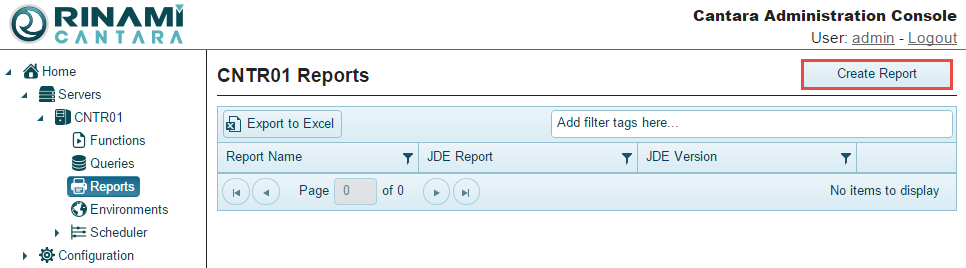
- Enter the JDE Report name and JDE Version.
- From the drop-down list, select the JDE environment from which you want to load the definition.
- Click the Load Report button to display the processing options, report interconnects and data selection for the report.
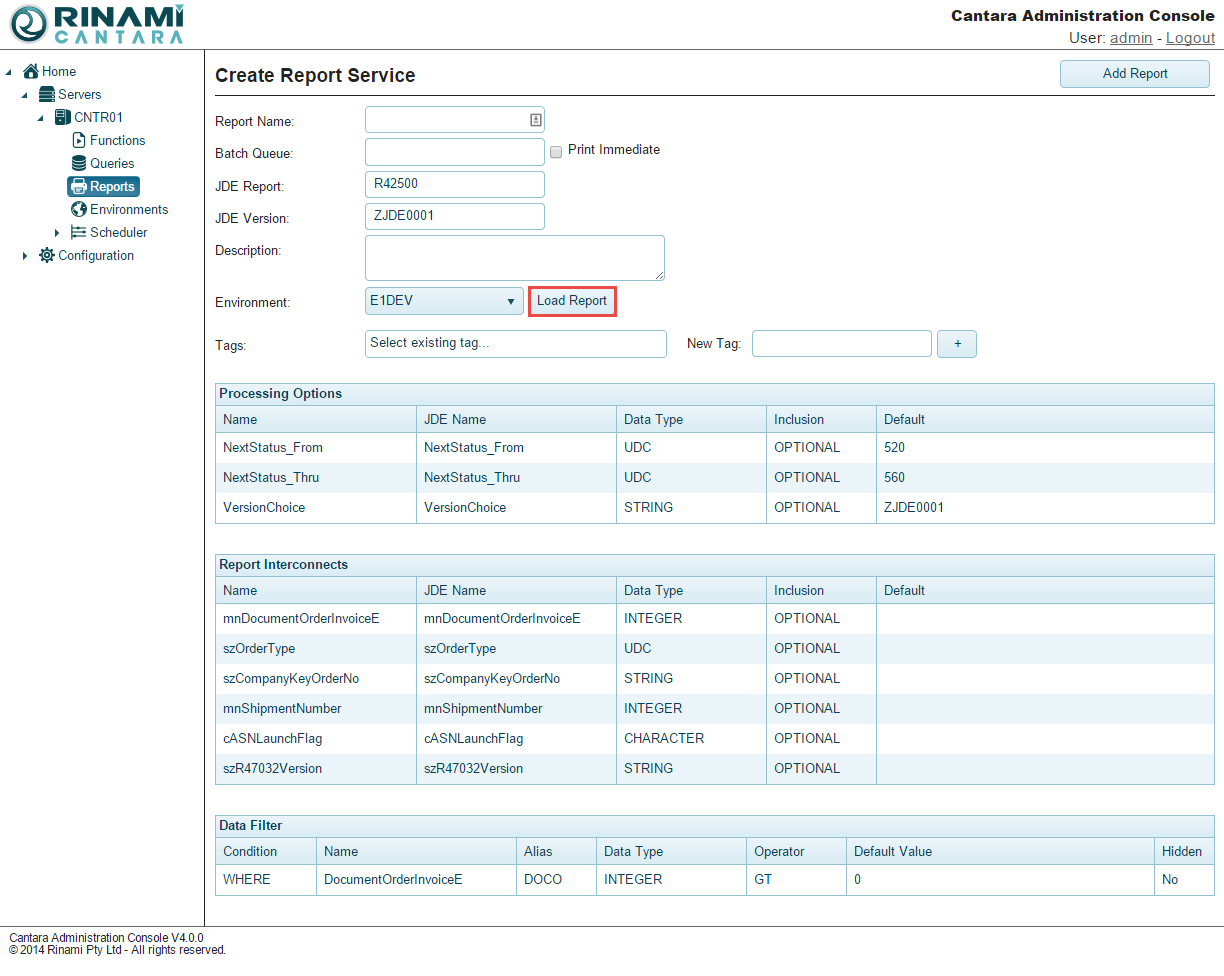
- Enter the following details:
- Report Name: The name you want to assign to the report. You can enter the exact name of the JD Edwards report or create one that is more meaningful to you. The value for this field can be a maximum of 40 characters (no spaces). Valid characters include numbers, letters, and a dash (-).
- Batch Queue: The JD Edwards batch queue in which the report is defined to run
- Select the Print Immediate option to enable the print immediate flag on submission to the JDE batch server.
- Each processing option, report interconnects and data selection can be modified to suit your specific requirements. Please see Defining a Report for futher details.
- Click the Add Report button. The report is added to the list of reports in the navigation panel.
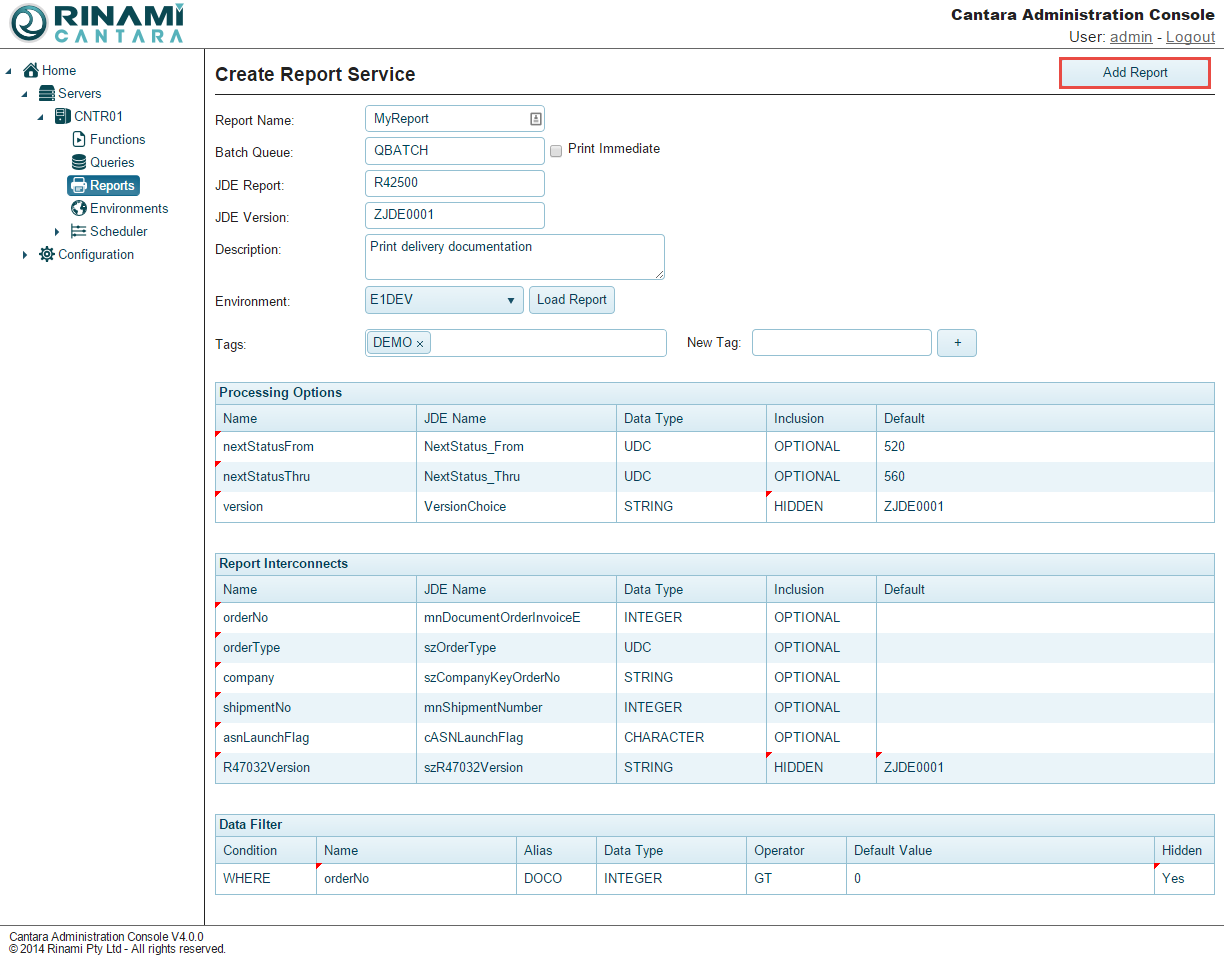
Note
If you need to create multiple reports for the same UBE and version, you can change the name of the previous report you created and click the Add Report button. Repeat this process for each additional report you want to add.
Defining a Report
After you create the reference information for a report, clicking the Load Report link loads the following JD Edwards definitions for that report:
Each report loads with default values. Depending on the field, you can make changes as needed.
Processing Options
Processing options determine how a report runs.
The following table lists the fields that you can use to define processing options.
| Field | Description |
|---|---|
| Name | The name you want to assign to the option. By default, the system populates this field with the JDE Name. You can change the value to one that is more meaningful to you. The value for this field can be a maximum of 30 characters (no spaces). Valid characters include numbers, letters, and a dash (-). |
| JDE Name | The read-only name of the option as defined in JD Edwards. |
| Data Type | Data type for the parameter. The Cantara Access Server can determine the basic data types such as STRING, CHARACTER, and DATE, but is not able to automatically determine if the field is a complex data type such as ADDRESSNUMBER or BUSINESSUNIT unless it has been defined in the defaults definition file on the server. You can manually set these values to make sure the data sent to or returned from JD Edwards is handled correctly and to enable the advanced lookup functionality. Refer to the Definition Data Types table for details about each of the data types. |
| Inclusion | Use this drop-down list to specify if an option is Required, Optional, or Hidden (locked field). |
| Default | In some cases, an option in JD Edwards will have a default value. You can override these values as needed. Note Changes you make to default values are submitted and overridden at run-time. The values are not modified in the JD Edwards version definition of processing options. |
Report Interconnects
Report Interconnects are parameters exposed by JD Edwards that you can use to adjust the execution of the report. See Processing Options for a description of the fields.
Data Selection
A filter defines the required data for a report. The only editable values in the filter definition are the Name, Data Type, Default Value, and whether the selection criteria should be hidden. If you want to make other changes to the filter, you must do so in JD Edwards to the selected version and then reload the definition.
On This Page
