Configuring a Server
You can set up and make changes to each Cantara Access Server configuration as needed.
Configuring a Server
Follow the instructions below to configure a server.
Note: There are a few differences when configuring a server with a standard licence and a enterprise licence. They key difference being a standard licence does not have the scheduler component. These differences will be pointed out in the below steps.
To configure a server
- Select the Servers node in the navigation panel.
- Select the server you want to configure.
- Click the Configure button.
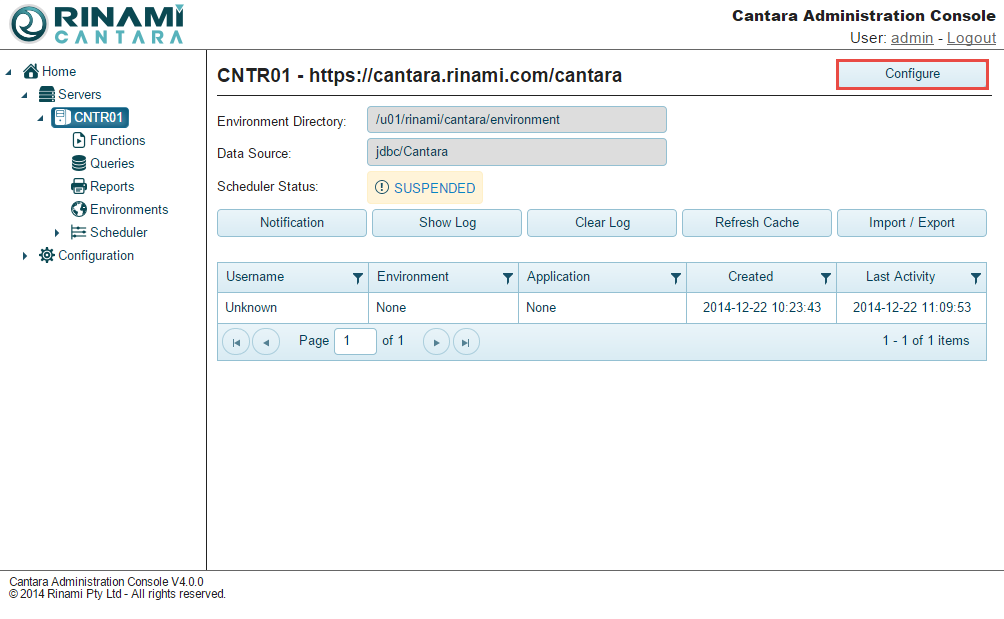
- Make changes to the following as necessary:
- Name: The name you want to assign to the server. The value for this field can be a maximum of 12 characters (no spaces). Valid characters include numbers, letters, and a dash (-).
- End Point: The URL for the Cantara Access Server, including the root context
- Session Timeout: The amount of time in minutes from when a user session expires
- Cache Timeout: The amount of time in minutes from when the cache expires
- Storage Method: The method you want to use to store data. The options are XML and Database. If you select the database option, additional fields are displayed.
- Environment Directory: Path to the environment definitions configuration file for the server
- Component Directory: Path to the component definitions for the server
- Database Type (Enterprise Only): The type of database you want to use. The options are None, Oracle, Microsoft, and MySQL. If you have a clustered setup, all servers should use the same database connection.
- Datasource JNDI Name (Enterprise Only): Java Naming and Directory Interface (JNDI) name to use to access the server. You can configure multiple servers (clustered configuration) to use the same datasource as long as they serve the same purpose. For example, two production servers can use the same datasource, but a production server and a non-production server that is used for testing cannot use the same datasource. This value is server-dependent. Refer to the documentation for your server for more information.
- Mail JNDI Name: JNDI name to use if you want to receive notifications. This JNDI reference is set up with your web server.
- Mail From Address: Email address that emails will come from on the server if you want to receive notifications.
- Log Directory: Path to the log file
- Log Level: The level of information you want to capture. See Log Level Reference.
- Token Timeout: The amount of time from when the security token is created until it expires
- Username: Administration username to manage the server
- Password: Password associated with the administration username to manage the server
- Activate Scheduler (Enterprise Only): Option for activating schedule jobs. Requires a database connection.
- Scheduler Threads (Enterprise Only): The maximum number of jobs the system can submit and monitor simultaneously on the server. The default is 10. You are free to set the maximum that best suits your needs. However, if you want to specify more than 50, it is recommended that you opt for clustered scheduling that spreads the work across multiple servers.
- Scheduler Threshold (Enterprise Only): The amount of time (in seconds) in the past that the scheduler will trigger a job. For example, if you turn on the scheduler and this value is set to 60, any jobs that were supposed to start in the past 60 seconds will automatically start. As a best practice, specify a value that is 5 to 60.
- Scheduler Monitoring (Enterprise Only): How frequent (in seconds) the system will poll JD Edwards jobs to check their state. The recommendation is 15. The lower the value, the more times the JD Edwards system is polled. However, the scheduler will be more accurate in terms of when jobs start and finish.
- Clustered Scheduler (Enterprise Only): Activates job scheduling across multiple servers. This option must be checked if your setup consists of more than one server.
- AutoStart Scheduler (Enterprise Only): Checking this option causes the the scheduler to automatically start when your Cantara server starts. If you do not check this option, the scheduler remains in a SUSPENDED state. As a best practice, leave this option unchecked to make the scheduler only starts when the JD Edwards server is running.
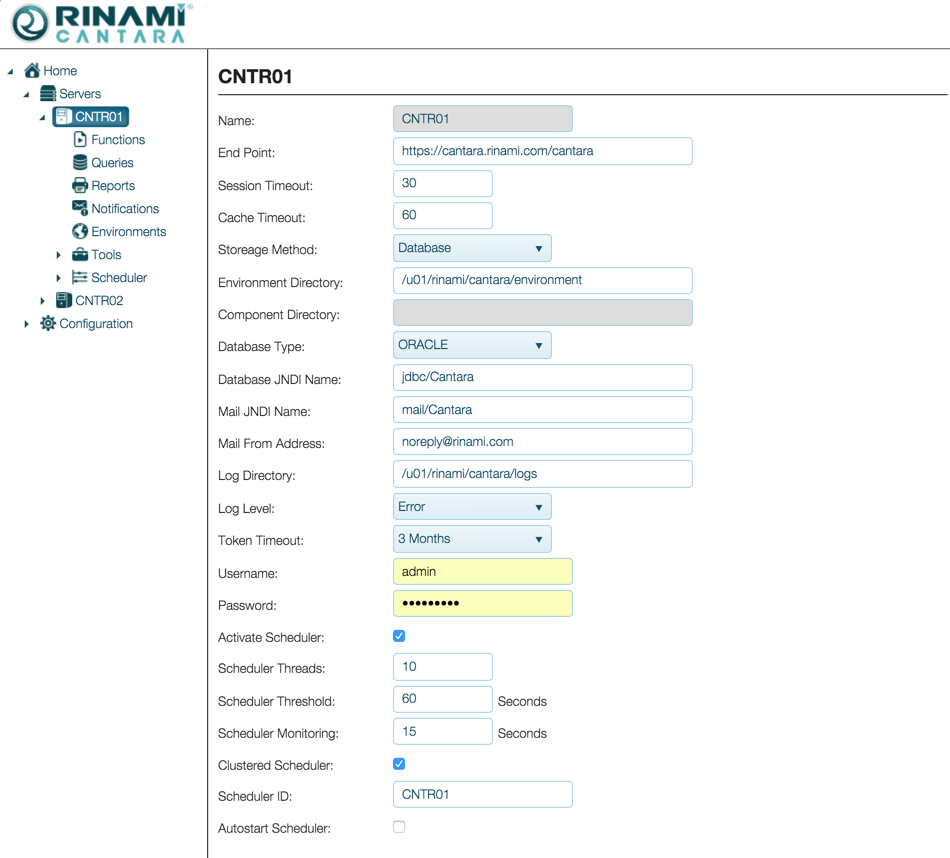
- Continuation - (Push Notifications and Proxy):
- Push Notifications: If you wish to use push notifications the below items are required
- GCM URL: Your Google Cloud Messaging URL
- Monitor Interval: How often should Cantara poll JDE for new push notifications in seconds
- JDE Username: Generic username for the user that will be used to login to JDE to check for unprocessed push notifications
- JDE Password: Password for the generic user
- Proxy Server: If your internal networking is behind a proxy network, your proxy servers details will need to be added below
- Hostname: Proxy server hostname
- Port: Proxy server port
- Username: Proxy user
- Password: Proxy users password
- Push Notifications: If you wish to use push notifications the below items are required
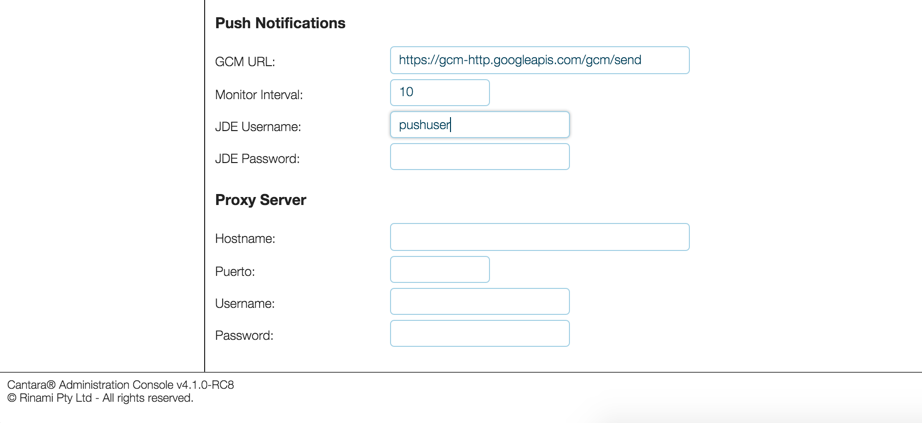
- Click the Save Server button.
Log Level Reference
| Log Level | Description |
|---|---|
| ALL | Logs all operations of the access server. This creates significant logs and should only be used when troubleshooting issues. |
| TRACE | Logs almost all operations of the access server. This creates significant logs and should only be used when troubleshooting issues. |
| DEBUG | Logs debugging information for the access server. Should only be used on non production servers. |
| INFO | Logs information that assists with configuration and performance tuning. Can be used on production servers. |
| WARN | Logs all errors and warnings. Recommended for new production installations. |
| ERROR | Logs all errors generated by the access server. Recommended minimum level for production servers. |
| FATAL | Logs only errors that would have caused the access server to stop processing requests. Only recommended for production servers in a mature environment. |
| OFF | No logging. Not recommended. |
On This Page
