Viewing Scheduler History
Scheduler History displays the jobs that have been submitted to the JDE system during a specified time period.
To view job history
- Open the Scheduler menu group in the navigation panel, then select the History node.
History for submitted jobs includes the following:- Name - The name of the scheduled group
- Scheduler ID - The ID of the Cantara instance that submitted the group.
- Execution Start - Date and time the group was submitted to JDE
- Execution End - Date and time the group completed
- Status - The final status of the group
- Message - Details about the jobs in the group
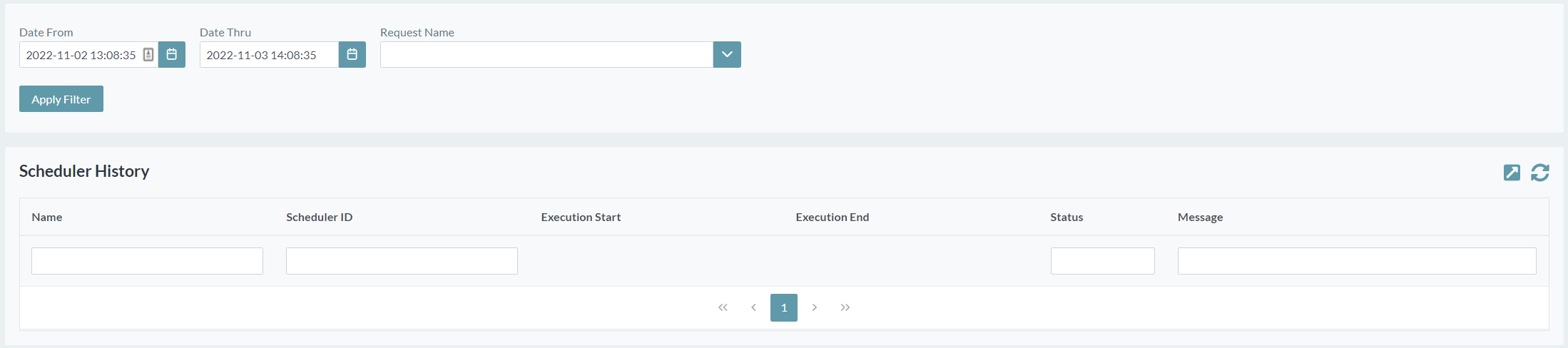
- Enter the required time period. By default, the Date From and Thru values span 24 hours from the current date. Jobs submitted in the specified time period will be displayed.
- Select a Request Name and click Apply Filter to filter the list of entries. To remove the request name criteria, delete the name and click Apply Filter again.
Scheduler history can also be filtered by Name, Scheduler ID, Status and Message. - Select a row from the scheduler history list. The request(s) allocated to the group and their details are displayed at the bottom of the screen.
For UBE requests, the screen displays the JDE job ID and the Cantara Environment that the job was submitted to. - If report output has been configured for your environment, you can click the report number in the lower section to view the PDF output of the report.
