Testing a Query
You can use the Cantara Administration Console as a debug tool to test that a query is working as expected.
The following details are displayed when you test a function:
- Query Request: The payload that the Cantara RESTful service consumes. You can use the information produced here as a template for inclusion in your own service client.
- Query Response: The data that the JDE server returns. A maximum of ten records will be returned in the test.
- JDE Transaction: The data that is being transmitted between the Cantara Server and the JDE server. This field will only be populated if you are using the XML List Kernel to access your JDE data.
The results are returned in JSON format.
To test a query
- Open the Components menu group in the navigation panel.
- Select the Queries node. A list of existing queries is displayed.
- Select the query to be tested. The Query settings screen is displayed.
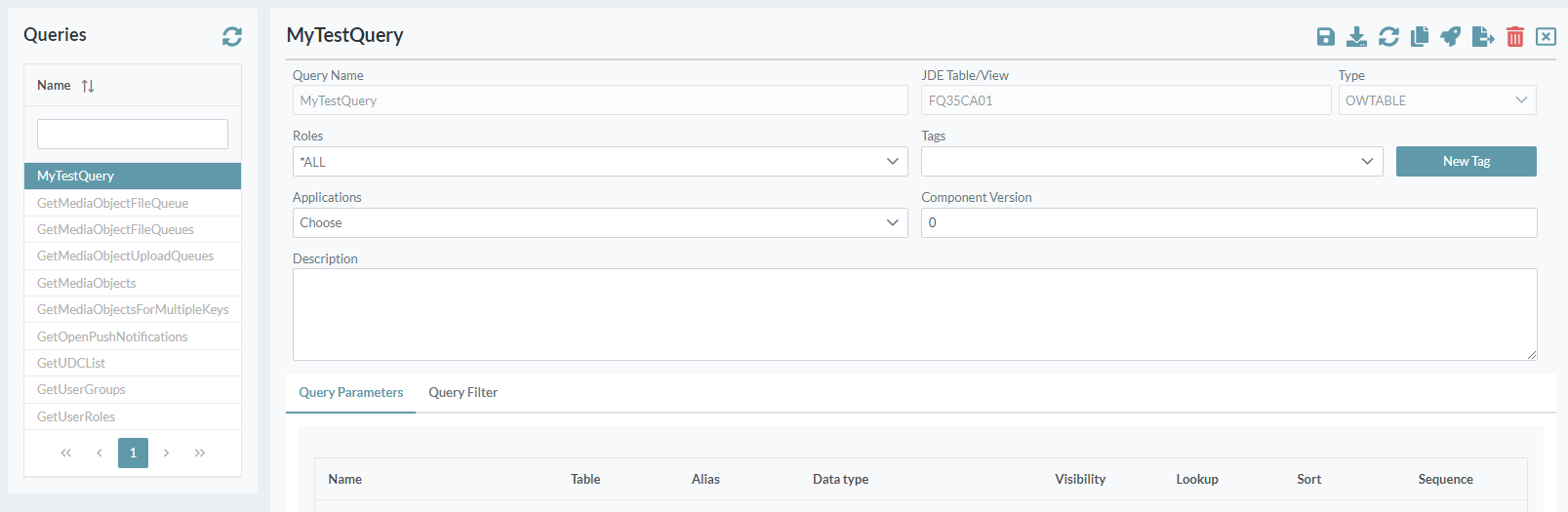
- Click on the User icon in the status bar in the top right corner of the screen. The current environment will be displayed.

- Use the environment drop-down list to select the environment that you wish to test the query against.
- Click the component execution button to display the Execute window.

- A new pane is displayed for testing the query.
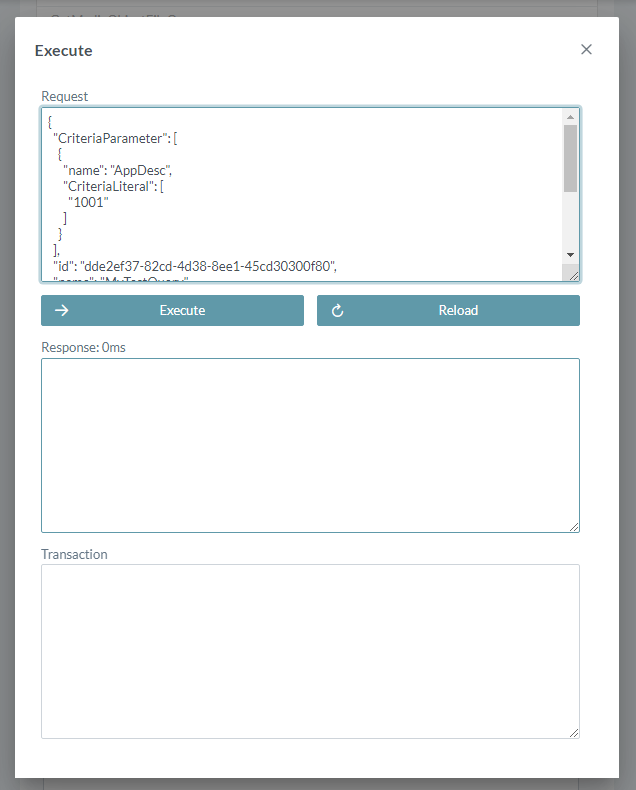
- If you have made any changes to the query options without saving, you will need to press the Refresh button for the request to be updated to the new selection.
Press the Execute button to test the Query. The response and transaction data will be displayed.

Tip
To quickly copy the results for external review, click on the Response section, press Control+A, then Control+C
