Managing Console Users
The information on this page applies to On-Premises deployments only.
The Console Users screen is used to manage the user accounts that have access to the console.
Adding a New User

To add a new user
- Open the Administration menu group in the navigation panel and select the Console Users node.
- Click the Add button. The Edit Users screen is displayed:
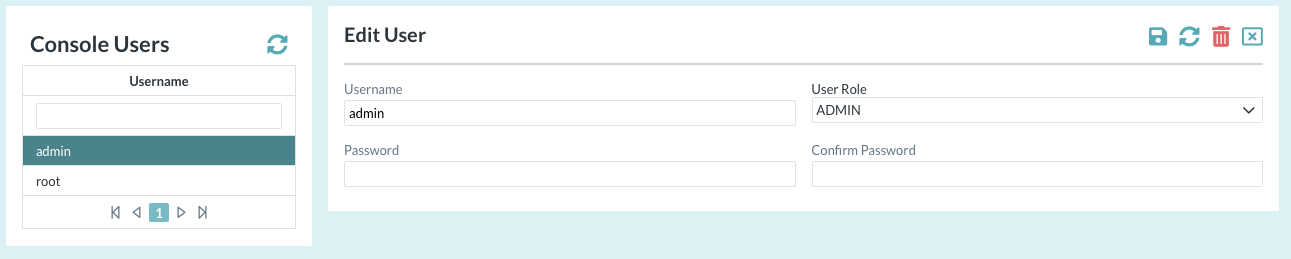
- Enter the Username.
Select a User Role as described below.
User Role ADMIN The ADMIN role enables users full control of all Cantara systems CONFIG Users with CONFIG role can create and update components and scheduler configuration. They are not able to manage Farm components, users or environments. VIEW Users with VIEW role are able to review component and scheduler configuration but are not able to make any changes. - Enter the Password and Confirm Password, and then click the Save button.
Deleting a User
To delete a user
- Open the Administration menu group in the navigation panel and select the Console Users node.
- Select the user to be deleted.
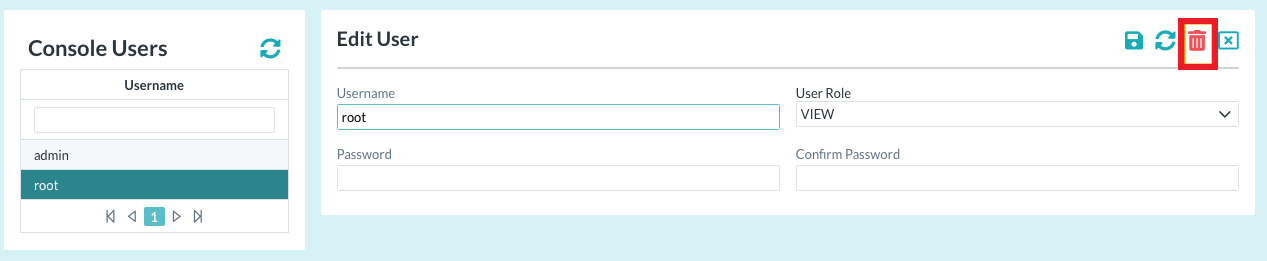
- Click the Delete button in the top right corner of the screen.
- Confirm the delete operation.
Note
- There must always be at least one user configured with the ADMIN role.
- You cannot delete the user which you are currently logged in as.
