Creating an Orchestration
To create an orchestration
Open the Components menu group in the navigation panel.
- Select the Orchestrations node. A list of available orchestrations is displayed.

- Click the Add Orchestration button. The orchestration settings screen is displayed.
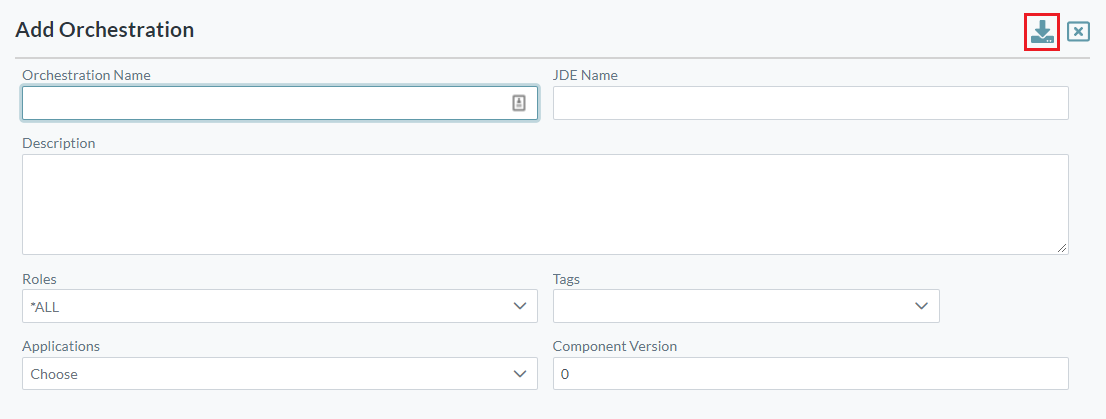
Enter the JDE Orchestration name.
- Click the Load Orchestration button in the top right to display the settings for the orchestration.
If prompted, enter your JDE login credentials. Enter the following details:
Orchestration Name: The name you want to assign to the orchestration. You can enter the exact name of the JDE orchestration or create one that is more meaningful to you. The value for this field can be a maximum of 40 characters (no spaces). Valid characters include numbers, letters, underscore (_) and dash (-).
You can also define Roles that are permitted to execute this service.
You can add Tags to your report to assist with management of component definitions. You can select from the existing tags or add a new tag.
Select the Applications that will use this orchestration (to support application-based filtering).
Description: A description of the service definition for reference
Component Version: Reference version for the service definition to assist with change control
- Click the Save button.
