Managing Requests
A request is the individual work unit that will be executed by the Cantara Scheduler. Currently you can add Cantara Reports and Extension Services to the scheduler as a request.
To add a request
- Open the Scheduler menu group in the navigation panel.
- Select the Requests node. The Scheduler Requests screen is displayed.
- Click the Add button. The Add Scheduler Request screen is displayed.

- Define the new request:
- Request Name: The name you want to assign to the request. You can enter the exact name of the Cantara Report or create one that is more meaningful to you. The value for this field can be a maximum of 40 characters (no spaces). Valid characters include numbers, letters, underscore (_) and dash (-).
- Request Type: Select REPORT or EXTENSION. (Note: FUNCTION is for internal use only.)
- Service Name: Select from a list of available report or extension components. Begin typing to see a filtered list.
- Tags: Select a tag or enter a new tag.
- Description: Enter a description for the new scheduler request.
- Enter the Component Version for the request.
- Once the Service Name has been selected, additional configuration items are displayed:
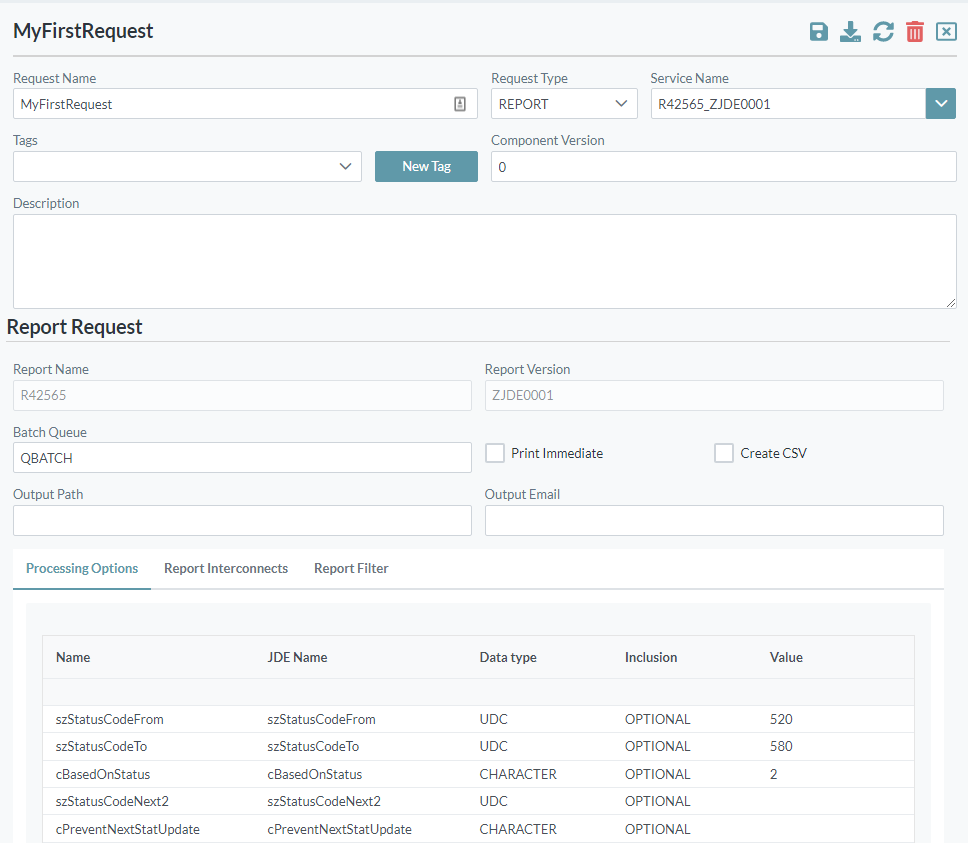
For Reports, the following settings may be configured:
- Batch Queue: The JDE batch queue in which the report is defined to run.
- Select the Print Immediate option to enable the print immediate flag on submission to the JDE batch server.
- Select Create CSV to request that the report generate CSV output in addition to the normal PDF output.
- Output Path: The output path for the report request.
- Output Email: The email address for the report request.
- The Processing Options, Report Interconnects and the Report Filter may be modified for this request.
Refer to Creating and Defining a Report for further information.
For Extensions, the following settings may be configured:
- Extension Payload: Modify the extension payload as required for this request.
Refer to Creating an Extension for further information.
- Click the Save button to save the request.
- If the base Cantara Report definition has changed you can click on the Refresh Request button to get an updated definition for the request.
To edit a request
- Open the Scheduler menu group in the navigation panel.
- Select the Requests node.
- Select the request you want to edit.
Make the required changes and click the Save button.
To delete a request
Note
You cannot remove a request that is currently running.
To remove a request that is part of a group, you must first remove it from the group.
- Open the Scheduler node in the navigation panel.
- Select the Requests node.
- Select the request to be deleted.
- Click the Delete button.
- Confirm the delete operation.
