Cantara Proxy Users
Cantara Proxy Users are defined to identify the owner of each Cantara session interacting with JDE. The Proxy User configuration also specifies a JDE Service Account (credentials and role) used to interact with JDE. A Proxy User can optionally be a member of a Proxy Group, and both groups and users can be activated and deactivated as required.
Adding a Proxy User
- Open the Farm menu group in the navigation panel.
Select the Cantara Users node. The Cantara Proxy Users configuration screen is displayed.
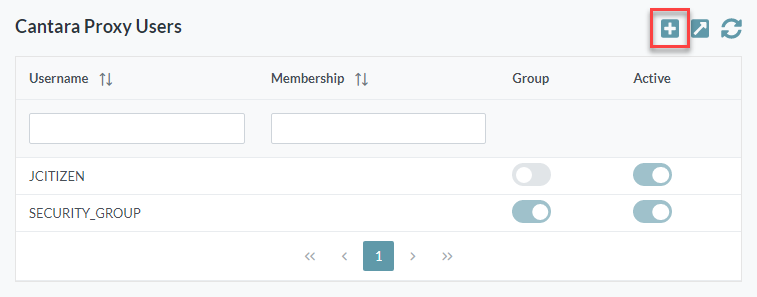
To add a new Cantara Proxy User, click the Add button. The Add Cantara User screen is displayed.
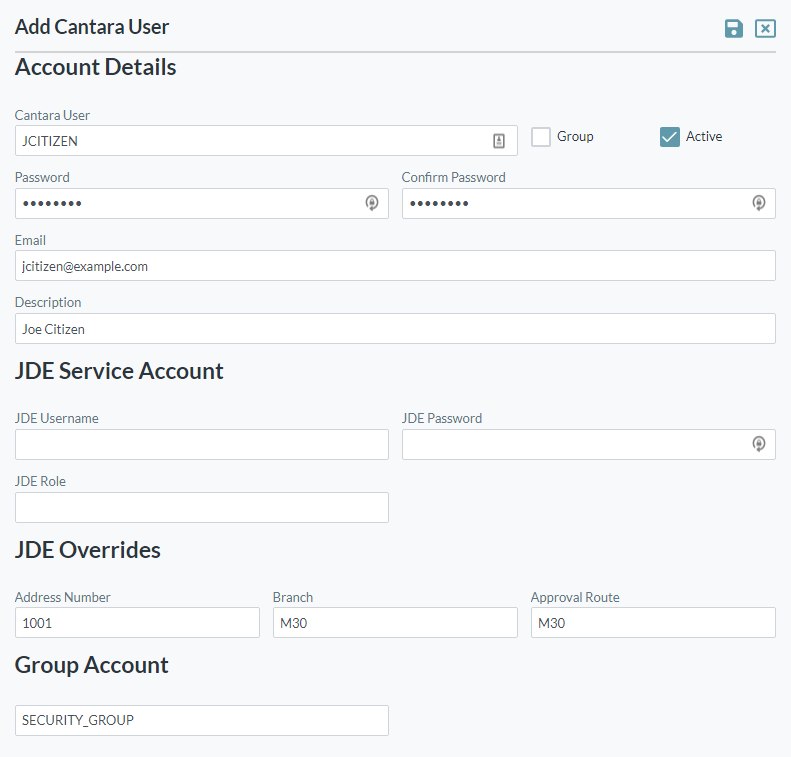
- Configure settings as follows:
- Cantara User: The unique name you want to assign to the user. The value for this field can be a maximum of 12 characters (no spaces). Valid characters include numbers, letters, underscore (_) and a dash (-).
- Group: Select this option for Proxy Groups.
- Active: Select this option to enable the user.
- Password: Enter the password for the user
- Confirm password: Re-enter the password for the user
- Email: Enter the email address for the user
- Description: Enter a user description
- JDE Username: Enter the JDE username
- JDE Password: Enter the password for the JDE user
- JDE Role: Enter a JDE user role
- Address Number: Enter the address number
- Branch: Enter the branch
- Approval Route: Enter the Approval Route code
- Group Name: For group membership, enter the group name.
- Click the Save button.
Adding a Proxy Group
- Open the Farm menu group in the navigation panel.
Select the Cantara Users node. The Cantara Proxy Users configuration screen is displayed.
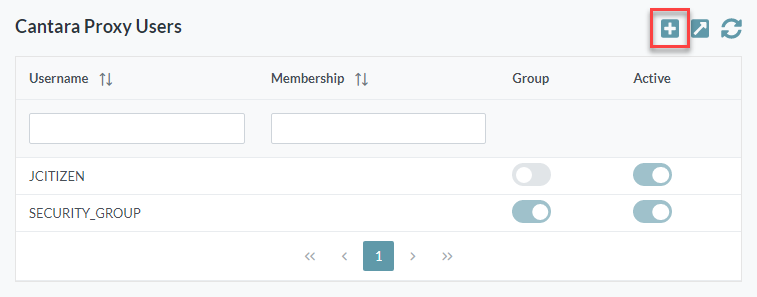
To add a new Cantara Proxy Group, click the Add button. The Add Cantara User screen is displayed.
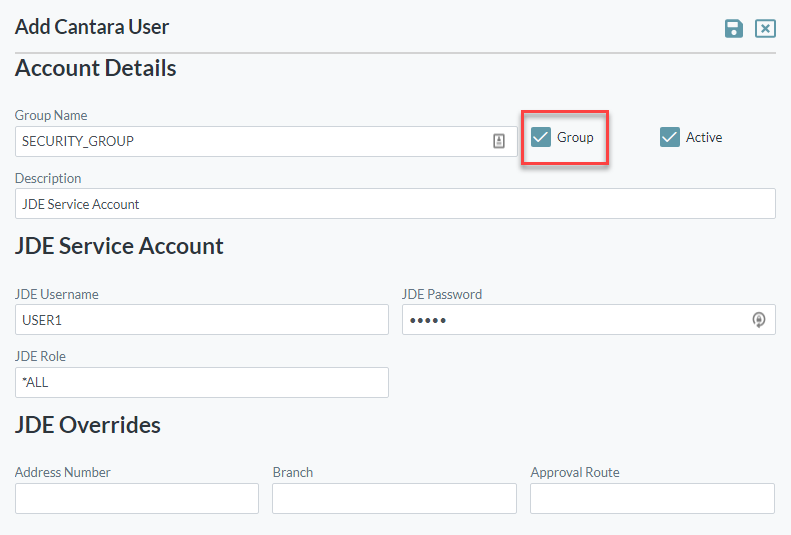
- Configure settings as follows:
- Cantara User: The unique name you want to assign to the user. The value for this field can be a maximum of 12 characters (no spaces). Valid characters include numbers, letters, underscore (_) and a dash (-).
- Group: Select this option for Proxy Groups.
- Active: Select this option to enable the user.
- Description: Enter a user description
- JDE Username: Enter the JDE username
- JDE Password: Enter the password for the JDE user
- JDE Role: Enter a JDE user role
- Address Number: Enter the address number
- Branch: Enter the branch
- Approval Route: Enter the Approval Route code
- Click the Save button.
Deleting a Proxy User
- Open the Farm menu group in the navigation panel.
Select the Cantara Users node. The Cantara Proxy Users screen is displayed.
- Select the user that is to be deleted. The Cantara User configuration screen is displayed.
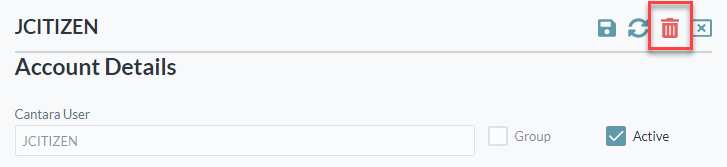
- Click the Delete button.
On This Page
