Tenant Setup
Cloud & Standalone Installation
Within the Tenant setup screen there are a number of Timeout settings that can be configured based on requirements of your environment.
If left blank, the Timeout periods will use system default values.
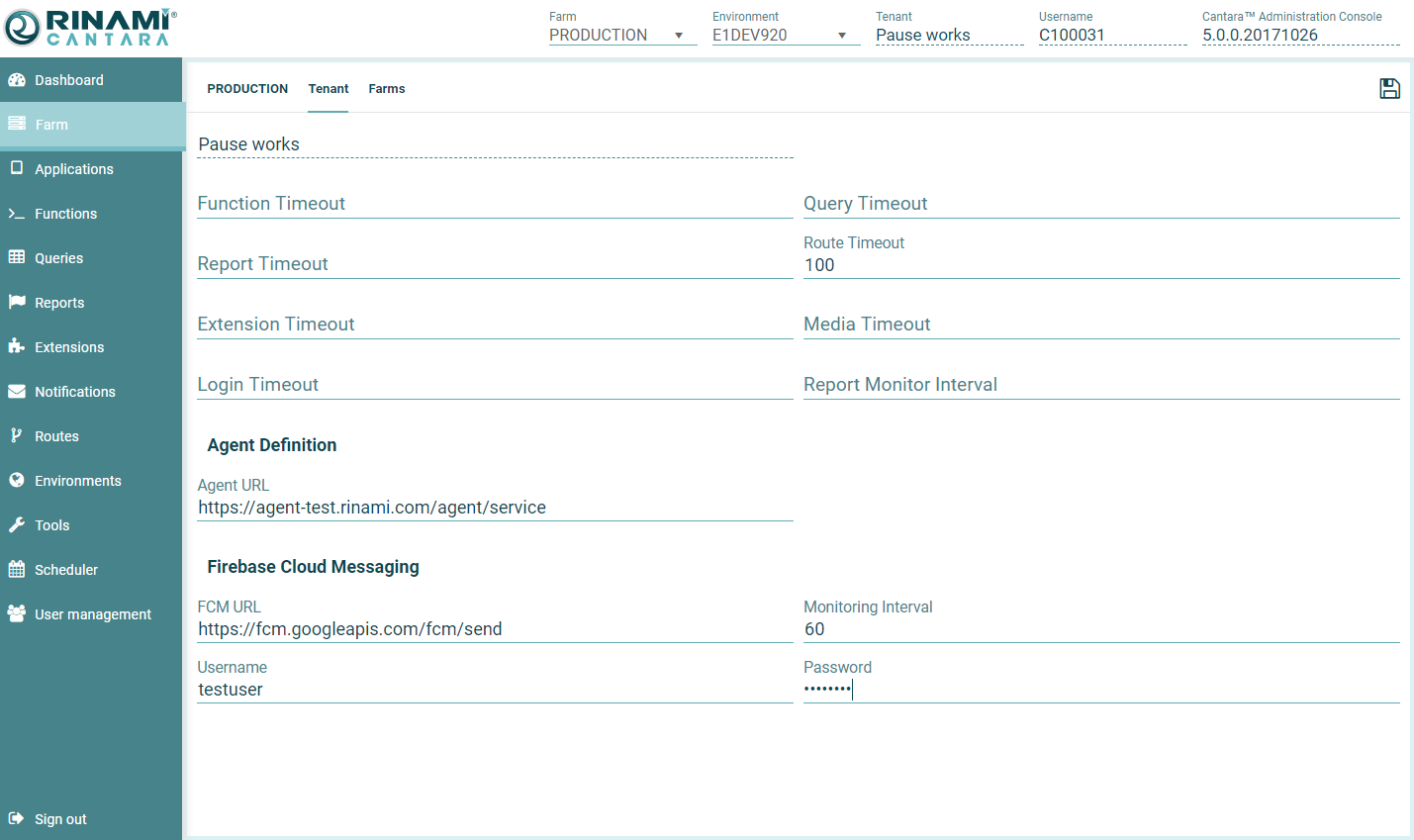
Timeout Settings: Allowed Min/Max (seconds) values are defined against the Worker (*for cloud the allowed ranges are be defined by Rinami)
- Query Timeout: Min 600, Max 900
- Report Timeout: Min 600, Max 900
- Route Timeout: Min 600, Max 900
- Extension Timeout: Min 600, Max 900
- Media Timeout: Min 600, Max 900
- Login Timeout: Min 600, Max 900
- Report Monitor Timeout: Min 60, Max 600
Agent Definition: Where an Agent has been installed, you will need to specify the Agent / Agent Load Balancer URL here. Where no agent is being utilized, the Worker will perform the transactions, so this section can be left blank.
Firebase Cloud Messaging: If you wish to use push notifications the below items are required
- FCM URL: Your Google Firebase Cloud Messaging URL
- Monitor Interval: How often should Cantara poll JDE for new push notifications in seconds
- JDE Username: Generic username for the user that will be used to login to JDE to check for unprocessed push notifications
- JDE Password: Password for the generic user
Password Policy: This allows configuration of the password policy for Cantara proxy users. This applies only if the Security Provider in the Environment tab is set as CANTARA
- Complexity: Provides LOW, MEDIUM and HIGH options
- Expiry Days: Days after which the password expires
- Minimum Length: Minimum number of characters required for the password
- History Count: Number of old passwords that can be used
User Portal Settings: These are the settings used to customize the UI and email settings for the User Portal application as needed by your company.
- Company Logo: Upload the logo that should appear on the login screen of the User Portal application
- Primary Colour: Primary colour to be used in the User Portal application. Can specify colour or the hex code
- Secondary Colour: Secondary colour to be used in the User Portal application. Can specify colour or the hex code
- Label Colour: Colour to be used for labels in the User Portal application. Can specify colour or the hex code
- Background Colour: Background colour to be used in the User Portal application. Can specify colour or the hex code
- Password Reset Email Subject: The subject of the email sent when the user opts to reset their password using the forgot password option available in the User Portal login screen
- Password Reset Email Template: HTML template of the email sent when the user opts to reset their password using the forgot password option available in the User Portal login screen
- New User Email Subject: The subject of the email sent when a new Cantara Proxy User is registered
- New User Email Template: HTML template of the email sent when a new Cantara Proxy User is registered
- New Application Email Subject: The subject of the email sent when a new application is created using the Applications tab
- New Application Email Template: HTML template of the email sent when a new application is created using the Applications tab
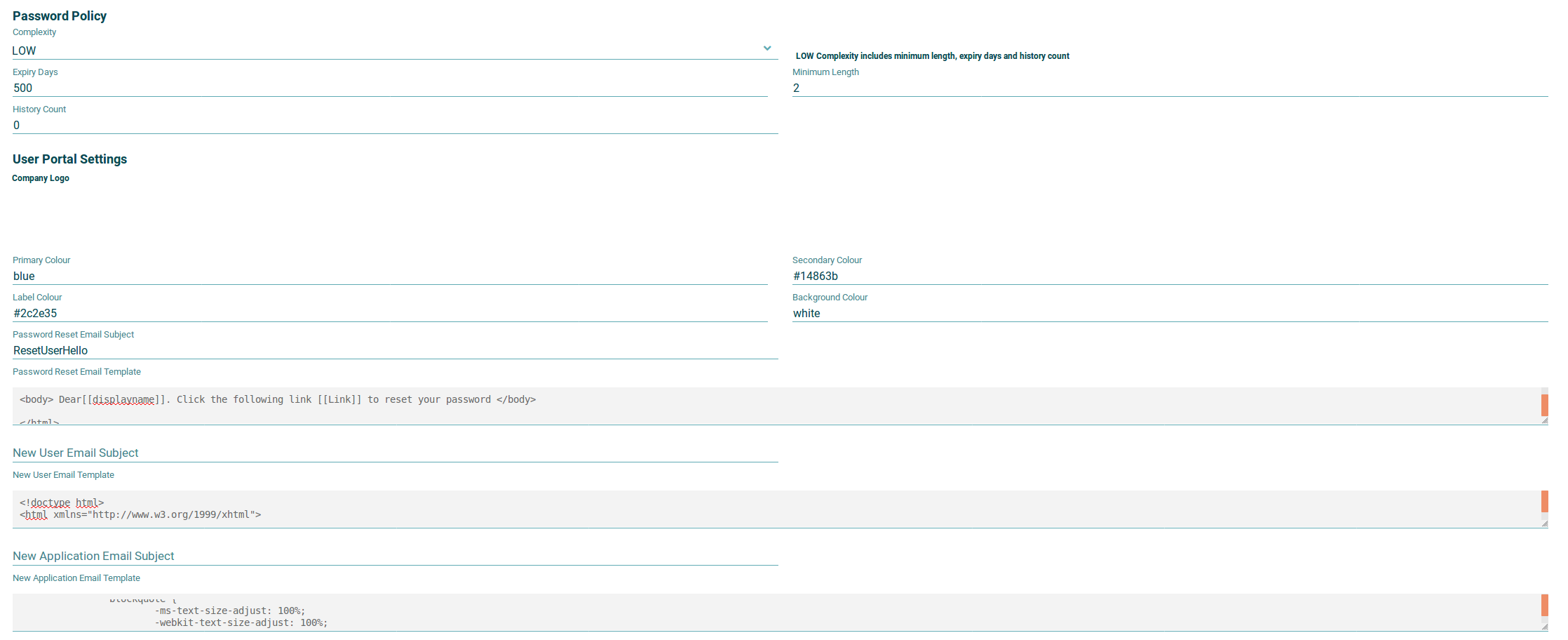
On This Page
