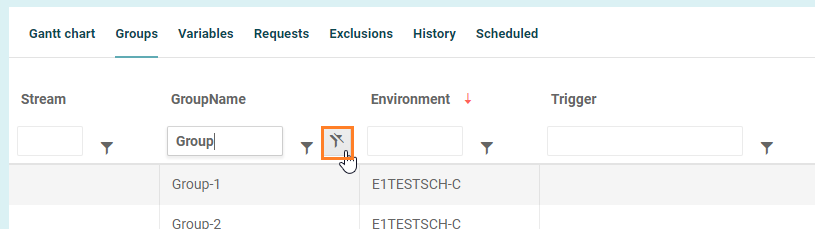Searching for Components and Records
General Search Screens
You can search for records across multiple pages by building a custom search filter that restricts the records that are returned.
Most screens contain a simple search, tag filter and application filter.
Simply type a part of the name into the search bar and press the search button, the list will be filtered.
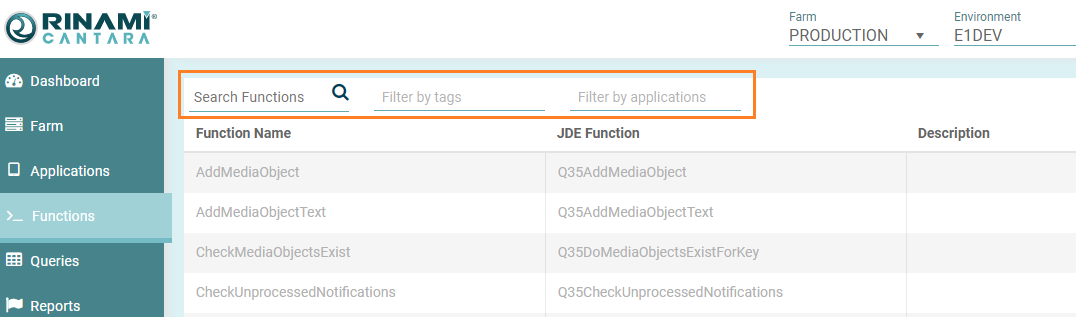
Alternatively or in additional you can use the Filter by tags or Filter by applications button to further limit the results.
Click into the Filter by field, a drop down list of available tags will appear.
Click the required entry to filter the list.
To add additional filters click into the tags field again and repeat the process.
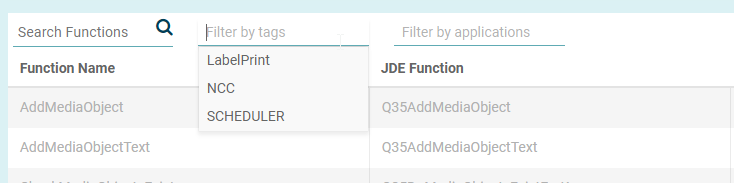
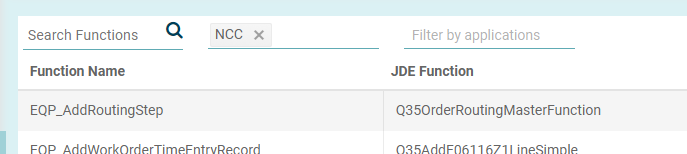
Scheduler Search Screens (Groups & History)
The scheduler Groups and History screens have some special search functionality.
You can search for records across multiple pages by building a custom search filter that restricts the records that are returned to only those that meet your specific requirements. A search filter can include one or more criteria.
Note
The filter search feature is available on any field with a pin icon (
When you start typing into the box the filter will default to the "Contains" criteria.
Criteria
Criterion | Records returned |
|---|---|
| Is equal to | An exact match of value. |
| Is not equal to | Not an exact match of value. |
| Starts with | The first few characters match the first few characters of the value. |
| Contains | Matches at least one part of the value. |
Does not contain | Does NOT match any part of the value. |
Ends with | The last few characters match the last few characters of the value.
|
To perform a search
- Start typing into a text box that has a pin icon next to it.
- If you wish to change the criteria to a value other than "contains", click on the pin icon.
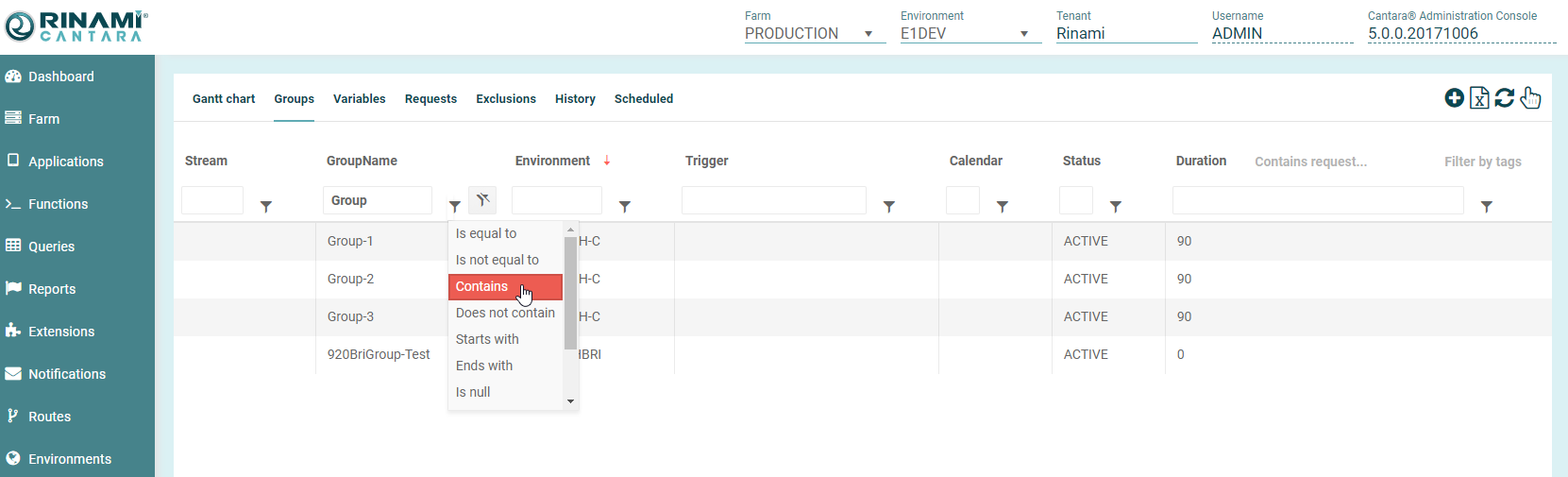
- Select a search criterion from the drop-down list.
- Enter a value in the space provided.
- Click the Filter button. The system returns a list of all the records that meet your requirements.
- Once a filter is applied a second grey filter icon will appear, To clear the filter, click the Grey pin icon.