Wildfly 10.0 - Cantara Server Installation
-Make sure you have done the following before deploying the Cantara Access Server:
- Have an existing Wildfly Server instance or have created a server instance that meets the Cantara Server Technical Requirements.
- Set up the file system folders and confirmed that the user the Wildfly server is running as has read and write permission to these folders.
- In the case of the Enterprise Edition ensure you have set up the Cantara Database. You must create the required Data Sources within your Wildfly instance for the database platform selected.
- Extracted the Cantara Access Server application .ZIP archive file into the installation folder according to the Installing the Cantara Access Server Web Application instructions.
- Ensure the required Oracle EnterpriseOne JD Edwards libraries have been included.
Oracle Database Module
If you are using an Oracle database you must ensure that the Oracle JDBC Driver module is listed as a dependency in the jboss-deployment-structure.xml configuration file.
jboss-deployment-structure.xml
<?xml version="1.0" encoding="UTF-8"?>
<jboss-deployment-structure xmlns="urn:jboss:deployment-structure:1.2">
<deployment>
<exclusions>
<module name="org.apache.logging.log4j" />
</exclusions>
<exclude-subsystems>
<subsystem name="resteasy" />
<subsystem name="jaxrs" />
<subsystem name="webservices" />
<subsystem name="logging"/>
</exclude-subsystems>
<local-last value="false" />
<!-- enable Oracle database driver module -->
<dependencies>
<module name="com.oracle.driver"/>
</dependencies>
</deployment>
</jboss-deployment-structure>
To deploy an instance of the Cantara Server
Log in to the Wildfly Server Administration Console.
- Go to the Depoyments tab and click Add.
- Select Create an unmanaged deployment and click Next.
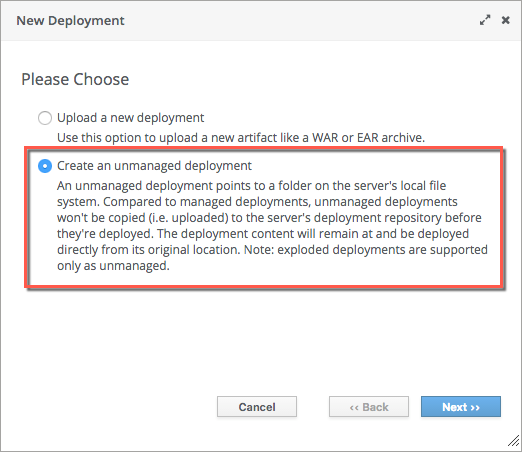
Enter the path to the extracted WAR archive along with the archive name.
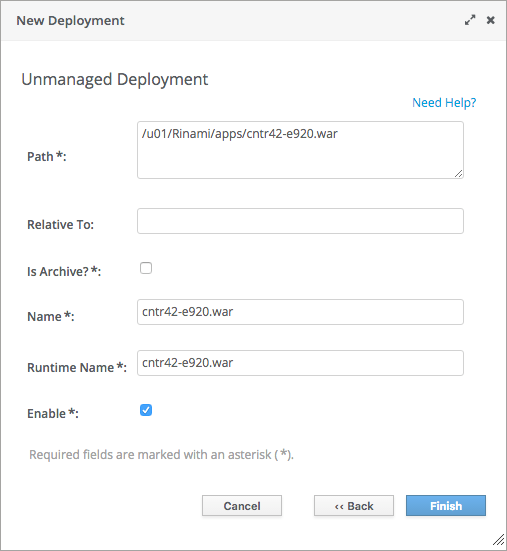
Change Context Root
If you want to change the context root you can do so in the WEB-INF/jboss-web.xml located in the installation directory. The default context root is /cantara.
Click Finish, and the application should be deployed and enabled on your server.
- If the deployment is successful you will see the Cantara Access Server in the list of deployments with its state set to Enabled. If the deployment fails to start correctly, check the appropriate Wildfly logs for deployment errors.
Validate Deployment
If you open a browser window to the base URL of the Cantara Access Server deployment you can confirm that the deployment has completed successfully.
