Oracle WebLogic 12.1.3 - Cantara Administration Console Installation
Make sure you have done the following before deploying the Cantara Administration Console:
- Have an existing WebLogic Server Instance or have created a server instance that meets the Cantara Administration Console Technical Requirements.
- Set up the file system folders and confirmed that the user the WebLogic Server is running as has read and write permission to these folders.
- Extracted the Cantara Administration Console application .ZIP archive file into the installation folder according to the Installing the Cantara Administration Console Web Application instructions.
To deploy an instance of the Cantara Administration Console
Log in to the WebLogic Server Administration Console.
Make sure the Oracle WebLogic Server Instance that you are deploying to is not running during the deployment.
- Go to the Change Center and click Lock & Edit.
- in the left pane of the Console, select Deployments.
- In the right pane, click Install.
Browse to the Cantara Administration Console application install path as shown in the following image:
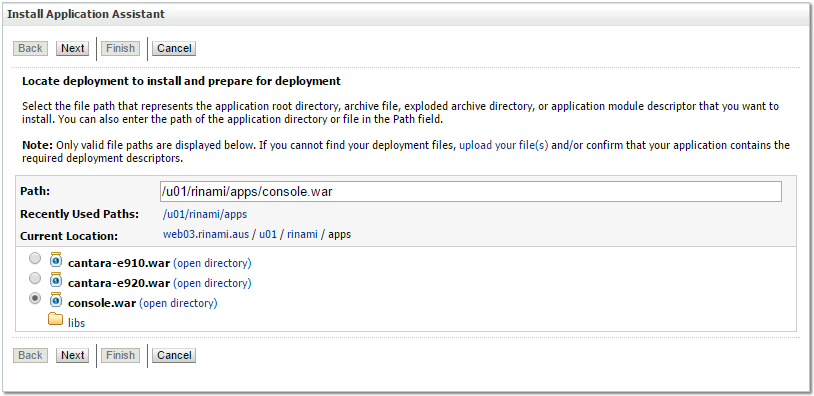
Change Context Root
If you want to change the context root, you can do so in the WEB-INF/weblogic.xml file that is located in the installation directory. The default context root is /cantara-console.
- Accept the default for the Install this deployment as an application option, and click Next.
Select the WebLogic Server Instance that you want to deploy to and click Next.
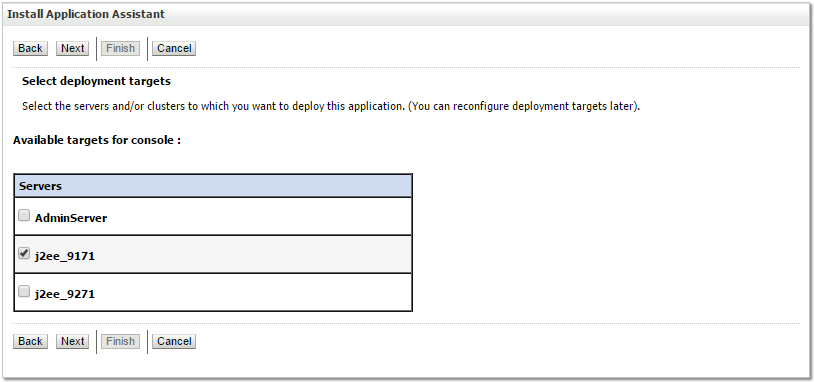
- It is recommended that you select the I will make the deployment accessible from the following location option. Doing so will make the process of backing up or deploying updates simpler since the location of the installation is easy to maintain.
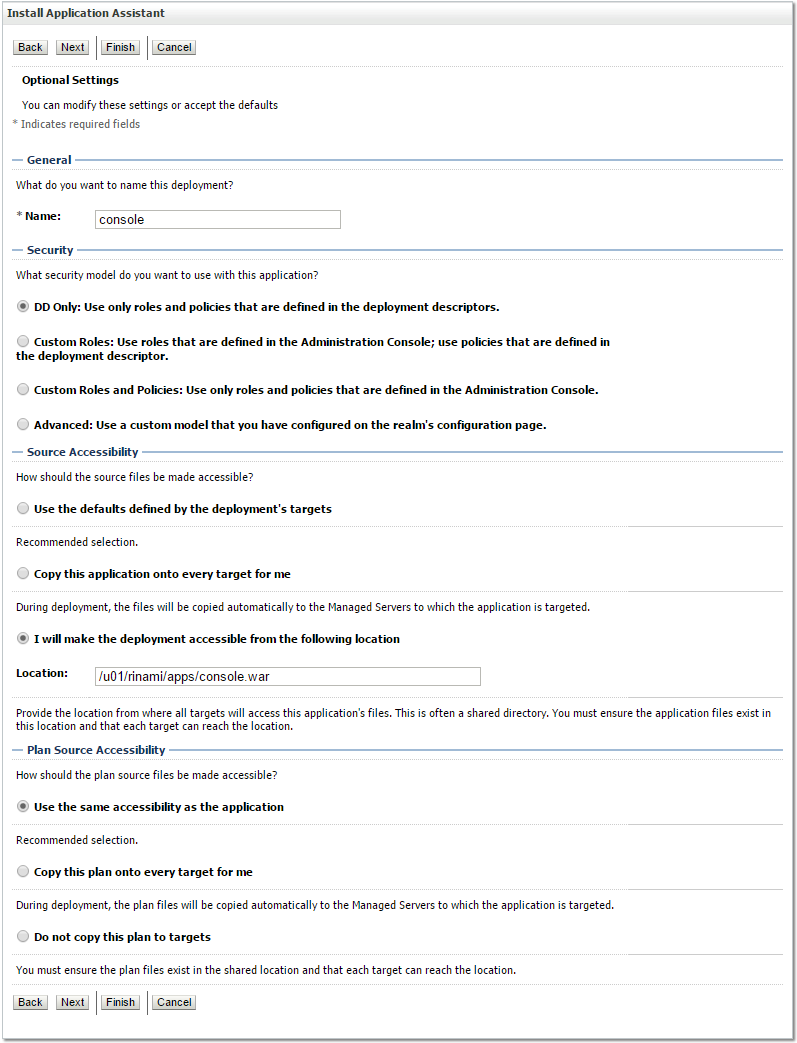
Click Finish, and then click Activate changes located at the top left of the console.
- If the deployment is successful, you will see the Cantara Administration Console in the list of deployments with its state set to New.
- You can now start the WebLogic Server Instance.
- The state of the deployment should now change to Active. If the deployment fails to start, check the appropriate WebLogic logs for deployment errors.
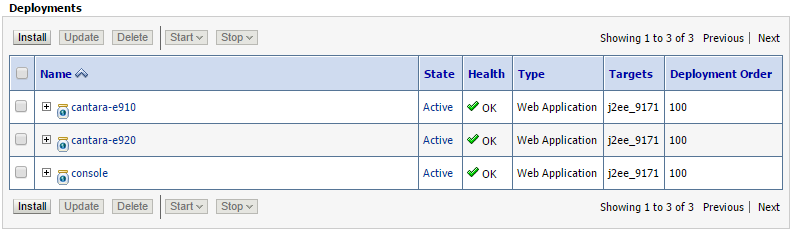
- Launch the web application to begin the configuration process.
