Defining an Environment
Adding an Environment
- Select the Environments node in the navigation panel. A list of the configured environments is displayed:
- Click the Create Environment button.
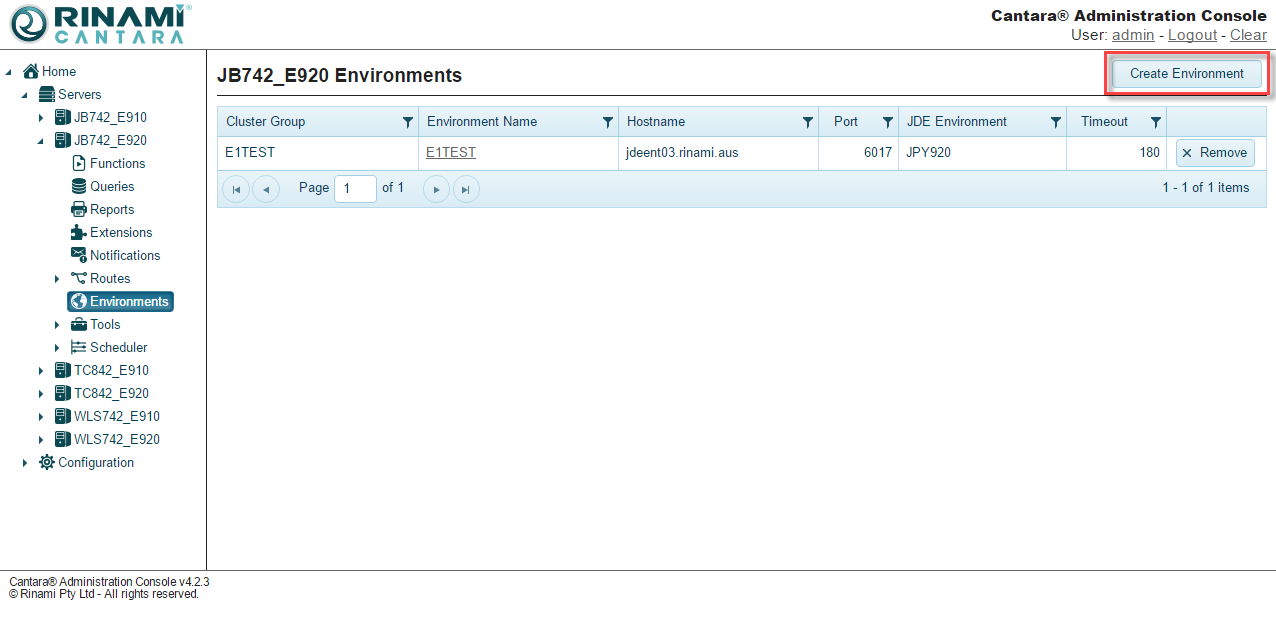
Common Environment Elements
- Name: A unique name to identify the environment configuration within the access server. The value for this field can be a maximum of 12 characters (no spaces). Valid characters include numbers, letters, and a dash (-).
- Cluster Group: A name to identify which cluster group an environment should be part of, you can have one or more environments in a cluster group. When multiple environments are in a cluster group users sessions will be split across the environments in the group. each environment in a group is routinely pinged to ensure they are available, if a ping fails that environment is taken out of the cluster group for 5 minutes and no requests will be sent to it. After 5 minutes that environment will be pinged again to see if it is available, if it is available it will be brought back into the group, else it will continue to be left out of the group for another 5 minute period.
- Hostname: Host name for the JD Edwards batch or logic server.
- Port: The port that the JD Edwards batch or logic server listens on, which is defined in the jde.ini file on the server.
- Environment: The JD Edwards environment to connect to.
- AIS URL: The URL of the AIS server associated with this environment.
- Timeout: The total number of seconds the JD Edwards server will maintain an active session for continuous service calls. A timeout value of 180 is recommended to limit the number of idle threads on the JD Edwards server.
Username/Password: Default credentials for accessing JDE. Only enter a username and password if you want the access server to log on to JD Edwards on behalf of the client accessing the services.
Security Consideration
It is recommended that default credentials are not provided on standard environments unless all Cantara services are restricted by role. Standard environments with default credentials are designed for clients that are not able to normally establish a secure connection to the Cantara server, such as industrial controllers.
Standard Environment Elements
Scheduler Only: Option for specifying that only the scheduler uses this environment for connections. This option cannot be selected for standard service environments.
Push Notifications: If checked Cantara will attempt to process push notifications for this JDE environment.
If you want to serve up media objects from the JD Edwards queues, you will also need to define the access method and credentials that should be used to access the files.
- Media Access: Select FTP, SFTP, or SMB if you want to enable access to the media object queues.
- Media FTP Port: Port number of the FTP/SFTP server to use to access JD Edwards media objects.
- Media Username: Username for the server to use to access JD Edwards media objects.
Media Password: Password of the server to use to access JD Edwards media objects.
To enable execution of Cantara routes via email messaging, you must provide details for an IMAP mail service for this environment.
- SSL Enabled: Select SSL Enabled to use a secure connection to the IMAP server.
- IMAP Hostname: Host name of the IMAP service.
IMAP Port: Port number to connect to on the IMAP server.
IMAP Username/IMAP Password: User credentials to be used to connect to the IMAP service.
IMAP Folder: The IMAP folder to retrieve unread emails from. If none is specified then 'inbox' will be accessed.
Monitoring Interval: The interval, in seconds, that the Cantara server will check the mail account for unread emails.
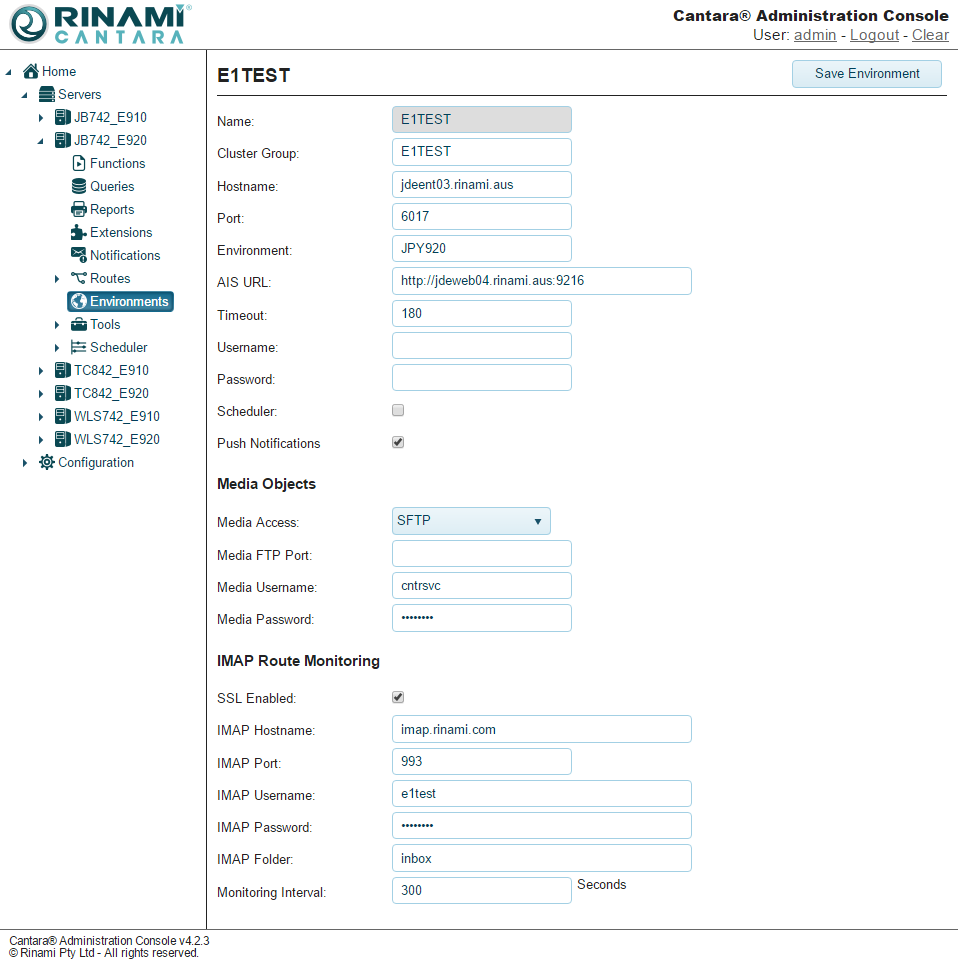
Scheduler Environment Elements
- Scheduler Only: Option for specifying that only the scheduler uses this environment for connections. This option cannot be selected for standard service environments.
- Report Access: Select FTP, SFTP or SMB if you want to enable access to the output from scheduled reports.
- Report FTP Port: Port number of the FTP/SFTP server to use to access JD Edwards UBE output.
- Report Path: The path or URL to the folder that contains the UBE output on the selected JD Edwards server.
- Report Username: Username for the server to use to access JD Edwards UBE output.
- Report Password: Password to use to access JD Edwards UBE output.
- Output Report Access: Select FTP, SFTP or SMB if you want to enable the ability to save scheduled report output to a specific folder.
- Output Report FTP Port: Port number of the FTP/SFTP server to use to store JD Edwards UBE output.
- Output Username: Username for the server to use to store JD Edwards UBE output.
- Output Password: Password to use to store JD Edwards UBE output.
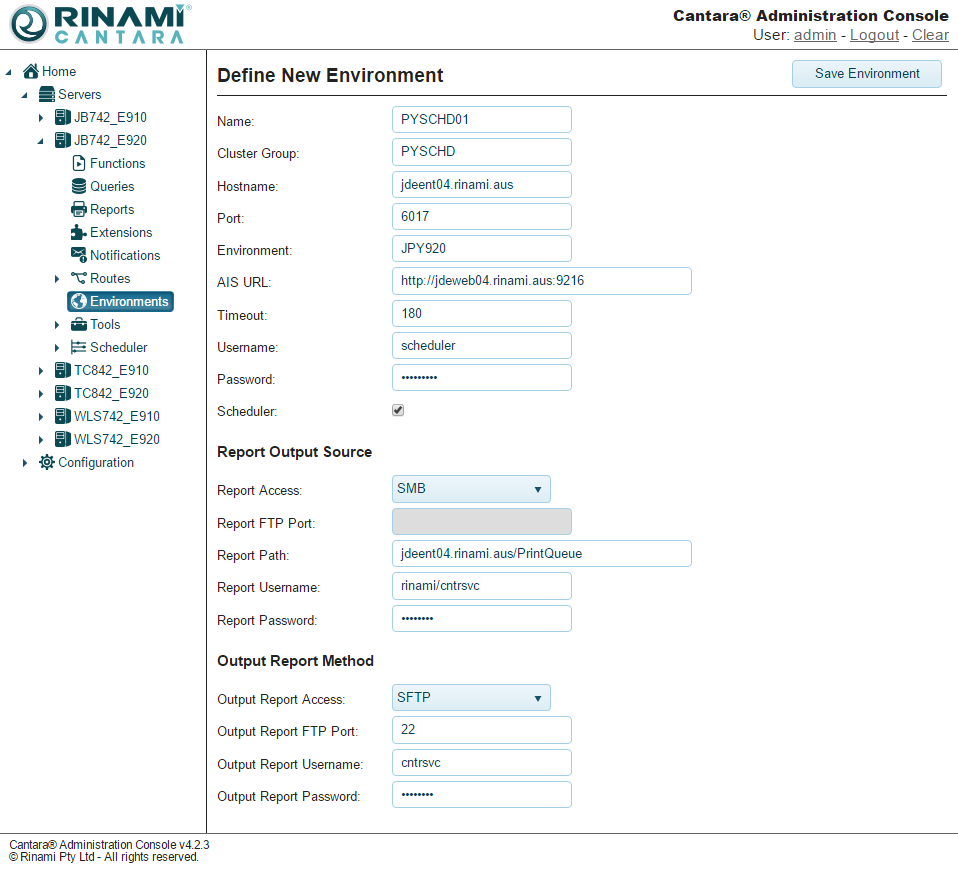
Environment Security
To ensure security is maintained, scheduler environments cannot be used to execute general Cantara services. Likewise, general environment definitions are not available within the scheduler configuration.
On This Page
