Defining an Environment
To define an environment
- Select the Environments node in the navigation panel. A list of the configured environments is displayed:
- Click the Create Environment button.
- Fill in the environment definition fields:
- Name: A unique name to identify the environment configuration within the access server. The value for this field can be a maximum of 12 characters (no spaces). Valid characters include numbers, letters, and a dash (-).
- Cluster Group: A name to identify which cluster group an environment should be part of, you can have one or more environments in a cluster group. When multiple environments are in a cluster group users sessions will be split across the environments in the group. each environment in a group is routinely pinged to ensure they are available, if a ping fails that environment is taken out of the cluster group for 5 minutes and no requests will be sent to it. After 5 minutes that environment will be pinged again to see if it is available, if it is available it will be brought back into the group, else it will continue to be left out of the group for another 5 minute period.
- Hostname: Host name for the JD Edwards batch or logic server.
- Port: The port that the JD Edwards batch or logic server listens on, which is defined in the jde.ini file on the server.
- Environment: The JD Edwards environment to connect to.
- Timeout: The total number of seconds the JD Edwards server will maintain an active session for continuous service calls. A timeout value of 180 is recommended to limit the number of idle threads on the JD Edwards server.
- Username/Password: Default credentials for accessing JDE. Only enter a username and password if you want the access server to log on to JD Edwards on behalf of the client accessing the services.
Scheduler Only: Option for specifying that only the scheduler uses this environment for connections. Selecting this option is recommended if other clients can connect to the server without credentials and use those specified for this environment. When this option is selected and you run the scheduler, the scheduler will connect to the JDE system as the user that is defined in the environment field for the server.
Push Notifications: If checked Cantara will attempt to process push notifications for this JDE environment.
If you want to serve up media objects from the JD Edwards queues, you will also need to define the FTP port and credentials that should be used to access the files.
- Media Access:Select FTP if you want to enable access to the media object queues.
- Media FTP Port: Port number of the FTP server to use to access JD Edwards media objects.
- Media Username: Username for the FTP server to use to access JD Edwards media objects.
- Media Password: Password of the FTP server to use to access JD Edwards media objects.
- Click the Save Environment button. The environment is added to the list of environments in the navigation panel.
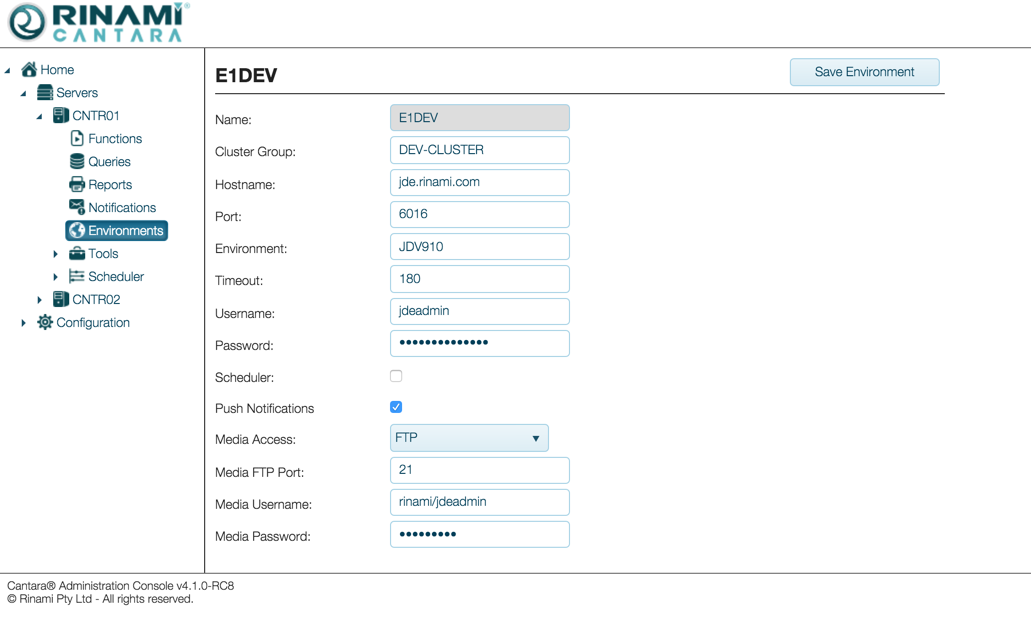
Note
If you need to create multiple environments, you can change the name of the previous environment you created and click the Save Environment button. Repeat this process for each additional environment you want to add.
